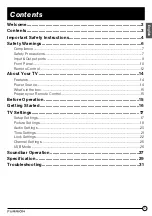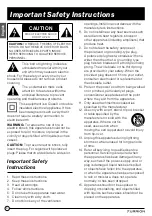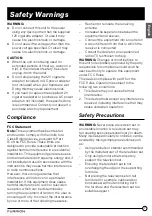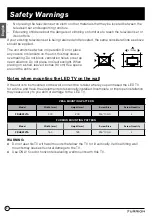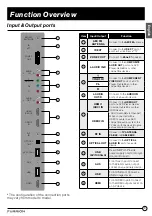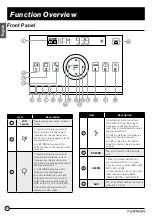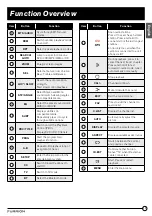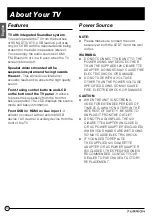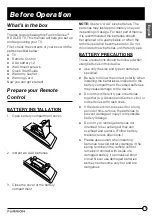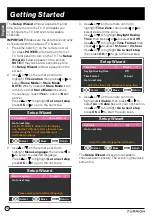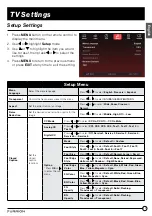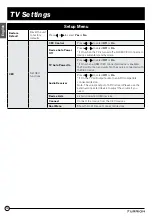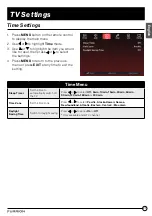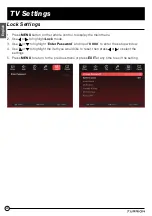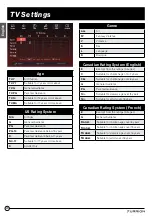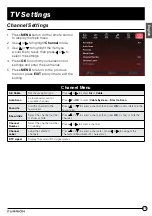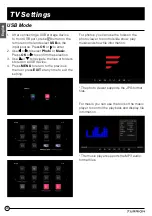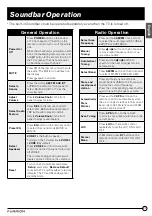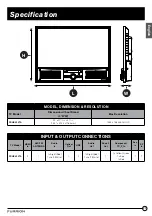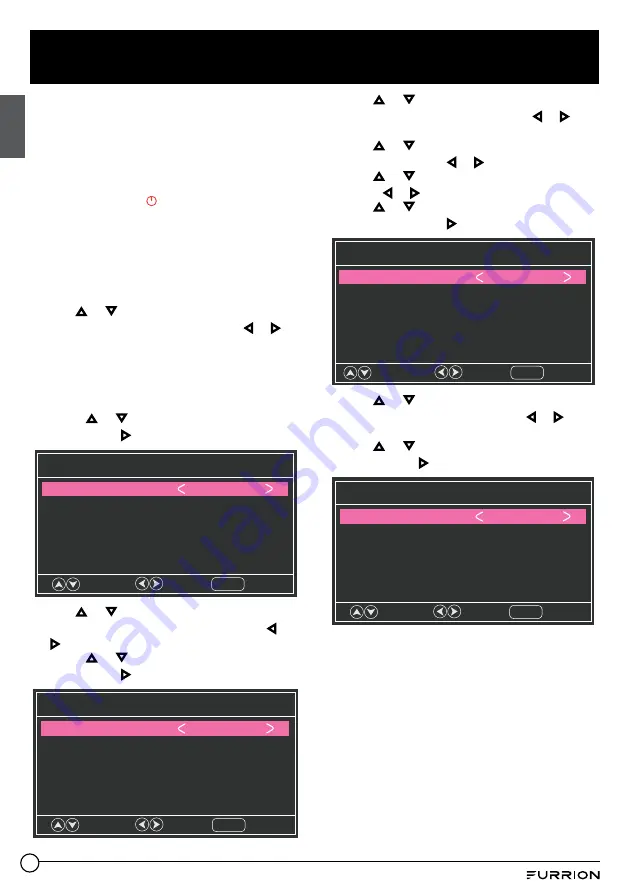
16
Getting Started
English
The
Setup Wizard
window appears the first
time you turned on the TV. It will assist you
to configure the TV and scan for available
channels.
IMPORTANT:
Make sure the antenna is correctly
connected with the cables of TV system.
1. Press the button on the remote control
(or press
POWER
button at the bottom of
TV front panel) to turn on the TV. The
Setup
Wizard
window appears on the screen.
NOTE:
It may take a few seconds before
the
Setup Wizard
window appears on the
screen.
2. Use or on the remote control to
highlight
TV Location
, then press or to
select
Home Mode
or
Store Mode
.
NOTE:
When you select
Store Mode
it will
remind you that
Store Mode
consumes
more energy. Select
Yes
to enter or
No
to
cancel.
Press or to highlight
Go to next step
,
press
OK
or to go to the next step.
Setup Wizard
Go to next step
TV Location
Home Mode
Select
Set the TV Mode to Store for retail display
use. Set the TV Mode to Home for home use.
In this mode the TV will remember your
customized settings.
Move
Return
MENU
3. Use or on the remote control to
highlight
Menu Language
, then press or
to select the desired language.
Press or to highlight
Go to next step
,
press
OK
or to go to the next step.
Setup Wizard
Go to next step
Menu Language
English
Select
Please select your preferred language
Move
Return
MENU
4. Use or on the remote control to
highlight
Time Zone
, then press or to
select desired time zone.
Use or to highlight
Daylight Saving
Time
, then press or to select
On
/
Off
.
Use or to highlight
Time Format
, then
press or to select
12-hour
or
24-hour
.
Use or to highlight
Go to next step
,
then press
OK
or to go to the next step.
Setup Wizard
Daylight Saving Time
O
ff
Time Format
12-hour
Go to next step
Time Zone
Pacific
Select
Select the time zone & Daylight saving time
Move
Return
MENU
5. Use or on the remote control to
highlight
Air/Cable
, then press or to
select
Air
or
Cable
base on your connection.
Use or to highlight
Go to next step
,
press
OK
or to start the auto scan.
Setup Wizard
Go to next step
Air/Cable
Air
Select
Select the antenna type then auto scan
Move
Return
MENU
The
Setup Wizard
will scan for available
channels automatically. The scanning may take
some time.