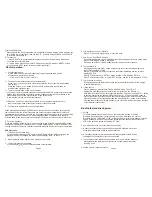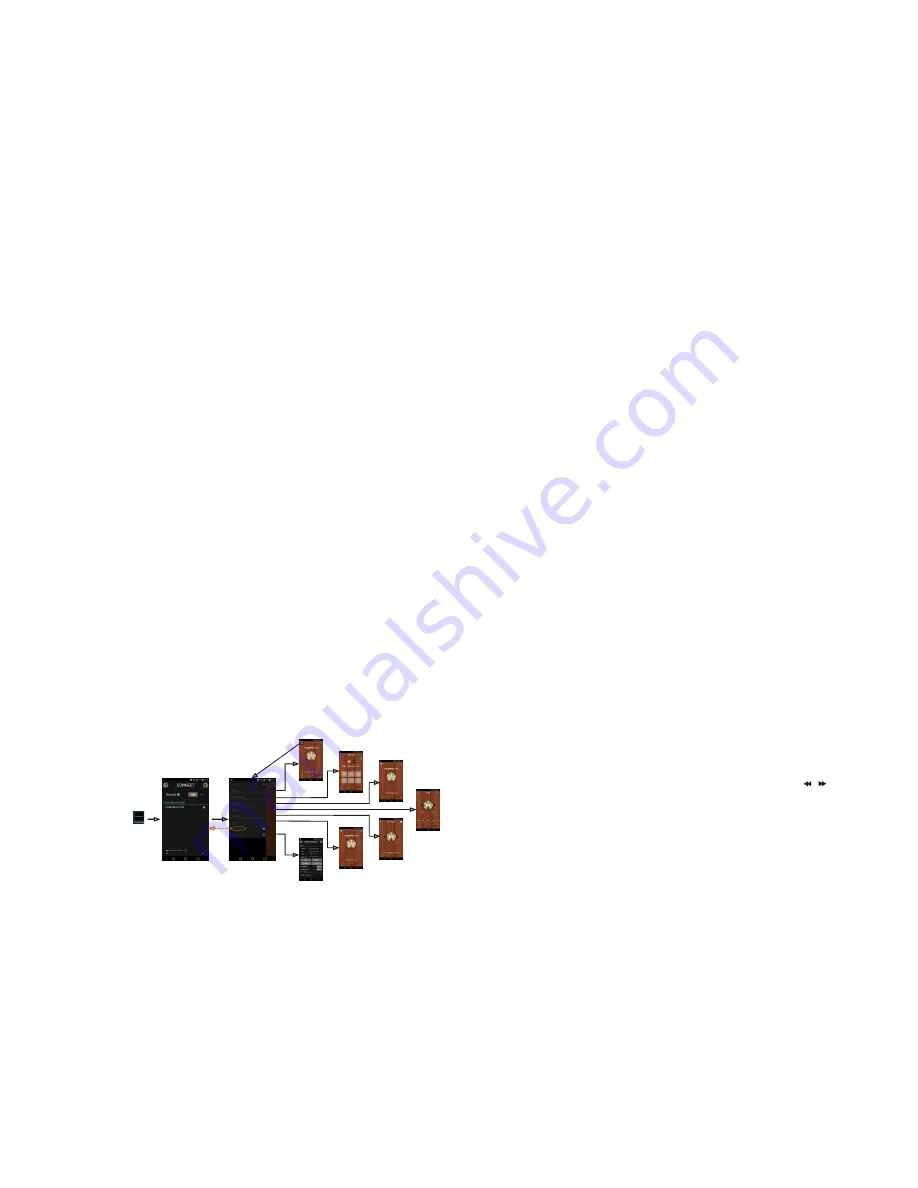
Common operation:
1. To turn the unit on/off .
When the unit is power Off, it may be switched On by pressing POWER button.
When the unit is switched On, press and hold POWER button for more than 1
second to switch the power off.
2. To select function mode
Press the AUX,DVD,AM/FM,HDMI,USB,BT button on the front panel to select corresponding
mode.
3. To adjust the volume level
Press the or VOLUME - button on the front panel to adjust volume level during
playback.
4. To mute or resume sound
Press MUTE button to eliminate or resume sound immediately during playback.
5. To set sound mode and menu
Press and hold SEL button for more than 2 seconds to turn on BASS, then press SEL button
shortly and repeatedly to select TRE(treble), LIR(balance),EQ OFF( FLAT/CLASSIC/ROCK
/POP), LOUD OFF/LOUD ON, VOL LAST/VOL DEFA(AVOL) , BEEP ON/BEEP OFF,
DX/LOCAL(in RADIO mode),STEREO/MONO(in RADIO mode),SUBW ON/SUBW OFF,
AMERICA3/AUSTRIA/EUROPE(in RADIO mode) in the sequence and circulation.
After selecting a desired item, use /- button to set.
1) BEEP ON/BEEP OFF
BEEP ON mode: The beep is generated when any key is pressed.
BEEP OFF mode: The beep sound is disabled.
2) VOL LAST/VOL DEFA
VOL LAST: The volume level when switching off will be restored with power On.
VOL DEFA: The volume level of the main unit after power on is a constant value.
when selecting VOL DEFA item, press SEL button to display AVOL , then
you can pre-set the constant volume level after power on with VOL control.
3) DX/LOCAL
Radio station search mode is divided by this DX/LOCAL switch, which can be
used to control an attenuator in the tuner during search. The detecting level of
seek, scan, auto-memory will be reduced as much as the attenuated level of
the tuner. In radio mode, press the LOC button to change local reception or
distance reception. (Note: This button is only for FM reception. In AM mode,
LOC is invalid.)
6. DISPLAY AND ADJUST THE TIME
Press and hold the 6 button for more than 2 seconds until the real time flashes on the display.
Then you can adjust HOUR by /- button, and adjust MINUTE by / button.
7. To adjust the backlight
Press and hold the 5/BACKLIGHT button repeatedly to adjust the backlight.
8. ALARM FUNCTION
1)set the ALARM mode on or off
Press and hold the 6 button repeatedly to enter ALARM ON/OFF mode.
( use /- button to select ALARM ON or ALARM OFF)
After
the
device
has
been
paired
successfully
and
Wall
mount
Stereo
screen
displays
BT LINK,
Dial with mobile phone directly.
5. Accept/ Reject/ End
A) During ringing, press TEL button to accept the call.
B) During ringing, press HANG UP button to reject the call.
C) During talking, press HANG UP button to end the call.
Note: During ringing, CALL IN appears and then the phone number.
6. Talking volume level setting
While in talking, use /- button to adjust volume level, but this volume
level can not be saved.
7. Dialing or receiving calls while the unit is in sleep mode(when your phone is paired),
When the Stereo is in sleep mode (Acc on and standby), to execute a dialing(with
mobile phone) or receiving a call, the Stereo will temporarily wake up.
8. To play an audio file from a external Bluetooth device(mobile phone) on the wall
mount Stereo
After
the
device
has
been
paired
successfully
and
Wall
mount
Stereo
screen
displays
BT LINK. If
your
mobile
device
supports
A2DP
you
will
then
be
able
to
stream
music
from
your Bluetooth device so it can be played by stereo speaker.
You must select on your mobile Bluetooth device to play the audio through Bluetooth.
If your mobile device supports AVRCP then you will be able to control the basic phone
audio output functions by the Wall mount Stereo controls. Eg
.
Play
Pause
.
Page 2
APP FUNCTION(Both support IOS system and Android system :
1,APP Installation.
Another way to control the unit instead of using the front panel or remote control, you
can use your phone. You will need to install the “Es Control” app onto your mobile device.
The app will need to be downloaded from Google Play(Android phone) or App Store
(Apple phone). Do a search for “Es Control” and proceed to download. Install per the
app instructions.
2,Open the BT function of your smart phone and pair with the Stereo.
3,Under BT connection,tap the “Es Control” icon to enter the APP connection interface.
then select the name“FURRION DV7100"(Android phone) or
“DV7100-4.0"(Apple phone) to enter it.
4,Use the APP to control the Stereo freely.
HDMI
RADIO
AV
USB
BT
AUX
Preferences
SOURCE
CONNECT
APP ICON
Ba
ck t
o s
ou
rc
e
Page 6