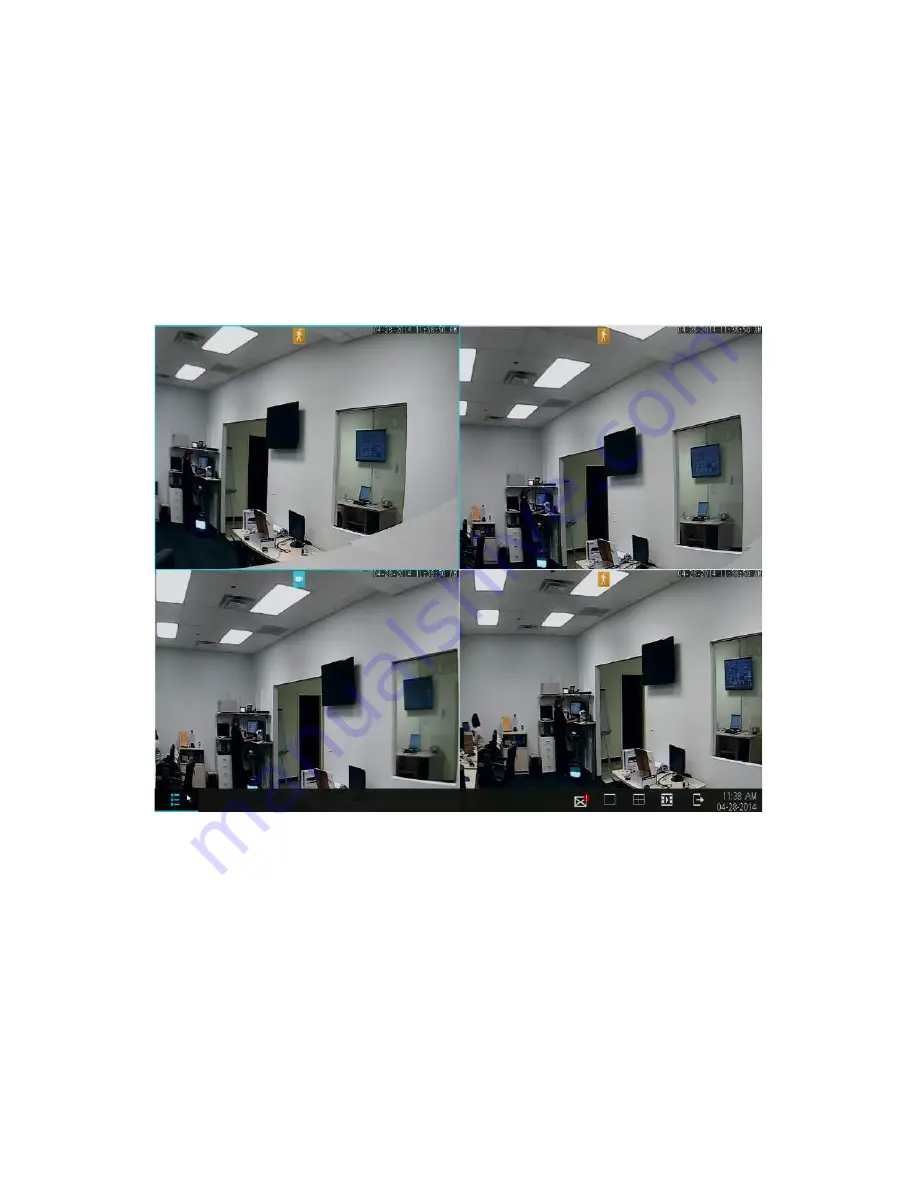
First-time Setup
3.12
3.4
Home Screen Introduction
The home screen is the main screen of your NVR, displaying the live-video stream
from the connected cameras. There are several viewing options available locally
on your NVR. By default it will be set to the quad-screen view with the live-video
streams from all four camera feeds. To access the new
quick-menu
, move your
cursor to the bottom of the screen using your mouse or press the menu button
on your remote.
Содержание ZP-IBT15-S
Страница 1: ...1...
Страница 2: ...2...
Страница 14: ...Product Introduction 2 7 Front Panel Rear Panel...
Страница 15: ...Product Introduction 2 8 Mouse...
















































