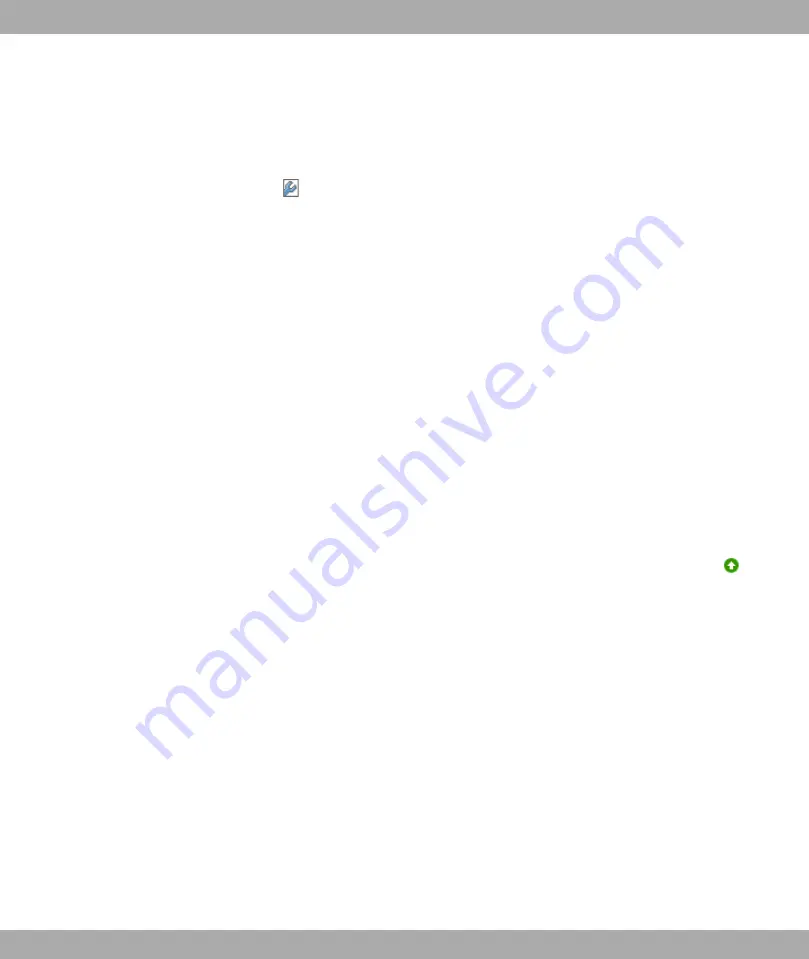
2.5.2 Setting up an ADSL connection
(1)
Go to the WAN->ATM->Profiles menu. There is a pre-configured profile that you can
adapt to the requirements.
(2)
Choose
to check the settings of the existing profile.
(3)
Simply check that the values for Virtual Path Identifier (VPI) and Virtual Channel
Identifier (VCI) and the Encapsulation agree with the data that you received from
your ISP. If you did not receive this data, keep the default values. The value
Ether-
net over ATM
for Type corresponds to a PPPoE connection.
(4)
Change the description of the profile as required, e.g.
GoInternet.
(5)
Once you have made the changes, confirm them with OK.
(6)
Now go to the IDialup ->PPPoE menu and click on New.
(7)
Enter a Description for the connection, e.g.
GoInternet
.
(8)
For PPPoE Ethernet Interface, select
ethoa50-0
.
(9)
As User Name and Password, enter the access data provided by your ISP.
(10) If you have an interface with a flatrate, check Always Active. This means the ADSL
connection is always on and is re-established each time it is terminated.
(11) Check Default Route and Create NAT Policy .
(12) Leave the default settings for all other values.
(13) Confirm with OK. You return to the overview of PPPoE connections.
(14) If the connection is active, you will see the following symbol in the Status column:
.
However, this does not automatically have to be the case, therefore you should check
the connection as described in
on page 21.
(15) Save the configuration by clicking on the Save Configuration button above the menu
navigation.
2.5.2.1 Testing the Configuration
Once you have completed the configuration of your device, you can test the connection in
your LAN and to the Internet.
Carry out the following steps to test your device:
(1)
Test the connection to your device. Click Run in the Start menu and enter
ping
, fol-
lowed by a space and the IP address of your system (e.g.
192.168.0.254
). A win-
dow appears with the response
"Reply from..."
.
(2)
Test Internet access by entering
in the Internet browser. Funk-
werk Enterprise Communications GmbH's Internet site offers you the latest news, up-
dates and documentation.
Funkwerk Enterprise Communications GmbH
2 Quick Reference
bintec R1xxx/R3xxx/R4xxx
21
















































