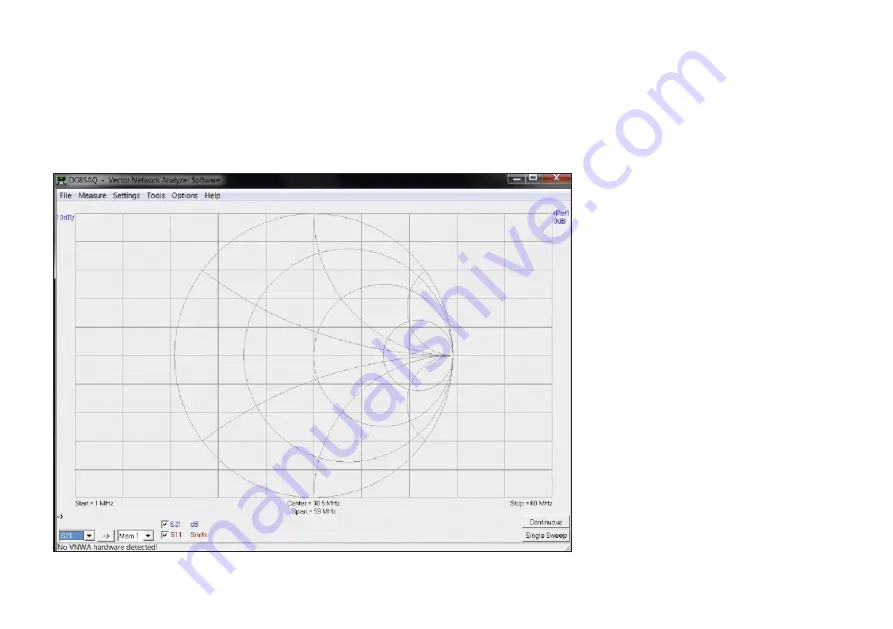
30 • BX-245
© Box 73 Amateurfunkservice GmbH 2019
does not concern the FA-VA5 and can
therefore be confirmed with
ok
. The same
applies to the following warning.
The VNWA entry screen is initially quite
simple and uncluttered (Fig. 56). The soft-
ware at the bottom left of the window will
report that no VNWA hardware has been
detected. If the existing grid is not clearly
visible (depending on the standard win-
dow colour of the Windows version), the
background colour can be changed via the
menu item
Settings
→
Diagrams
→
Dis-
play
→
Grid Options
and thus adapted to
your own taste.
n
Connecting the FA-VA5
to VNWA:
The FA-VA5 must be able to communicate
with the PC before you can use
VNWA
software. To do this, put the analyzer in
USB mode. If this has not already been
changed by the user in the FA-VA5 menu
(go to
Setup
→
USB Auto Mode
), the ana-
lyzer will automatically switch to USB
mode when the USB cable is inserted.
Otherwise, the USB mode can be manual-
ly selected at any time via the Operating
menu. Once this has been done, in the VN-
WA Application under
Options
→
Select
Instruments
→
Add to /remove, from the
displayed list select
→
DG5MK Antenna
Analyzer
.
Now the FA-VA5 has been added to the
list of selectable devices. The actual selec-
tion is then made using
Options
→
Select
Instrument
→
DG5MK Antenna Analyz-
er
. Next VNWA still needs to know which
COM port was detected by the Windows
Device Manager. This is done in the VN-
WA Application under
Options
→
Setup
.
A new window opens and the correct
COM port is selected from the list in box
Port. A successful connection to the FA-
VA5 is acknowledged on the top right with
the word connected in green and a status
line in blue indicating the firmware ver-
sion of the analyzer (Fig. 57). This com-
Fig. 56: VNWA Startup screen after installation of VNWA Software



























