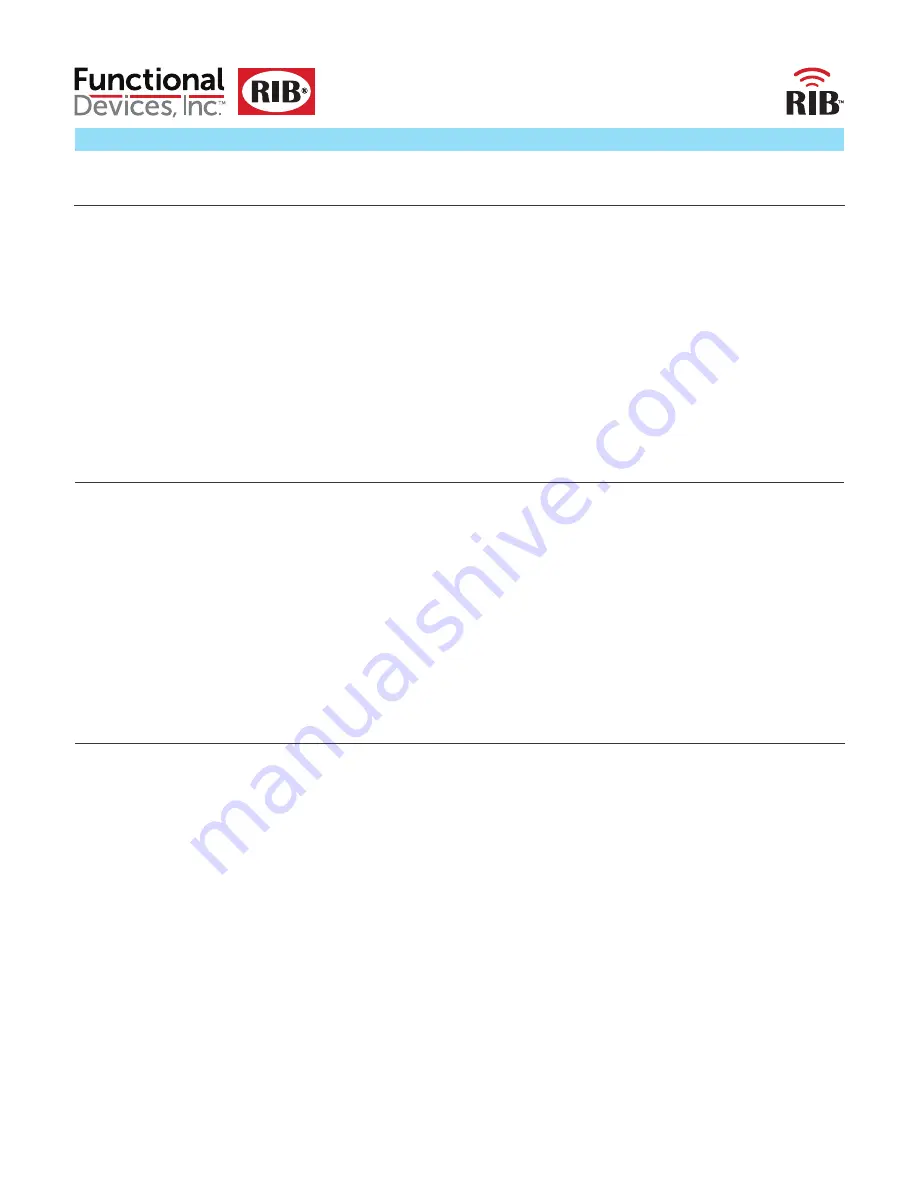
The relay may be controlled over the Wifi network by the web page or HTTP commands, by the general purpose Digital Input (if binding is set to Bound
on the setup page), or manually by the override DIP switches on the Wi-Fi RIB™. The Digital Input (if binding activated) takes precedence over Wifi network
commands, the DIP switches take precedence over both the Digital Input (if binding activated) and the Wifi network commands.
Sources of Relay Control and Order of Precedence
•
Green Device Status LED
: Flashes at rate of once per second (LED will be on 1/2 second and off 1/2 second). Hesitation in LED may be seen when the
Wi-Fi RIB™ is answering HTTP commands.
•
Green Ad-Hoc Status LED
: On solid while in Ad-Hoc mode. LED will be off when in Infrastructure Mode.
•
Yellow Infrastructure Status LED
: Flashes at rate of once per second (LED will be on 1/2 second and off 1/2 second) when Wi-Fi RIB™ is searching for
router either during original connection, after power cycle of router or Wi-Fi RIB™, or network activity intended to disconnect Wi-Fi RIB™. LED will be off
when in Ad-Hoc Mode.
•
Pink Digital Input Status LED
: On if Digital Input is closed, off if open.
•
Red Relay Status LED
: On if relay is activated (N/O closed, N/C open), off if deactivated (N/O open, N/C closed).
Device LEDs –
A description of all LED indications
Note 1: If a mistake is made setting up the Wi-Fi RIB™, it may be necessary to manually return to Ad-Hoc Mode. Pressing the RESET pushbutton (about 5
seconds) on the Wi-Fi RIB™ will return it to factory default settings, including returning it to Ad-Hoc Mode.
Note 2: You may scan for the desired router if in range, or enter the name and security type of the router – the Wi-Fi RIB™ will retain the router information if
power is removed from the Wi-Fi RIB™ and will find the router once power is restored to the Wi-Fi RIB™ if the router is in range.
1. To scan for routers in range, click “Scan For Wireless Networks” to find search list of Wifi routers of desired infrastructure network and select router.
2. To enter the name and security type of the router, click “Other Network...”. The green Ad-Hoc Status LED will extinguish and the yellow Infrastructure
Status LED will begin flashing at a rate of once per second until the Wi-Fi RIB™ establishes connection to router and then stay on (see Device LEDs for other
LED indications).
The Wi-Fi RIB™ will be entered into the infrastructure network on the router. You must now go back to view wireless networks on the computer to connect
to the same network to find the Wi-Fi RIB™.
Web Page –
To enter the Wi-Fi RIB™ into Infrastructure Mode or to return to Ad-Hoc Mode. (Click “Wifi” link on top of page)
Functional Devices, Inc.
• p: 800.888.5538 • f: 765.883.7505 • www.functionaldevices.com • [email protected]





