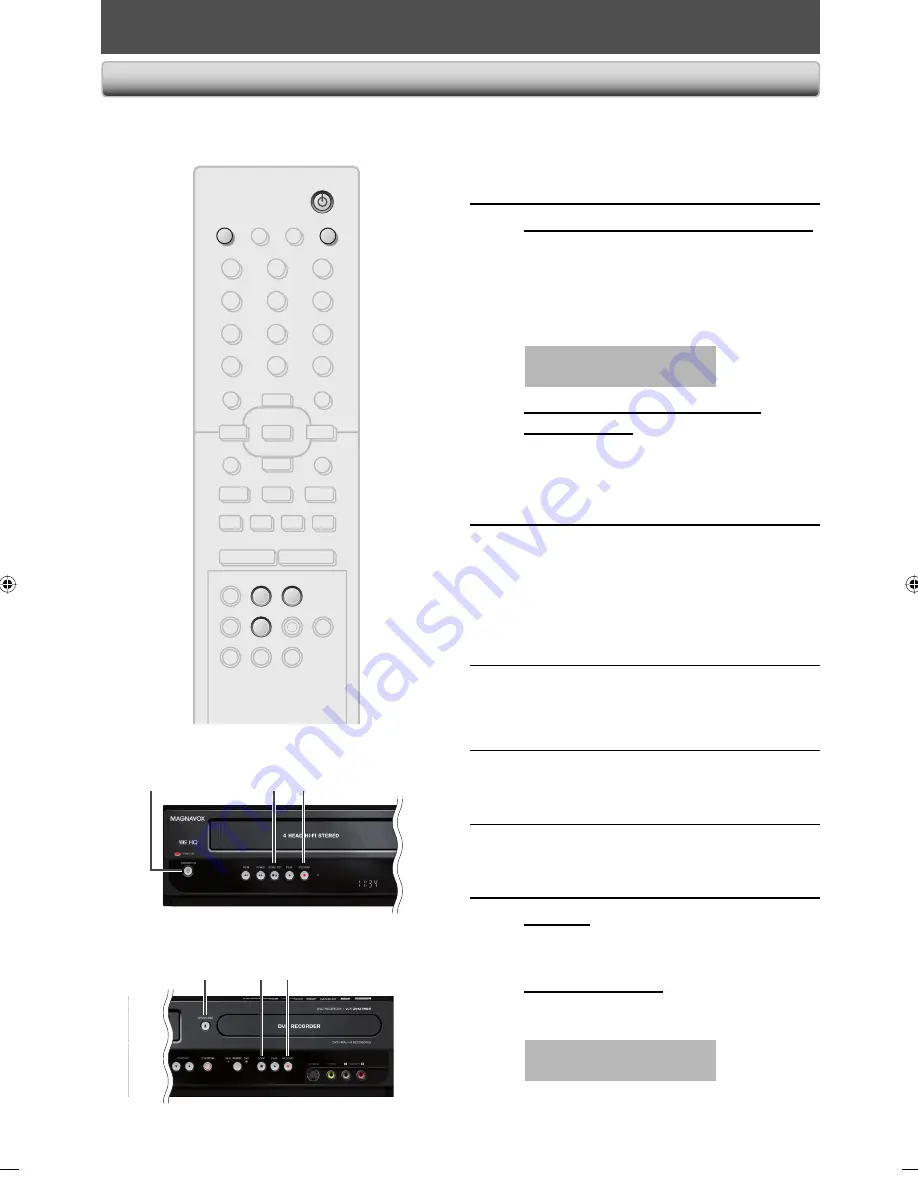
36
EN
36
EN
Recording from an External Device
Before recording from an external device, refer to the
instructions for the connection on page 14.
STANDBY-ON
TIMER SET
ABC
DEF
.@/:
JKL
MNO
GHI
TUV
WXYZ
SPACE
TIMER
CLEAR
SETUP
DISC MENU
RETURN
TITLE
TRACKING
VCR
HDMI
DVD
AUDIO
REC
REC MODE D.DUBBING
CM SKIP SEARCH RAPID PLAY
PQRS
SOURCE
1
2
3
4
5
6
7
8
0
OK
+
--
o
p
B
B
i
j
i
C
F
g
h
s
9
DISPLAY OPEN/CLOSE
A
I
STANDBY-ON
SOURCE
OPEN/CLOSE
A
REC MODE
VCR
DVD
1
Turn on the TV and press
[STANDBY-ON
y
y
], and be sure to
select the input of the TV to which
the unit is connected.
2
When you want to record to the disc:
Press [DVD].
Press [OPEN/CLOSE
A
] to open the disc
tray. Place the disc to record properly.
Press [OPEN/CLOSE
A
] again to close
the disc tray.
It takes a while to load
the disc.
When you want to record to a
cassette tape:
Press [VCR].
Insert the cassette tape with a erase-
protection tab into the cassette
compartment.
3
Select the input of the unit which the
external device is connected. (E2 or
E1)
• To use the input jacks on the rear of this unit;
Select “E1 (Rear)” position by using
[SOURCE]
.
• To use the input jacks on the front of this unit;
Select “E2 (Front)” position by using
[SOURCE]
.
4
Press [REC MODE] to select a
recording mode.
Refer to “Recording Mode” on page 24 for DVD
or “Recording” on page 79 for VCR.
5
Press [RECORD
I
] (DVD or VCR) on
the unit to start recording.
6
Start playback on the external device
to record from.
7
For disc:
Press [STOP
C
] on the unit to stop
recording.
For cassette tape:
Press [STOP
C
/EJECT
A
] on the unit
to stop recording.
This operation may take a
while to be completed.
2
1
7
7
5
5
EXTERNAL DEVICE RECORDING
E9E8BUD_ZV427MG9.indd 36
E9E8BUD_ZV427MG9.indd 36
2008/03/27 13:31:52
2008/03/27 13:31:52






























