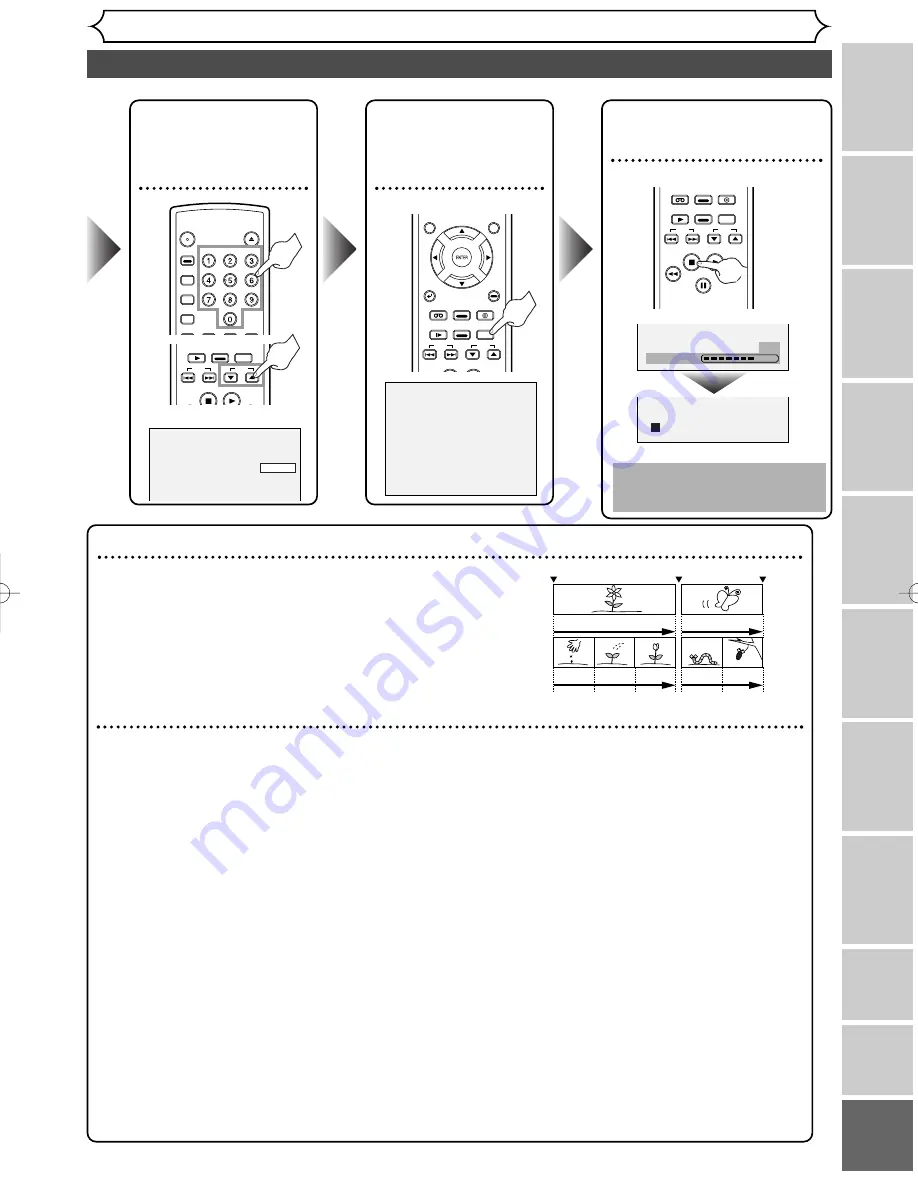
113
Enregistrement simple de DVD (suite)
Français
Recor
ding
Pla
ying discs
Editing
Bef
or
e y
ou star
t
Connections
Getting star
ted
Changing the SETUP men
u
VCR functions
Others
Español
F
rançais
Étape 5 :
Enregistrer sur
des disques DVD
Étape 4 :
Sélectionner la
chaîne souhaitée
Étape 6 :
Arrêter l’enregistrement.
CH 1
I
Cette opération peut
demander un certain temps.
Conseil
1
: Lire le contenu enregistré
Le titre à lire peut être sélectionné au menu affiché, et la lecture
peut commencer immédiatement. Le contenu enregistré est très
accessible sur un disque, la procédure est vraiment simple,
comme si on choisissait un titre de chapitre à l’écran de menu.
Qu’est-ce que titres et chapitres?
Les matériaux du disque DVD sont généralement divisés en
plusieurs titres. Les titres peuvent encore être subdivisés en
chapitres.
Conseil 2: Monter le disque enregistré
Le montage des disques est très simple; cet appareil offre des fonctions de montage pratiques, utilisables seule-
ment avec les disques DVD-R/RW.
Ce qui suit peut être monté à partir d’une liste de titres.
• Dénomination de titres
• Réglage d’images pour les images miniatures (mode VR)
• Réglage/suppression de marques de chapitres
• Suppression de parties de titres (mode VR)
Suppression de titre :
Supprime de façon permanente toute une scène du disque.
Suppression de scène :
Permet à l’utilisateur le montage à l’intérieur d’une scène spécifique (par ex. publicité).
Original et Playlist (mode VR)
Il est possible de monter les enregistrements dans la Playlist sans changer les enregistrements originaux. Une
Playlist n’utilise pas beaucoup d’espace du disque.
À quoi servent “Original” ou “Playlist”?
Dans ce manuel,
Original
et
Playlist
seront utilisés pour référer aux matériaux réels et à la version montée.
•
Les matériaux Original
réfèrent à ce qui est réellement enregistré sur le disque.
•
Les matériaux Playlist
réfèrent à la version montée du disque; comment les matériaux Original
seront lus.
Finalisation d’un disque
• Permet la lecture d’un disque enregistré sur cet appareil sur un lecteur de DVD différent – sans finali-
sation, la lecture sur un autre lecteur est impossible.
• Après la finalisation d’un disque, si l’enregistrement a été fait en mode vidéo, il sera imposible de mon-
ter toute information sur ce disque.
• En cas d’enregistrement en mode VR sur un disque DVD-RW, le montage est encore possible après la
finalisation.
Démarrer enr.
Arrêt/Démarrer
Arrêter enr.
Titre
1
Titre 2
Chapitre
1
Chapitre
1
Chapitre 2 Chapitre 3
Chapitre 2
Escrit de datos
58%
POWER
OPEN/
CLOSE
ABC
JKL
TUV
DEF
MNO
WXYZ
SPACE
.@/:
GHI
PQRS
VCR Plus+
AUDIO
DISPLAY
REC
MONITOR
CLEAR/
C.RESET
SEARCH
MODE
CM SKIP
ZOOM
SKIP
STOP
PLAY
FWD
REW
SLOW
REC
SPEED
REC/OTR
CH
TOP MENU
MENU/LIST
SETUP
RETURN
SKIP
STOP
PLAY
SLOW
REC
SPEED
REC/OTR
VCR
VIDEO/TV
DVD
CH
SKIP
STOP
PLAY
FWD
REW
PAUSE
SLOW
REC
SPEED
REC/OTR
VCR
VIDEO/TV
DVD
CH
E9460UD(EN/ SP/FR)
.qx3 04.8.10 10:48 Page 113


















