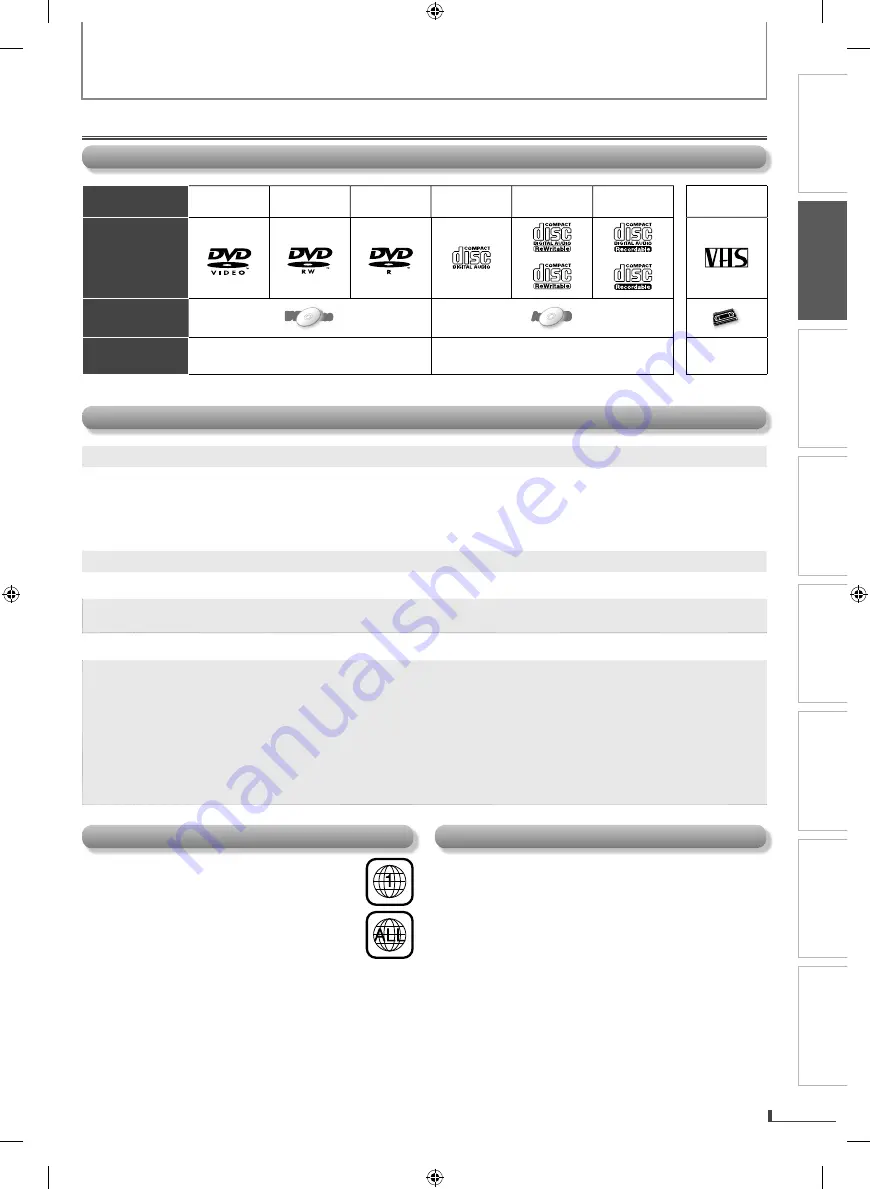
PRECAUTIONS
PREPARATION
ADVANCED PLAYBACK
BASIC OPERATIONS
RECORDING
OPTIONAL SETTINGS
TROUBLESHOOTING
INFORMATION
EN
EN
5
PREPARATION
About Cassette Tapes and Discs
Region Code
This unit has been designed to play back DVD
with region 1. DVD must be labeled for ALL
regions or for region 1 in order to play back on
the unit. You cannot play back DVD that are
labeled for other regions. Look for the symbols
on your DVD. If these region symbols do not
appear on your DVD, you cannot play back the
DVD in this unit.
The number inside the globe refers to region of the world.
A DVD labeled for a specific region can only be played
back on the unit with the same region code.
Playable Media
Media Type
DVD-VIDEO
DVD-RW
DVD-R
CD-DA
CD-RW
CD-R
Cassette
Tape
Logo
Symbols used
in this manual
DVD-Video
DVD-Video
DVD-Video
DVD-Video
DVD-Video
Audio CD
Audio
Audio CD
CD
Audio
Audio CD
CD
VHS
VHS
VHS
VHS
VHS
Recorded
Signal
digital video (MPEG2)
digital audio
analog
video
Unplayable Disc
Caution: Never play the following discs.
• DVD-RAM
• DVD-audio
• CD-i
• photo CD
• video CD
• DVD with region codes other than 1 or ALL
• DTS-CD
• DVD-ROM for personal computers
• CD-ROM for personal computers
• the discs with labels, scratches, stains, blemishes, etc.
• HD DVD
• Blu-ray disc
Caution: The sound may not be heard on the following disc.
• super audio CD
Note:
• Only the sound recorded on the normal CD layer can be delivered. The sound recorded on the high density super
audio CD layer cannot be delivered.
Any other discs without compatibility indications
Note:
• Unfinalized discs cannot be played back.
• For DVD-RW/R, discs recorded in the VR (video recording) format cannot be played back. Only the finalized video
format discs can be played back.
• Some discs cannot be played back because of incompatible recording conditions, characteristics of the recorder or
special properties of discs.
• You can play back discs which bear the marks listed in “Playable Media”. If you use nonstandardized discs, this
unit may not play them back. Even if they are played back, the sound or video quality will be compromised.
• If the recorded portion of the disc is too small (less than 2-3/16 inches (55 mm) across), it may not play back
properly.
Color System
DVD is recorded in different color systems throughout the
world. The most common color system is NTSC (which is
used primarily in the United States and Canada).
This unit uses NTSC, so DVD you play back must be
recorded in the NTSC system. You cannot play back DVD
recorded in PAL color systems.






































