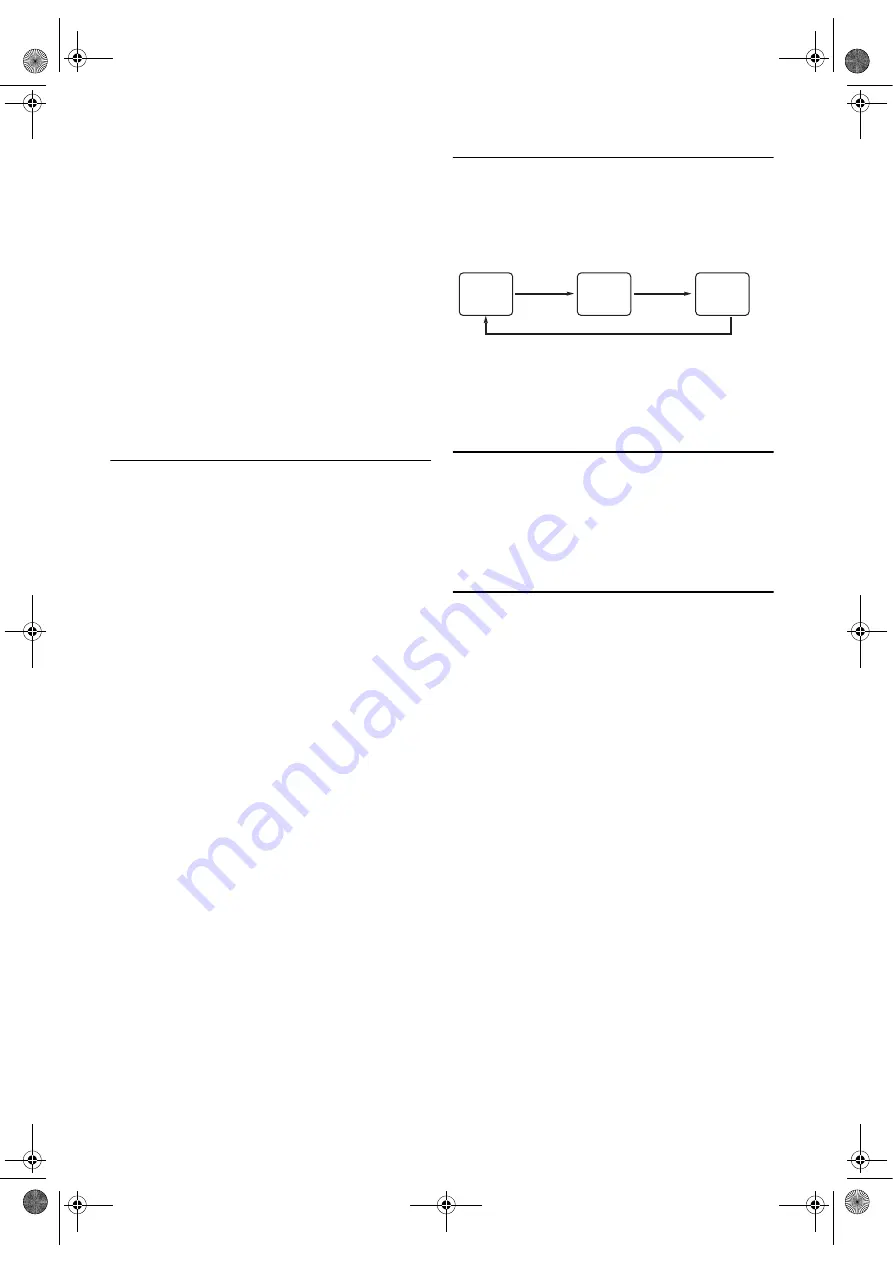
16
EN
1)
Insert a pre-recorded videocassette into the playing VCR.
2)
Insert video cassette tape with its erase-prevention tab in
place into the cassette compartment of the recording unit.
3)
Press
SPEED/SYSTEM
to select the desired recording
speed (SP/LP).
4)
Select “AV2” or “AV3” position on the recording unit.
See “External Input Mode (for VCR Features)”. (Refer to
page 8.)
5)
Press
REC/OTR
on the recording unit.
6)
Begin playback of the tape in the playing VCR.
7)
To stop recording, press
STOP/EJECT
on the recording
unit, then stop playback of the tape in the playing VCR.
Note: •
For best results during dubbing, use the unit’s front
panel controls whenever possible. The remote control
might affect the playing VCR’s operation.
•
If video or colour fades in and out, you may be
copying a copy guarded video tape.
•
Unauthorised recording of copyrighted materials may
infringe on the rights of copyright owners, violate
copyright laws and may not record clearly.
Recording from DVD to VCR
You can copy a DVD to a videotape. This will be possible only
if the DVD is not copy protected.
1)
To activate DVD function, press
DVD
.
2)
Insert an uncopyrighted DVD, then press
PAUSE
F
at the
point where you want to start recording.
3)
Press
VCR
, then insert a tape with its erase-prevention tab
in place. Make sure the VCR is in Stop mode after you
find your recording point.
4)
Press
SPEED/SYSTEM
to choose your recording speed.
“SP” or “LP” appears on the front panel display.
5)
Press
0
,
0
,
4
with
the
Number buttons
, then “disc” briefly
appears on the front panel display.
6)
Press
REC/OTR
.
7)
Press
DVD
, then press
PLAY
B
.
8)
To stop recording, press
VCR
,
then
STOP
C
.
Status Display
To check the Counter, or Clock & Channel number, press
DISPLAY
. Each time you press
DISPLAY
, TV screen will
change as illustrated:
When you select the channel using
the
Number buttons
, select
the desired channel (position number).
Note: •
If the on-screen display or indicators on the front
panel show an abnormal reading or no reading,
unplug this unit for 30 seconds, then replug it again.
Please note that clock and timer settings will be cleared
after disconnection.
Real Time Tape Counter
• This counter shows the elapsed recording or playback time
in hours, minutes, and seconds on screen. (Nothing is
shown in the case of blank portion.)
• The front panel display shows elapsed time in hours and
minutes.
• The “ – ” indication will appear when the tape is rewound
further than the tape counter position “0:00:00”.
Automatic Operations
Automatic Rewind, Eject
When the end of a tape is reached during recording, playback
or fast-forward, the tape will be automatically rewound to the
beginning. After that, the unit will eject the tape.
• The unit will not rewind the tape automatically during
Timer Recording or One Touch Recording.
Tape Eject
A tape can be ejected with the unit power on or off (but the
unit must be plugged in).
• If a Timer Recording is set, press
STOP/EJECT
twice to
eject a tape.
■
SP
0:12:34
■
SP
17:40
P02
<CLOCK and CHANNEL
NUMBER mode>
<COUNTER mode>
Press once.
Press once.
Press once.
<OFF mode>
E8G01BD(EN).fm Page 16 Monday, December 4, 2006 2:48 PM
















































