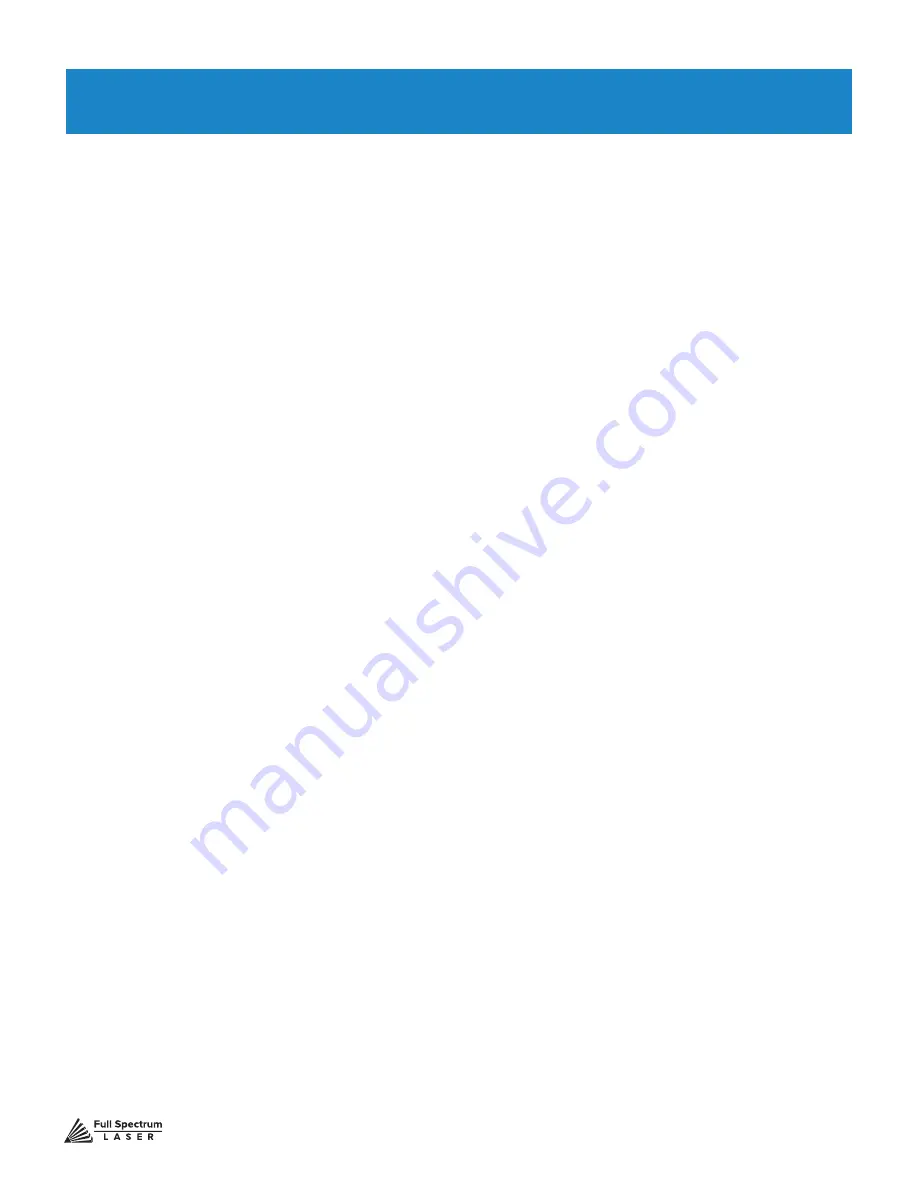
Technical Support is available from 8am to 5pm (PST) M - F at [email protected].
44
SECTION VI. SOFTWARE
Validating Control Card
RetinaEngrave 3d control cards are preinstalled in all Full Spectrum Laser Hobby Laser models.
Your laser’s control card is shipped with an 80 hour temporary usage authorization. The 80 hours
are only counted while the laser is ON. During the temporary usage period, you must connect your
laser to your computer while it is connected to the internet and validate your card. Control card
activation is a one time process.
1. Connect Your Laser to Your Computer:
Either directly or over the network. You will
need a working Internet connection to continue. Note that activation cannot be done via USB.
2. Turn on Your Laser:
Your machine must be ON to continue this process.
3. Start RetinaEngrave:
Once the laser has successfully connected to RetinaEngrave a
popup will appear informing you that your card is temporarily activated, the amount of hours
remaining and will ask you to validate your card.
4. Click “Continue”:
This will advance you to the validation information screen.
5. Fill Information Fields:
Fill in the requested information. This information should match
the information you supplied with your initial order. If they do not match, we may contact you for
clarification or updated information. Remember spaces with an asterisk (*) require input of valid
information. The information requested is the following:
a. Purchase Order Number (Optional): This will be either a three (3) digit number or a nine (9) digit
number that was emailed to you from GoogleCheckout at the time
you purchased your machine.
b. Contact Person/Company (Required): Enter a first and last name.
c. Contact Email (Required): Use an active email account that you regularly check.
d. Comments(Optional): Comments can include any information that you want to be
added to your customer account file.
6. Click Send:
Once all the required fields are filled in (and any optional fields you chose)
click “ Send ”. The information will be sent to us for comparison against your order
information. Once the information has been received by us, you will see a pop up
confirmation message. From there we will quickly verify your information and validate your
authorization. The next time you launch RetinaEngrave software your control card should
be validated and activated under your account.






























