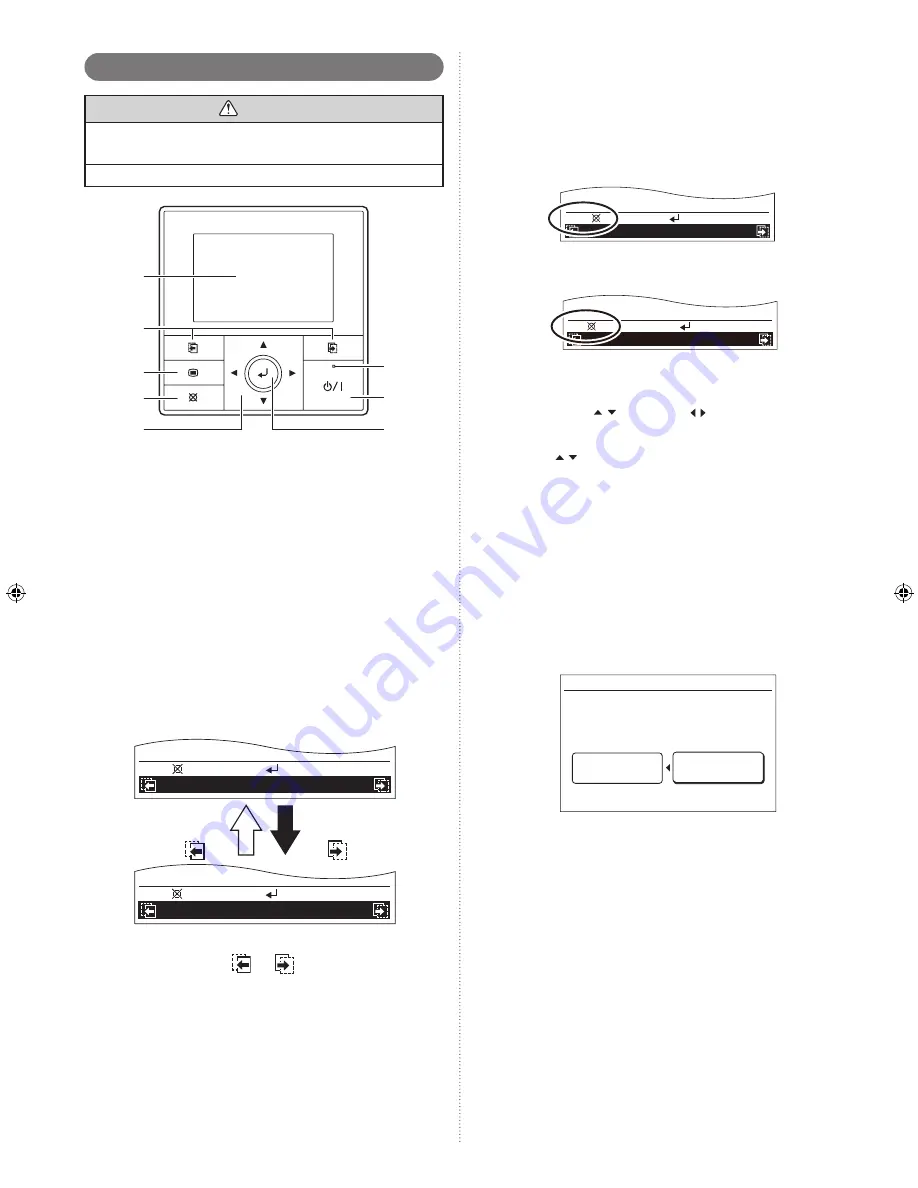
En-3
(4)
Cancel button
Cancels the current selection and return to previous
screen.
Operable control at the setting is displayed in the lower
left of each setting screen as follows:
When you press this button while setting, the setting is
•
canceled and returns to the previous screen.
XXXXXX
XXXXXX
Cancel:
OK:
When this button is pressed after setting (or before set-
•
ting), it returns to the previous screen.
XXXXXX
XXXXXX
Back:
Setting:
(5)
Cursor button
When up/down
or left/right
arrows are displayed
on the screen, you can move the cursor to change the
selected items.
Up/down
arrows are also displayed when the setting
item is adjustable or changeable.
NOTE:
Press the marked part on the [Cursor button]. It
does not respond correctly when diagonally oper
-
ating it.
(6)
Enter button
Selects the highlighted item or finalize the setting.
NOTE:
When switching to another setting screen before
the setting is completed, the cancel confirmation
screen is displayed. When canceling the setting,
select [Yes] with the [Cursor button (Left/Right)]
and press the [Enter button].
Setting change will be canceled. OK?
No
Yes
(7)
Power indicator
Lights green when the unit is turned on, and goes off
when the unit is turned off.
NOTE:
It blinks when an error occurs.
(8)
On/Off button
Starts or stops the operation.
1-2. Remote controller overview
CAUTION
Press the button lightly with a finger. It may cause a failure
if pressed with excessive force.
Do not press the screen too hard. It may cause a failure.
(1)
(2)
(3)
(4)
(5)
(6)
(8)
(7)
(1)
Display panel (with backlight)
Backlights when you press any button.
•
Depending on the operation or setting, the content
•
changes.
The brightness, contrast, and automatic light-off setting
•
of the backlight can be adjusted.
Refer to “5. SUBMENU SETTING”.
NOTE:
While the backlight is off by the automatic light-
off, the first button operation does not work, and
the backlight illuminates. (The On/Off button is
excluded.)
While the backlight is set to [Off], it is effective
from the first button operation.
(2)
Screen switch button (Left/Right)
Backwards the screen to previous setting item or forwards
the screen to next setting item.
Ex.) “Date” screen
Change display format
Time
OK:
Cancel:
OK:
Cancel:
Change display format
Date
Screen switch
button (Right)
Screen switch
button (Left)
NOTE:
These buttons are active only when any com
-
binations of
or
and the relevant screen
names are displayed in the black field at the bot
-
tom of the screen.
(3)
Menu button
When you press this button while the “Monitor” screen is
displayed, it switches to the “Menu” screen.
If you press the button again “Menu” screen, it switches to
the “Submenu” screen.
9380221043_OM.indb 3
8/22/2012 3:54:55 PM



















