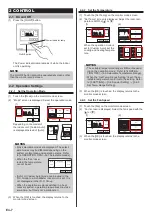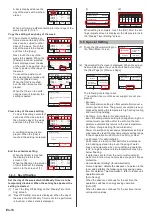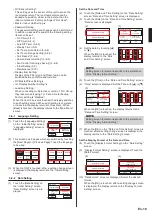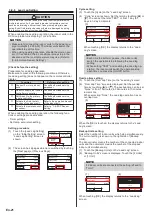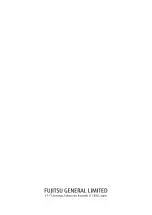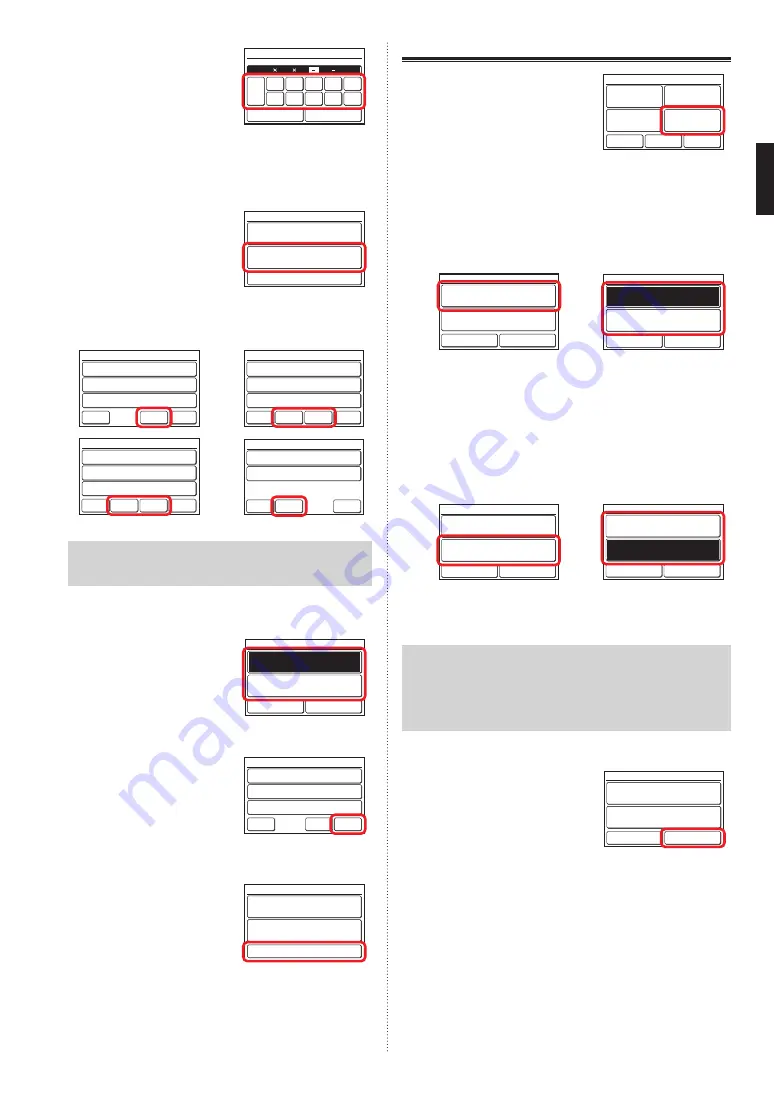
(4) If the password is entered cor-
rectly, the “Change Password”
screen is displayed.
0
CL
5
1
6
2
7
3
8
4
9
Cancel
OK
Change Password
Enter New Password
When the new password is entered and the [OK] is
touched, after the setting change screen is displayed,
the display returns to the “Password Setting” screen.
Password request to the setting item On/Off is set.
(5) Touch the [Change Setting]
on the “Password Setting”
screen.
Password Setting
Change Password
Change Setting
Back
“Change Setting” screen is displayed. The screen has
3 or 4 pages which are switched by touching the [Next
Page] or [Previous Page].
On Timer
[Off]
[Off]
[On]
Off Timer
Auto Off Timer
Change Setting
Page 1/ 4
Cancel
OK
Next
Page
Weekly Timer
[On]
[On]
[On]
Set Temp. Auto Return
Set Temp. Range Setting
Change Setting
Page 2/ 4
Cancel
OK
Next
Page
Previous
Page
Anti Freeze
[On]
[On]
[On]
Human Sensor Setting
Fan Control for Energy Saving
Change Setting
Page 3/ 4
Cancel
OK
Next
Page
Previous
Page
Initial Setting
[On]
Change Setting
Page 4/ 4
Cancel
OK
Previous
Page
[On]
Maintenance
NOTE
Items that indoor unit does not support are not dis-
played.
(6) When password request item to be set or cleared is
touched, each setting screen is displayed.
(7)
Touch the [On] or [Off].
(Example “On Timer” screen)
When the [OK] is touched, the
display returns to the “Change
Setting” screen.
On Timer
Cancel
OK
On
Off
Apply the setting
(8) When setting is complete,
touch the [OK] on the “Change
Setting” screen.
(Example Page 1/4)
On Timer
[Off]
[Off]
[On]
Off Timer
Auto Off Timer
Change Setting
Page 1/ 4
Cancel
OK
Next
Page
After the setting change screen is displayed, the display
returns to the “Password Setting” screen.
(9) When the [Back] on the
“Password Setting” screen is
touched, the display returns to
the “Initial Setting” screen.
Password Setting
Change Password
Change Setting
Back
3-9-7
Display Item Setting
(1) Touch the [Display Item Set-
ting] on the “Initial Setting”
screen.
Back
Previous
Page
Page 2/ 3
Initial Setting
R.C. Sensor
Setting
Password Setting
Display Item
Setting
Master Indoor
Unit Setting
Next
Page
Filter Sign visible/invisible
(2) “Display Item Setting” screen is displayed. Touch the
[Filter Sign] on the “Display Item Setting” screen.
(3) “Filter Sign” screen is displayed. Touch the [Visible] or
[Invisible].
(2)
(3)
Filter Sign
[Visible]
Display Item Setting
Cancel
OK
Room Temp.
[Invisible]
Filter Sign
Cancel
OK
Visible
Invisible
When the [OK] is touched, the display returns to the
“Display Item Setting” screen.
Room Temp. visible/invisible
(4) Touch the [Room Temp.] on the “Display Item Setting”
screen.
(5) “Room Temp.” screen is displayed. Select the [Visible]
or [Invisible].
(4)
(5)
Filter Sign
[Visible]
Display Item Setting
Cancel
OK
Room Temp.
[Invisible]
Room Temp.
Cancel
OK
Visible
Invisible
When the [OK] is touched, the display returns to the
“Display Item Setting” screen.
NOTE
Displayed room temperature is the approximate tempera-
ture detected around this remote controller, and it could
be different from the actual room temperature. It also be
influenced by the installation environment of the remote
controller.
Apply the setting
(6) When the setting is complete,
touch the [OK] on the “Display
Item Setting” screen.
After the setting change
screen is displayed, the
display returns to the “Initial
Setting” screen.
Filter Sign
[Visible]
Display Item Setting
Cancel
OK
Room Temp.
[Visible]
En-20
Содержание UTY-RNRGZ5
Страница 27: ......