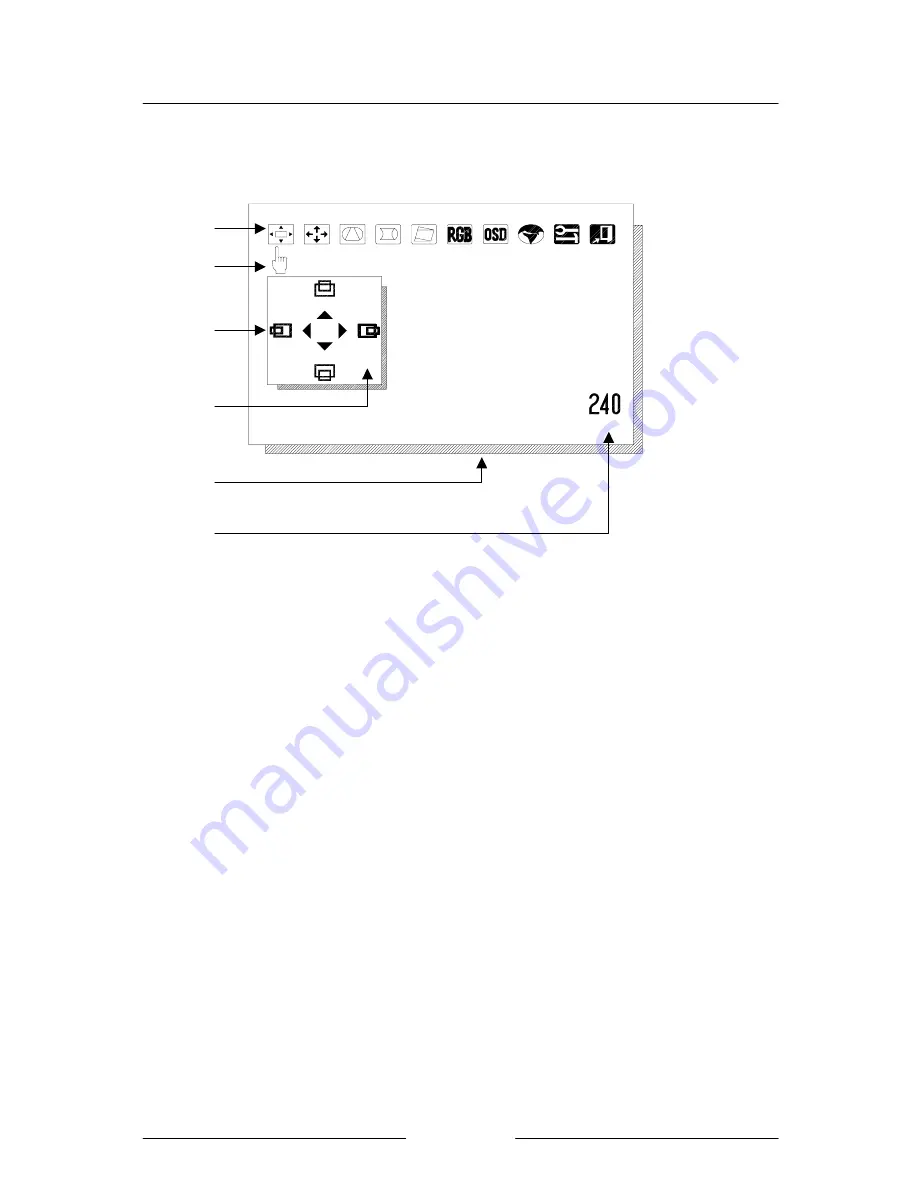
Fujitsu TE988G Color Monitor
8
Figure 7 Function Menu
A. OSD contains 10 icons representing the following function adjustments:
H-Phase/V-Center, H-Size/V-Size, Pincushion/Trapezoid, Pin Balance/Corner,
Parallel/Tilt, RGB-Gain, OSD Position, Language, Tool and Exit.
B.
Hand-shaped pointer indicates the current function selected.
C. There are four adjustments for each function selected. The icon being selected will turn
into a different color.
D.
The setting value will appear during adjustment.
E.
Displaying the message of current function selected.
F.
The number in the right corner indicates how long the OSD will last for displaying.
H-Phase/V-Center
52
A
B
C
D
E
F


































