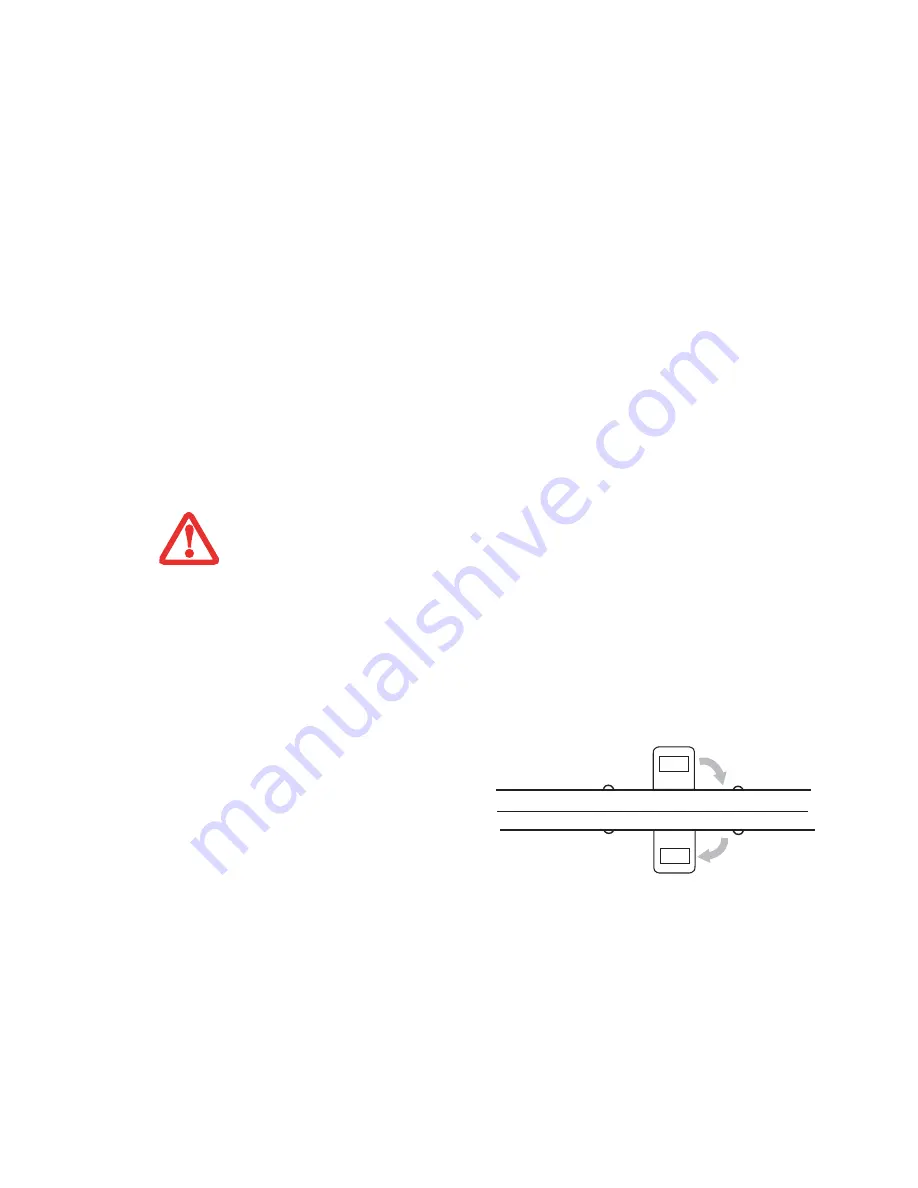
34
- Display Panel
Using the System as a Tablet
If you would like to use the system as a tablet, perform the following step
s.
1
Press the latch button and lift the display until it is perpendicular to the keyboard. (Figure 10).
2
When the display is perpendicular to the keyboard, rotate it 180 degrees in either direction (Figure 11) so that
it is facing backwards.
3
Holding the top edge of the display panel, pull it forward until it is lying nearly atop the keyboard.
To return the system to notebook configuration, repeat steps 3 and 2.
•
The display can be rotated in either direction, but when returning the system to notebook mode,
be sure to turn it back to its original position (i.e., the reverse of how you turned it when you
opened it.
Turning the display in the incorrect direction could cause hinge damage.
•
In the following step, be sure to position the display perpendicular to the keyboard, otherwise
the keyboard or display cover could get scratched.
4
Push the latch towards the display (See “A” in
Figure 9). The latch will pivot so the top latch
disappears, and the bottom latch appears
(See “B” in Figure 9). Holding the latch down,
lay the display flush against the system so
that the latch engages. You can now use your
system as a tablet.
5
Lay the display flush against the system so
that the latch engages. You can now use your
system as a tablet. (Figure 12)
Figure 9. Latching/unlatching
Top latch
Bottom latch
Display Side
A
B
Содержание T5010 - LifeBook Tablet PC
Страница 2: ... User s Guide Learn how to use your Fujitsu LifeBook T5010 Tablet PC ...
Страница 99: ...98 Device Ports Figure 44 Connecting an External Video Device ...
Страница 203: ... Mode d emploi Découvrez comment utiliser votre PC Tablette LifeBook Fujitsu T5010 ...
Страница 236: ...34 Tableau de voyants d état Voyant Verr défil Le voyant Verr défil indique si le verrouillage du défilement est actif ...
Страница 304: ...102 Ports de périphériques Figure 44 Branchement d un périphérique vidéo externe ...
Страница 340: ...138 Entretien ...






























