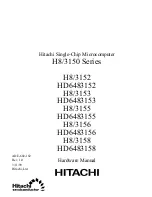112
- Troubleshooting
Power On Self Test Messages
The following is an alphabetic list of error-and-status messages that Phoenix BIOS and/or your operating
system can generate and an explanation of each message. Error messages are marked with an *. If an error
message is displayed that is not in this list, write it down and check your operating system documentation
both on screen and in the manual. If you can find no reference to the message and its meaning is not clear,
contact your support representative for assistance.
nnnn Memory Cache Passed
Where nnnn is the amount of system cache in kilobytes successfully tested by the Power On Self
Test. (This can only appear if you have an SRAM PC Card installed.)
*Extended Memory Failed at address line: xx
Extended memory not working or not configured properly. If you have installed a memory upgrade module,
verify that it is properly installed. If it is properly installed, check your Windows Setup to be sure it is not
using unavailable memory until you can contact your support representative.
nnnn Extended RAM Passed
Where nnnn is the amount of memory in kilobytes successfully tested.
*Failure Fixed Disk n (where x=1-4)
The fixed disk is not working or not configured properly. This may mean that the hard drive type identified
in your setup utility does not agree with the type detected by the Power On Self Test. Run the setup utility
to check for the hard drive type settings and correct them if necessary. If the settings are OK and the
message appears when you restart the system, there may be a serious fault which might cause you to lose
data if you continue. Contact your support representative.
*Incorrect Drive A type – run SETUP
Type of floppy drive A: not correctly identified in Setup. This means that the floppy disk drive type
identified in your setup utility does not agree with the type detected by the Power On Self Test. Run the
setup utility to correct the inconsistency.
Содержание T5010 - LifeBook Tablet PC
Страница 2: ... User s Guide Learn how to use your Fujitsu LifeBook T5010 Tablet PC ...
Страница 99: ...98 Device Ports Figure 44 Connecting an External Video Device ...
Страница 203: ... Mode d emploi Découvrez comment utiliser votre PC Tablette LifeBook Fujitsu T5010 ...
Страница 236: ...34 Tableau de voyants d état Voyant Verr défil Le voyant Verr défil indique si le verrouillage du défilement est actif ...
Страница 304: ...102 Ports de périphériques Figure 44 Branchement d un périphérique vidéo externe ...
Страница 340: ...138 Entretien ...