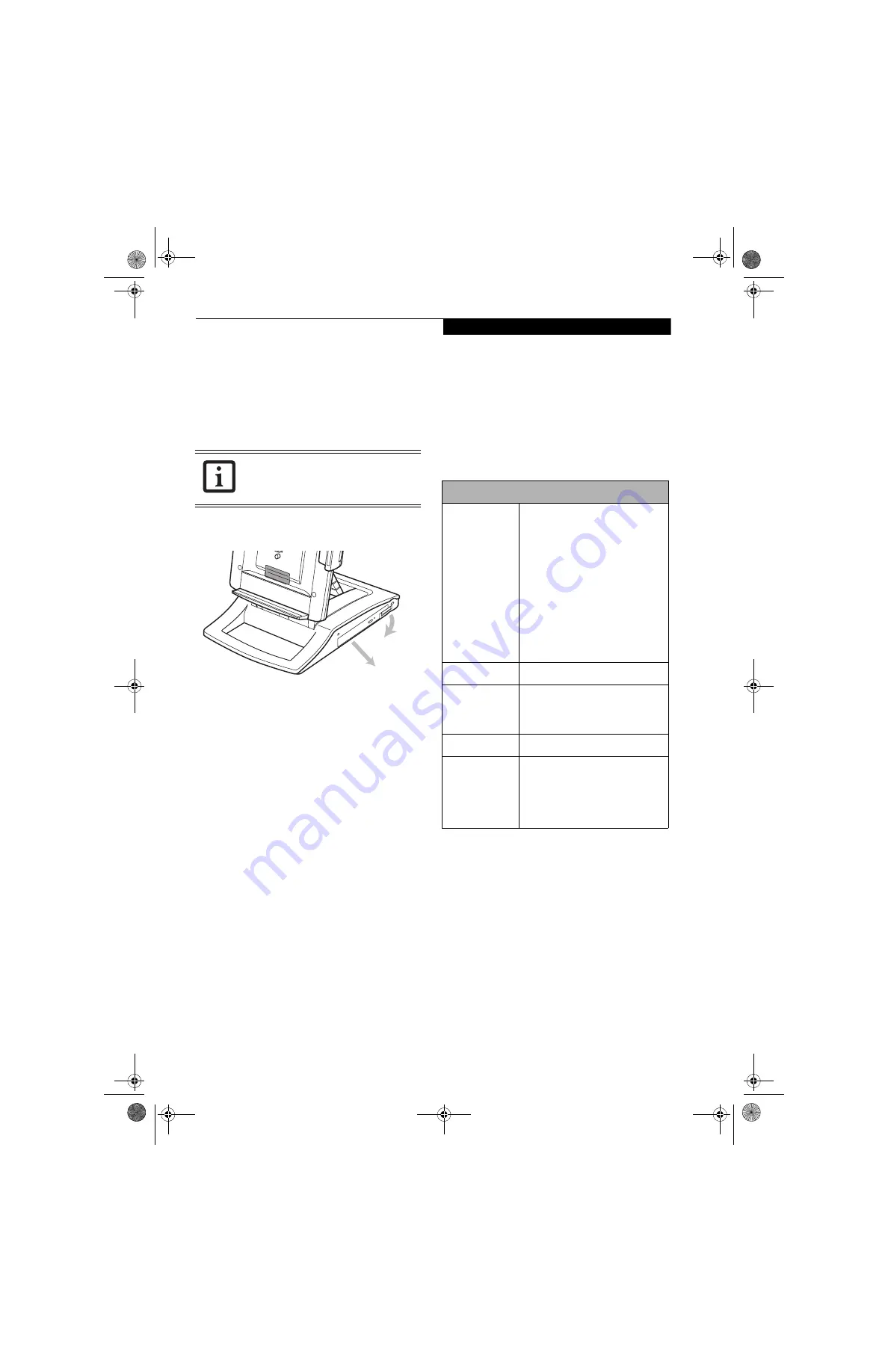
7
T a b l e t D o c k U s e r ’ s G u i d e
REMOVING THE DRIVE
To remove the optical drive from your Tablet Dock:
1. If the Tablet PC and optical drive are running, click
on the “Safely Remove Hardware” icon in the system
tray at the bottom right of your screen and disable
the optical drive.
2. Pull the drive latch away from the Tablet Dock to
unlatch the drive from the dock. (See Figure 9.)
Figure 9. Removing the Optical Drive
3. Pull the module out of the Tablet Dock.
SAFETY PRECAUTIONS
■
Never move the Tablet Dock with the system docked
unless it is fully locked. If the system were to undock
accidentally, it could drop and be damaged.
■
Never power-off or remove the computer from the
Tablet Dock while the system is reading or writing to a
floppy or hard drive. This could result in data loss.
FUJITSU CONTACT INFORMATION
If you have problems you are unable to resolve, consult
your support representative, toll free at
■
Phone: 1-800-8Fujitsu (1-800-838-5487)
■
E-mail: [email protected]
■
Website:
http://www.computers.us.fujitsu.com/support
Before you place the call, have the following information
ready so the customer support representative can
provide you with the fastest possible assistance:
■
Product name and model number for both the Tablet
Dock and your system.
■
Product configuration number for both the Tablet
Dock and your system.
■
Product serial number for both the Tablet Dock and
your system.
■
Purchase date for both the Tablet Dock and your
Stylistic ST Series Tablet PC.
With the exception of the purchase dates, the informa-
tion you need is on the unit label on the back of your
system and on the bottom of your dock.
TABLET DOCK SPECIFICATIONS
Table 1. Tablet Dock Specifications
It is recommended that you always have
the optical drive installed while you are
using your Tablet PC in the Tablet Dock.
1
2
Features/Details
Ports
■
100-pin docking connector
■
VGA, D-sub 15-pin female
connector, DDC compliant
■
Headphone Jack (3.5mm) for
headphones or external speakers
■
DC input, 16VDC
■
USB (Universal Serial Bus) 2.0
Ports (quantity: 3)
■
LAN connector: 1000Base-T/
100Base-TX/10Base-T; RJ-45
■
System Bay: Accommodates
optical drive
Power
■
16 VDC, with current of 3.75 A
Dimensions
■
Height: 12.95” (329 mm)
■
Width: 8.66” (220 mm)
■
Depth: 10.35” (263 mm)
Weight
■
5.95 lbs. (2.7 Kg)
Environmental
■
Operating Temperature:
41
o
- 95
o
F (5
o
- 35
o
C)
■
Storage Temperature:
-4
o
- 140
o
F (-20
o
- 60
o
C)
■
Relative Humidity: 20 - 80%
Tablet Dock B5FY-9111-01EN-00.book Page 7 Friday, October 31, 2008 10:21 AM






























