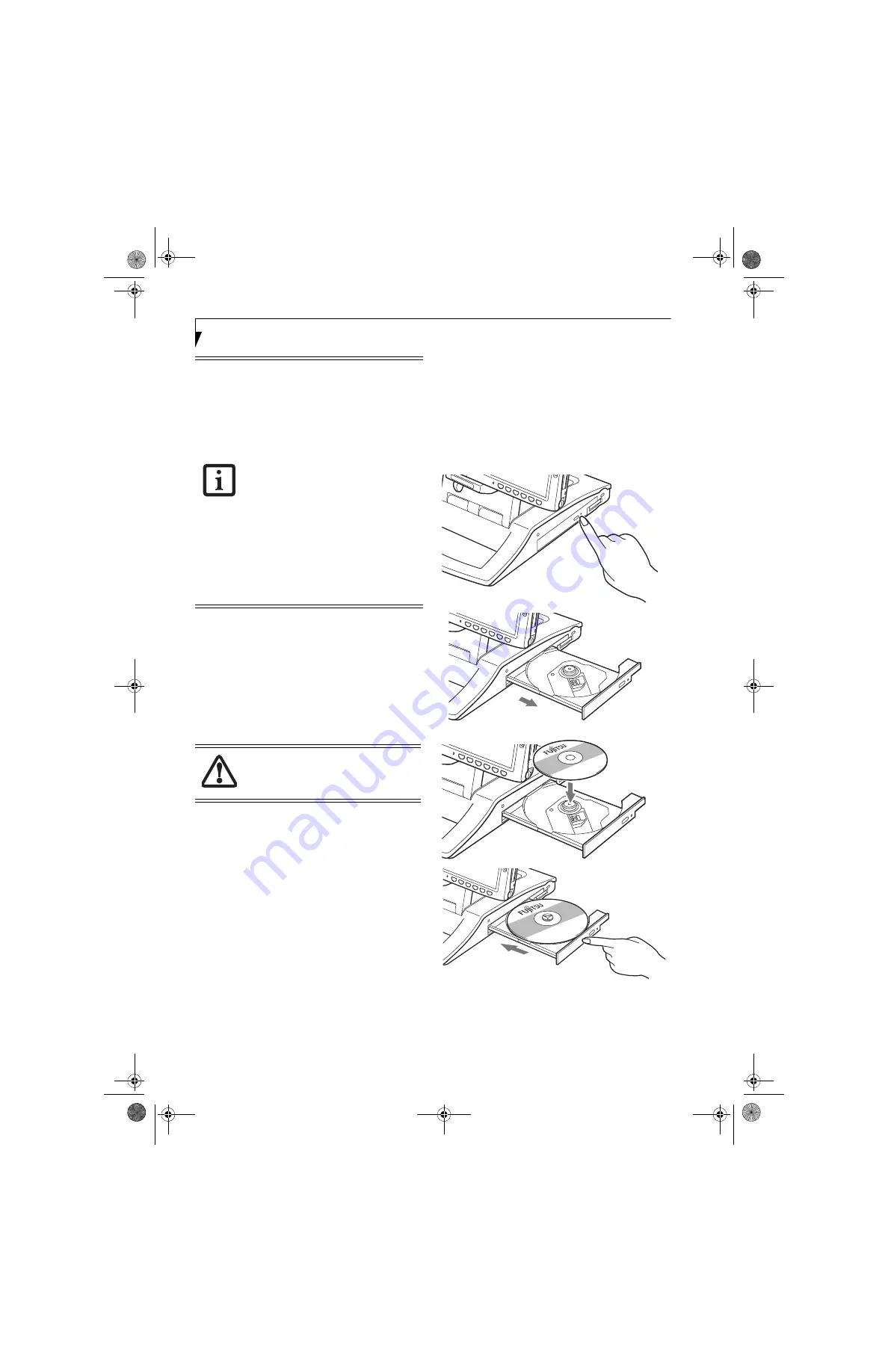
6
S t y l i s t i c S T S e r i e s T a b l e t D o c k
LOADING MEDIA
(Refer to Figure 8 for the following steps)
To load a disc into your optical drive, follow these steps:
1. Push and release the eject button on the front of the
drive to open the holder tray. The tray will come out
of the system a short distance.
2. Gently pull the tray out until a media disc can easily
be placed in the tray
.
3. Place the media into the tray, label side up, with the
hole in the center of the disc. Snap the disc onto the
raised circle in the center of the tray.
4. Push the holder tray back in until you hear a click.
REMOVING MEDIA
(Refer to Figure 8 for the following steps)
1. Push and release the eject button on the front of the
optical drive. This will stop the drive and the holder
tray will come out of the system a short distance.
2. Gently pull the tray out until the disc can easily be
removed from the tray.
3. Remove the media disc from the holder tray.
4. Push the holder tray back in until you hear a click.
EMERGENCY TRAY RELEASE
You may encounter a situation in which you need to
open the media tray when power is not applied to the
dock. To open the tray when power is not applied, insert
an opened paper clip into the emergency tray release slot
located next to the eject button. (See figure 1 on page 2
for location). When the paper clip is inserted far enough,
the tray will open.
Figure 8. Loading/Ejecting Media
■
You should periodically check the Fujitsu
website at us.fujitsu.com/computers for
updated drivers.
■
All Fujitsu DVD players are set to play
DVD titles with region code number 1
(North American market). The region
number is a regional restriction code
defined by the DVD Forum acting on
requirements of Hollywood. Different
region codes are recorded on video DVD
titles for publication in different areas of
the world. If the regional code of the
DVD player does not match the codes on
the titles, then playback is impossible.
You can change the region code on the
DVD player using the Properties menu of
the DVD software, but you can only
change the region code up to four times.
After the 4th change, the last region
code entered becomes permanent, and
cannot be changed.
There may be a protective sheet in the tray
from when it was shipped; make sure it is
removed before operating the drive.
Tablet Dock B5FY-9111-01EN-00.book Page 6 Friday, October 31, 2008 10:21 AM






























