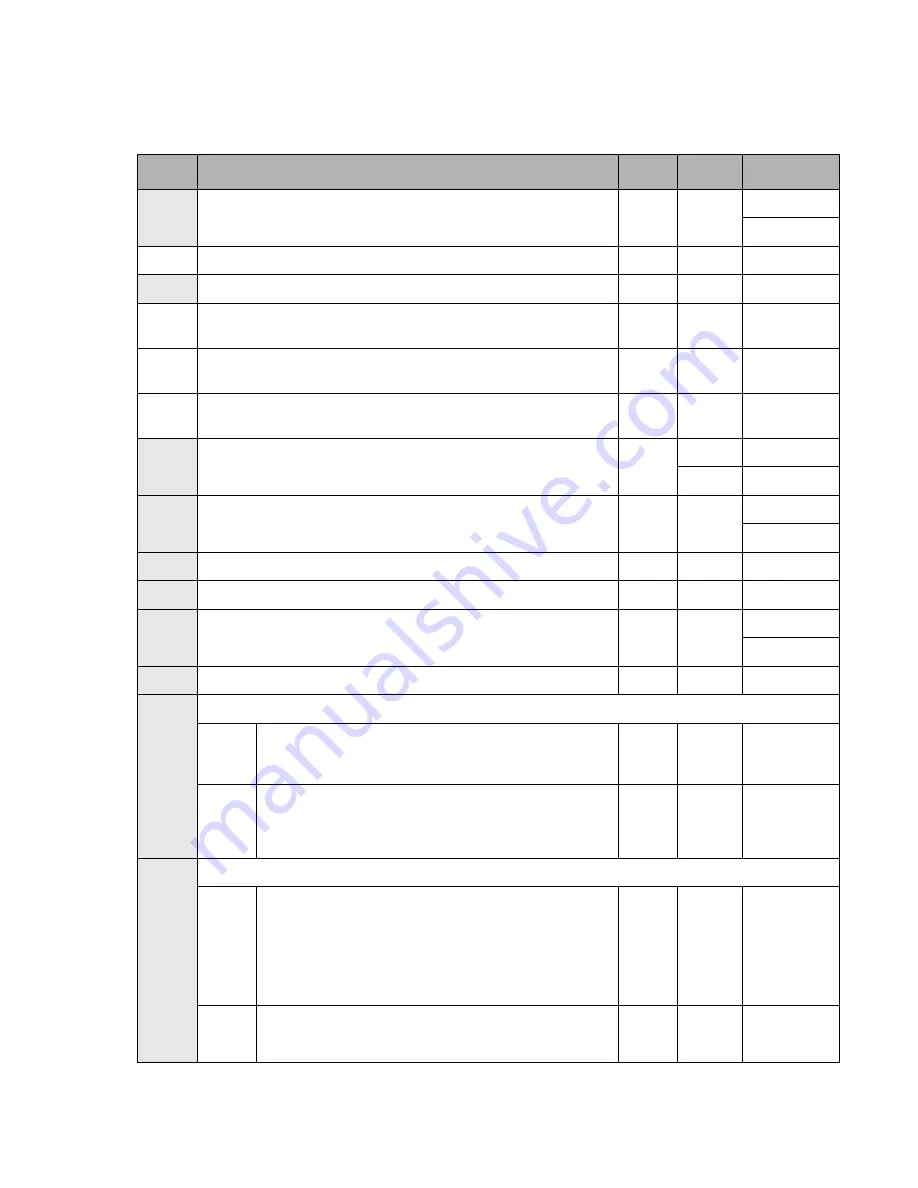
S Register Table
63
S Register Table
6
Default is North America. The shaded portions of the table are stored with AT&W command.
Reg
Function
Units
Default
Range
*
S0
Auto answer ring number
Rings
000
000-255
*JP000-015
S1
Ring counter. Read only.
Rings
000
000-255
S2
Escape character
ASCII
043
000-128
*
*
S3
Carriage return character (CR)
ASCII
013
000-127
*
*
S4
Line feed character (LF)
ASCII
010
000-127
*
*
S5
Backspace character (BS)
ASCII
008
000-032
*
S6
Wait time for dial tone.
sec
002
002-065
*JP 004
*JP004-065
*
S7
Wait time for dial tone.
sec
050
001-255
*JP035-059
*
S8
Pause for dial delay modifier “,”.
sec
002
002-065
*
S10
Carrier loss Disconnect time.
100ms
020
001-255
*
S11
DTMF Dialing speed.
1ms
095
050-150
*JP70-150
S12
Escape prompt delay.
20ms
050
000-255
S14
General bit mapped options status. (Read only)
0:
Enable short form result codes
ATV0
Bit 3
1:
Enable long form result codes.
ATV1
3
0:
10PPS
AT&P0,
&P1
3
Bit 6
1:
20PPS
AT&P2
S21
General bit mapped options status (Read only)
0:
DTR behavior.
AT&D0
Bits 4, 3
1:
DTR behavior.
AT&D1
2:
DTR behavior.
AT&D2
3
3:
DTR behavior.
AT&D3
0:
DCD behavior.
Bit 5
1:
DCD behavior.

























