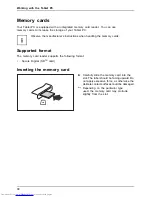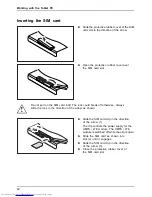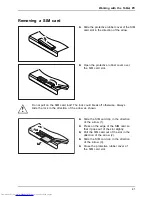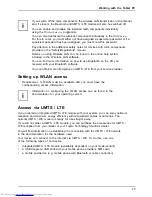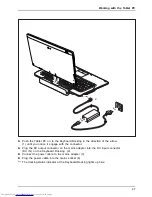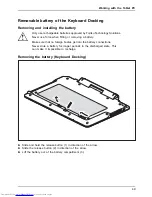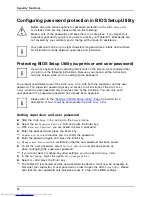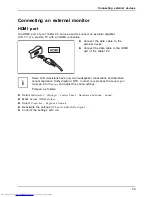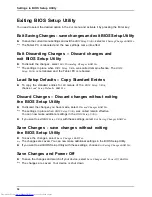Working with the Tablet PC
Battery charge status indicator
You can check the charge status directly on the battery itself.
1
a
►
Press the key (1).
The LED (a) lights up in one of the following colours:
LED indicator
State of charge
Green
The battery is between 50 % and 100 %
charged.
Orange
The battery is between 11 % and 49 % charged.
Red
The battery is between 1 % and 10 % charged.
LED not lit
The battery is fully discharged.
51
Содержание Stylistic Q702
Страница 1: ...System Operating manual STYLISTIC Q702 ...
Страница 3: ......
Страница 10: ...Contents 6 ...
Страница 14: ...Ports and controls Left side 1 2 3 1 USB port USB 3 0 2 Memory card slot 3 DC input connector DC IN 10 ...