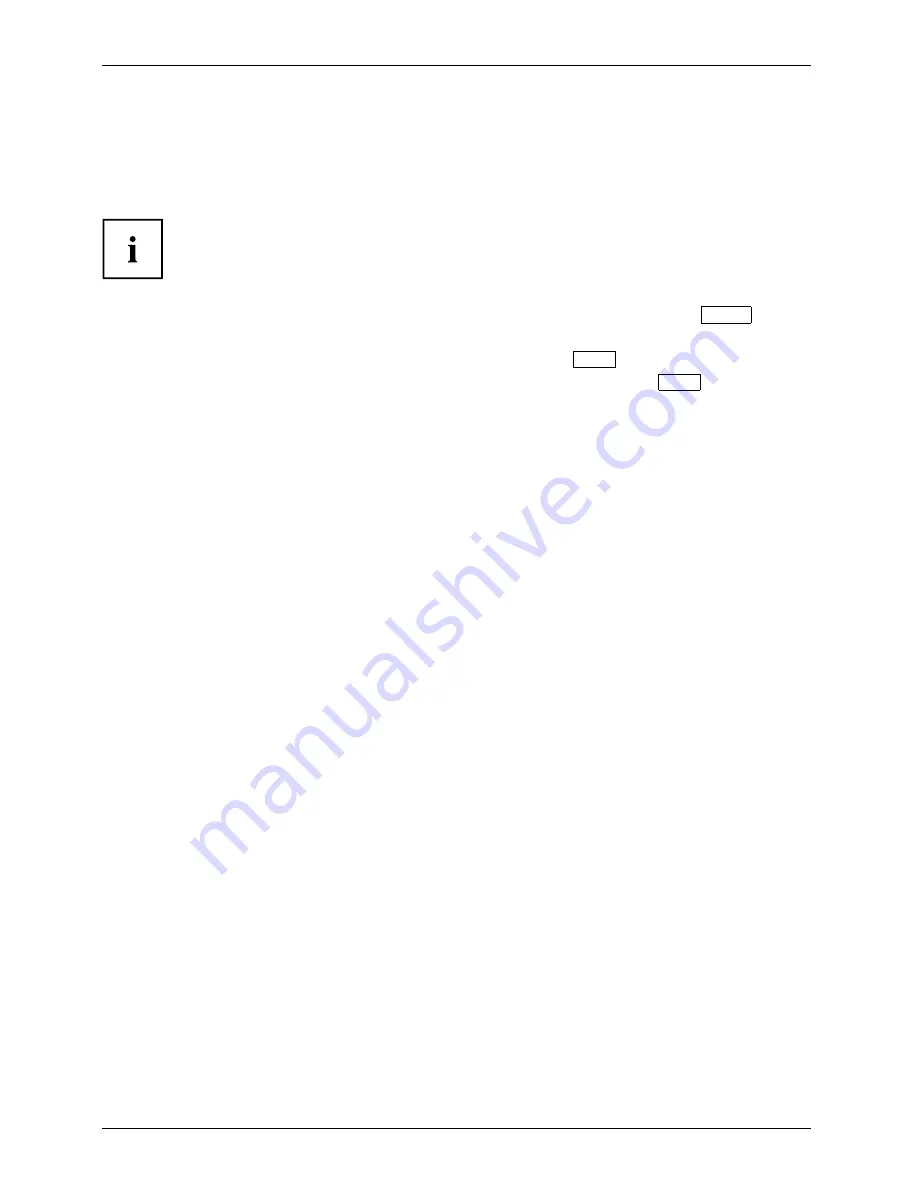
Appendix
Recovering Your Recovery Image Using Recovery and Utility
(for new hard drive or non-bootable hard drive)
If you have installed a new hard drive or your hard drive is not bootable, perform the following steps.
Note: You will need the Bootable disk and Recovery Image disk set for this recovery.
1. Power on your system. When the Fujitsu logo appears on the screen, press the
Enter
key.
2. Insert the bootable disk in your DVD drive, then click
OK
.
3. Highlight the CD/DVD option from the Boot Menu and press
Enter
.
4. Select CD/DVD boot mode: Select UEFI Mode, if applicable and press
Enter
.
While the
fi
les are being loaded from the disk, the Fujitsu logo screen appears
followed by a progress bar at the bottom of the screen.
5. Choose your language, if necessary.
6. Three tool options appear:
Diagnostics
,
Recovery
and
Utility
. Select
Recovery
.
•
For Windows 8.1: Select
Restore full hard drive
•
For Windows 7: Select
Restoring the Factory Image (full hard drive recovery)
7. Click
Next
to con
fi
rm full hard drive restoration. All data on HDD will be deleted.
8. Agree to EULA by selecting
Agree
option and clicking
Next
.
9. Click
Next
on the Recovery Disk Check screen to verify that the bootable
disk has been inserted into the optical drive.
10. The
Checking for Recovery Dis
k screen appears followed by the prompt to insert the
fi
rst disk. Click
OK
to continue. Repeat this step for all disks. After all recovery disks
have been checked and the check has been completed, click
Next
.
11. Follow the prompt to reinsert the
fi
rst recovery disk and click
Next
.
12. Click
OK
when you receive the
fi
nal warning informing you that all data on drive
C will be lost. This starts the recovery process.
13. Follow the prompts to insert the next recovery disks and click
OK
.
14. After the copying of the image to the HDD completes the restore process is
complete, click
Finish
to restart the system. The computer will restart automatically
and then go through the
fi
rst boot process.
15. Follow the steps listed in “Auto Installation support for essential access
software from backup location” section.
16. Download FSDM (Fujitsu Software Download Manager) from support site and download
all the software applicable to the model and OS using FSDM.
17. Follow the steps listed in “Auto Installation support for essential access
software downloaded from support website.
102
Fujitsu







































