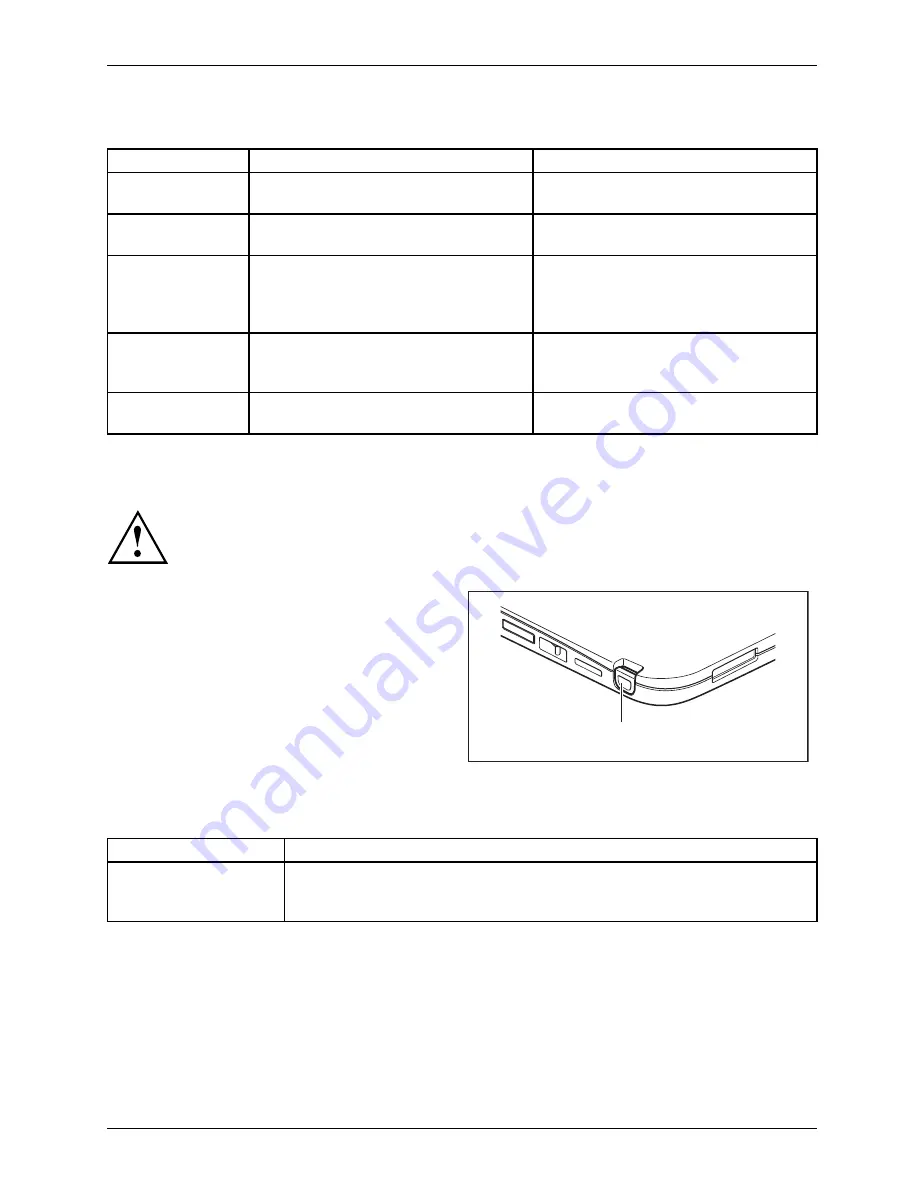
Working with the Tablet PC
Delete functions are not supported by the stylus.
Action
Mouse
Stylus
Selecting menu
items
Click with the left mouse button.
Tap on the menu entry with the tip of
the stylus.
Starting programs Double-click with the left mouse
button.
Tap on the program symbol twice in
rapid succession using the stylus tip.
Moving an object
or window
Drag with the left mouse button
pressed.
Place the stylus tip directly on the
object or window. Keep the stylus tip
held against the screen. Drag the
desired object or window.
Opening a context
menu
Click with the right mouse button.
Tap on the desired element with the
stylus and keep the stylus pressed
against the screen.
Moving the cursor Move the mouse
Place the tip of the stylus directly on
the screen.
Stylus location
To prevent the stylus from getting stuck in the stylus garage, always make
sure to insert the stylus into the stylus garage in the correct direction (
fl
at part
of the stylus facing to the rear side of the Tablet PC).
On delivery, the stylus is located in the stylus
garage:
1
Adjusting the stylus
Operating system
Menu
Windows 8.1
Under
Windows 8.1 Desktop - Control Panel - Hardware and Sound - Pen and
Touch Input
you can make various settings for the stylus (assignment
and function of the stylus button).
Fujitsu
31






























