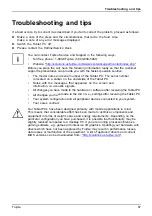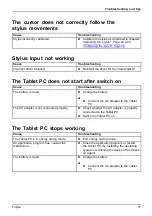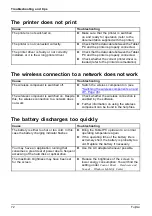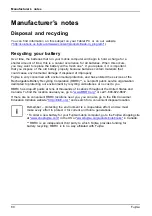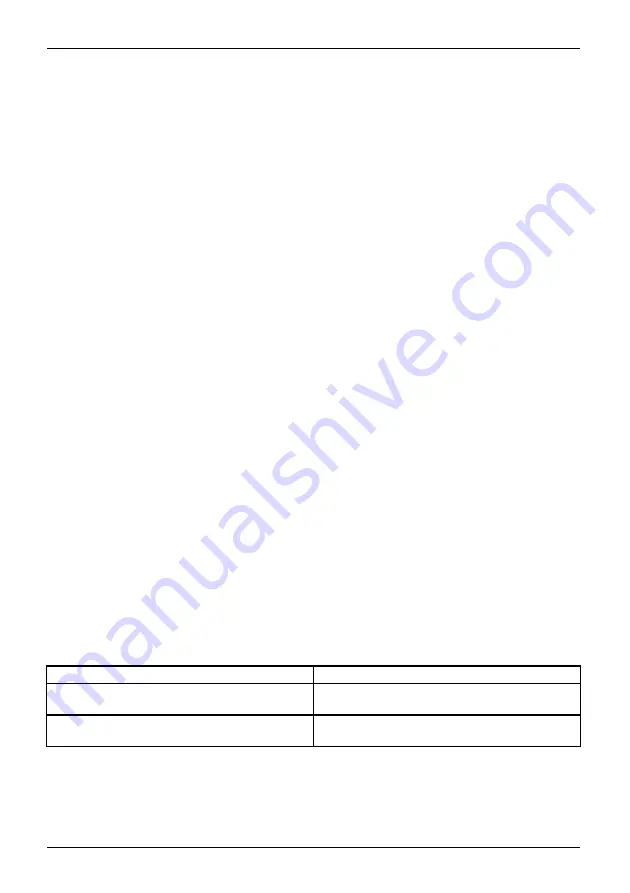
Troubleshooting and tips
Executing a reset
If the device no longer responds to your inputs, choose one of the following options:
Forced shutdown
►
Press and hold the ON/OFF button for at least 10 seconds.
or
►
Press and hold the button on the left side of the system located next to the USB
port. It will have the same effect as removing the battery.
The device will be shut down. You can then restart it.
Execute a complete reset: Reset BIOS Setup
to the standard values
►
Shut down the device.
►
If the device does not respond, you may have to force the shutdown, as described above.
►
Simultaneously press the Volume Down button and the Shortcut button until the OS starts up.
The device will restart when you release the buttons.
Help if problems occur
Should you encounter a problem with your computer that you cannot resolve yourself:
►
Note the ID number of your device. The ID number is found on the type rating
plate on the back or underside of the casing.
►
For further clari
fi
cation of the problem, contact the Fujitsu Service Desk. When you do
this, please have ready the ID number and serial number of your system.
Recovering your Factory Image
In the event you need to recover your system, please refer to the appendix of this Operating Manual.
The Tablet PC’s date or time is incorrect
Summertime
Wintertime
Incorrecttime
Timenotcorrect
Wrongdate/time
Datenotcorrect
Chargingback-up battery
Cause
Troubleshooting
Time and date are incorrect.
►
With the
BIOS-Setup-Utility
, you can set the
date and time in the
System
menu.
Date and time are still set incorrectly after
switching on the Tablet PC.
►
Please contact your sales outlet or our
hotline/service desk.
68
Fujitsu