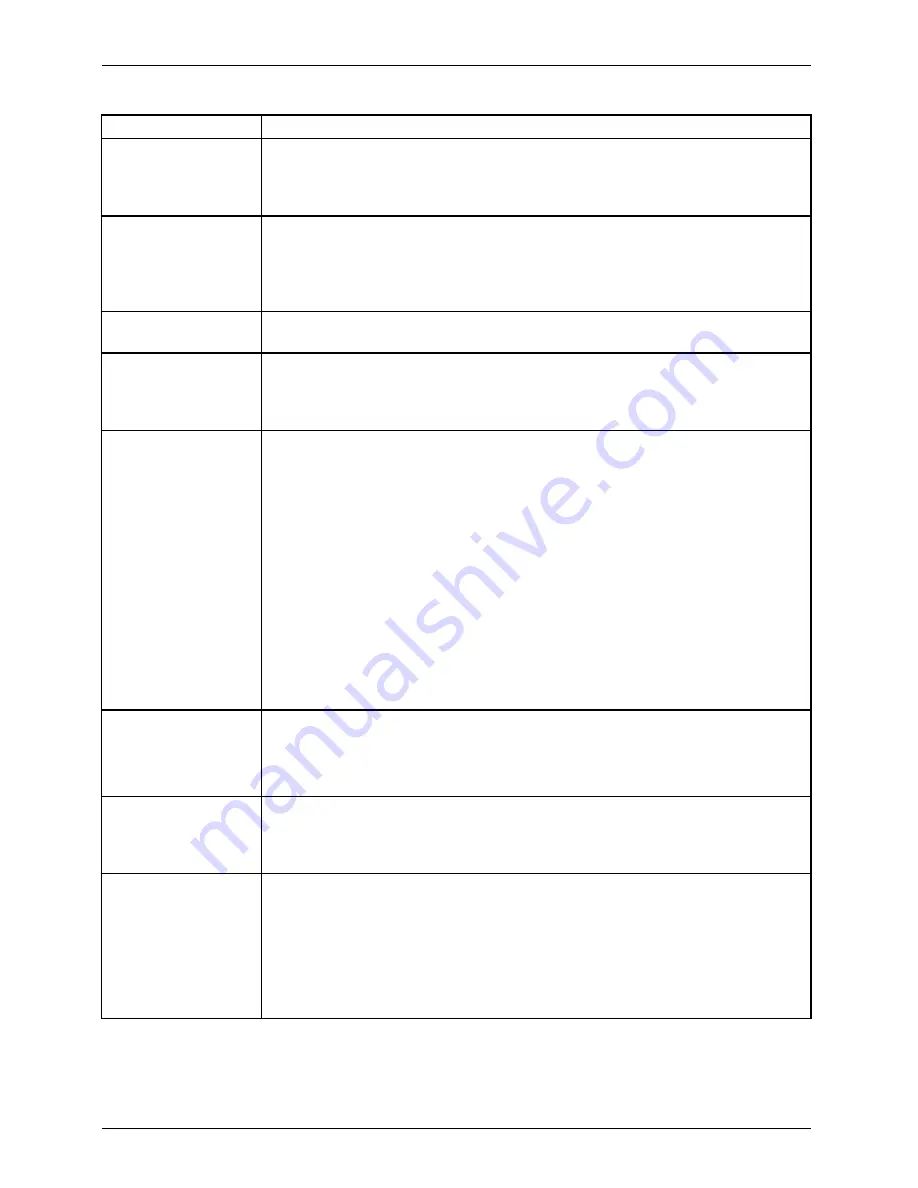
Working with Android
Option
Description
Security / device
management
You can display the device administrators of your Tablet PC and disable
them. If you disable
Unknown sources
, you may install apps from sources
other than Google Play Store. If you enable the option, you can install
apps from only Google Play Store.
Security / saving
access data
You can use digital certi
fi
cation to identify your device for different purposes,
for instance VPN or Wi-Fi network access as well as for the authentication
of apps such as e-mail or browsers on servers for example. To use a
certi
fi
cate, you must
fi
rst of all request it from your system administrator and
install it in the access data storage area of your device.
Language and entry You can change the language, enable or disable spelling, change the
keyboard and language settings and manage your personal dictionaries.
Backup and reset
You can perform a backup of your settings and other data which are
associated with one or more of your Google accounts. If you replace your
device or have to reset it to the factory settings, you can access your
previously saved data on this account and restore your data.
Backup and reset /
backup my data
When you enable the
Backup my data
option, a major part of your data is
automatically saved, this also includes:
•
your WiFi passwords
•
your browser bookmarks
•
the list of your apps which you have installed via App Market (now
Play Store)
•
the words which you have entered in the dictionary used by the
on-screen keyboard
•
most of the settings which you have made
Some apps from third-party suppliers can also use this function, so that you
can recreate your data after reinstallation of an app.
If you disable this option, your data will no longer be secured through a
backup and the existing backups will be deleted from your Google accounts.
Backup and reset /
backup account
Shows the Google accounts where the information is backed up. On a new
or reset device, you must register for one or more accounts to be able to
access the corresponding information.
►
To add a new account, select
Backup account
-
Add account
.
Backup and reset /
Automatic restore
►
Enable the
Automatic recovery
option to restore the settings and other
data when an app is reinstalled. This function requires that you back
up your data via a Google account and that the app uses the backup
service.
Backup and reset /
reset to the factory
data
Deletes all personal data on the internal memory, including information
on your Google account, other accounts, your system and app settings,
downloaded applications, your music, photos, videos and other
fi
les.
►
To reset your Tablet PC to the factory data, select
Reset to factory state
.
After resetting your Tablet PC, you must enter the same data that you
entered during the
fi
rst setup. If you have backed up the data on a Google
account, you can restore the data during the setup.
52
Fujitsu
Содержание Stylistic M532
Страница 1: ...System Operating manual STYLISTIC M532 ...
Страница 3: ......
Страница 10: ...Contents 6 Fujitsu ...
Страница 34: ...Working with the Tablet PC 2 2 Headphone port 30 Fujitsu ...
Страница 35: ...Working with the Tablet PC 3 3 USB port Fujitsu 31 ...
Страница 36: ...Working with the Tablet PC 5 4 6 4 USB port 5 Port for mains adapter 6 HDMI port 32 Fujitsu ...
















































