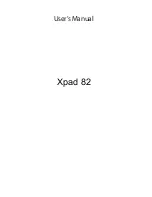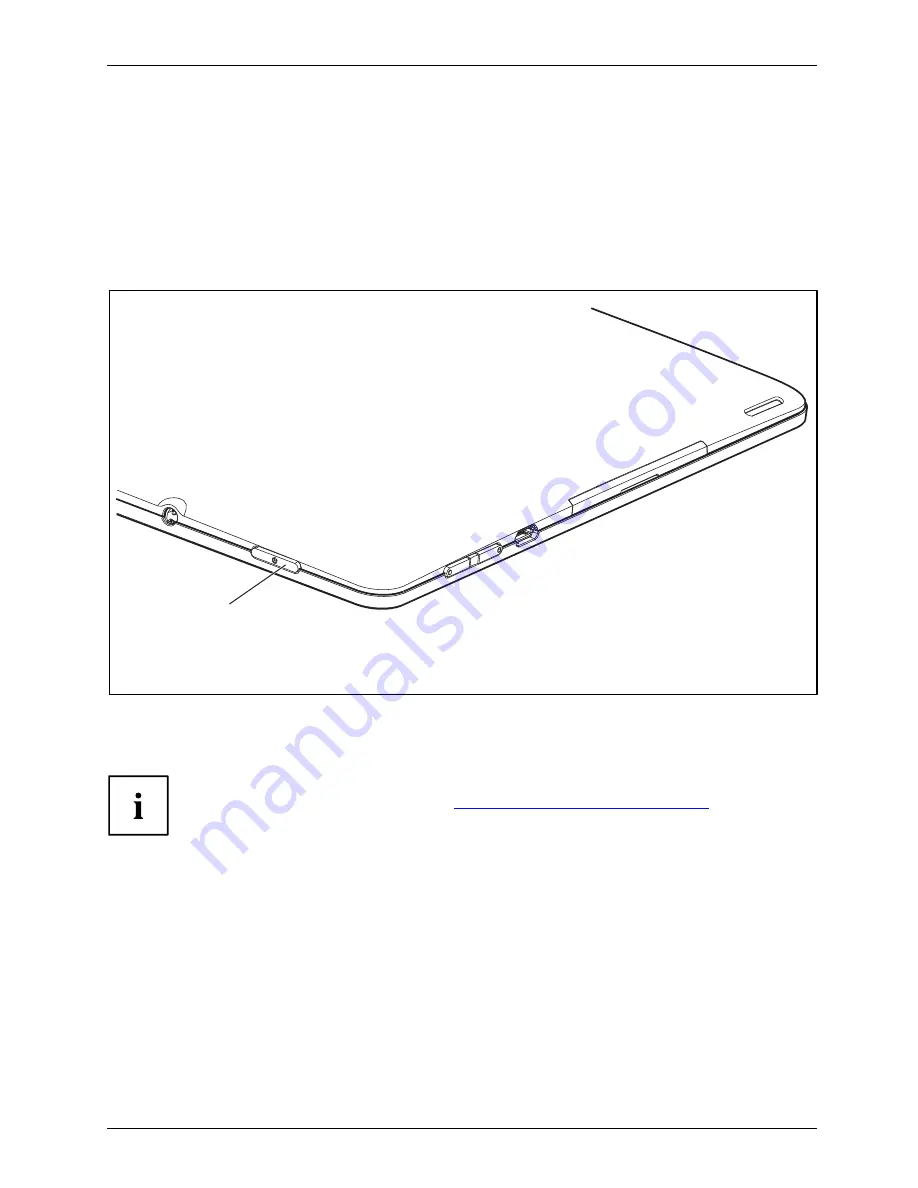
First-time setup of your device
Switching on the device for the
fi
rst time
Switchingon forthe
fi
rsttime
When you switch on the device for the
fi
rst time, the supplied software is installed and con
fi
gured.
Because this procedure must not be interrupted, you should set aside enough time for it to
be fully completed and connect the device to the mains using the mains adapter.
During the installation process, DO NOT restart the device unless you are requested to do so!
To make it easier to use your device for the
fi
rst time, the operating system
is pre-installed on internal storage.
1
►
Press the ON/OFF switch (1) for 2 seconds to switch the Tablet PC on.
►
During installation, follow the instructions on screen.
Further information on the system, as well as updates, manuals etc., can be found
on your device or on the Internet at
"http://www.fujitsu.com/fts/services/"
.
Fujitsu
17
Содержание Stylistic M532
Страница 1: ...System Operating manual STYLISTIC M532 ...
Страница 3: ......
Страница 10: ...Contents 6 Fujitsu ...
Страница 34: ...Working with the Tablet PC 2 2 Headphone port 30 Fujitsu ...
Страница 35: ...Working with the Tablet PC 3 3 USB port Fujitsu 31 ...
Страница 36: ...Working with the Tablet PC 5 4 6 4 USB port 5 Port for mains adapter 6 HDMI port 32 Fujitsu ...