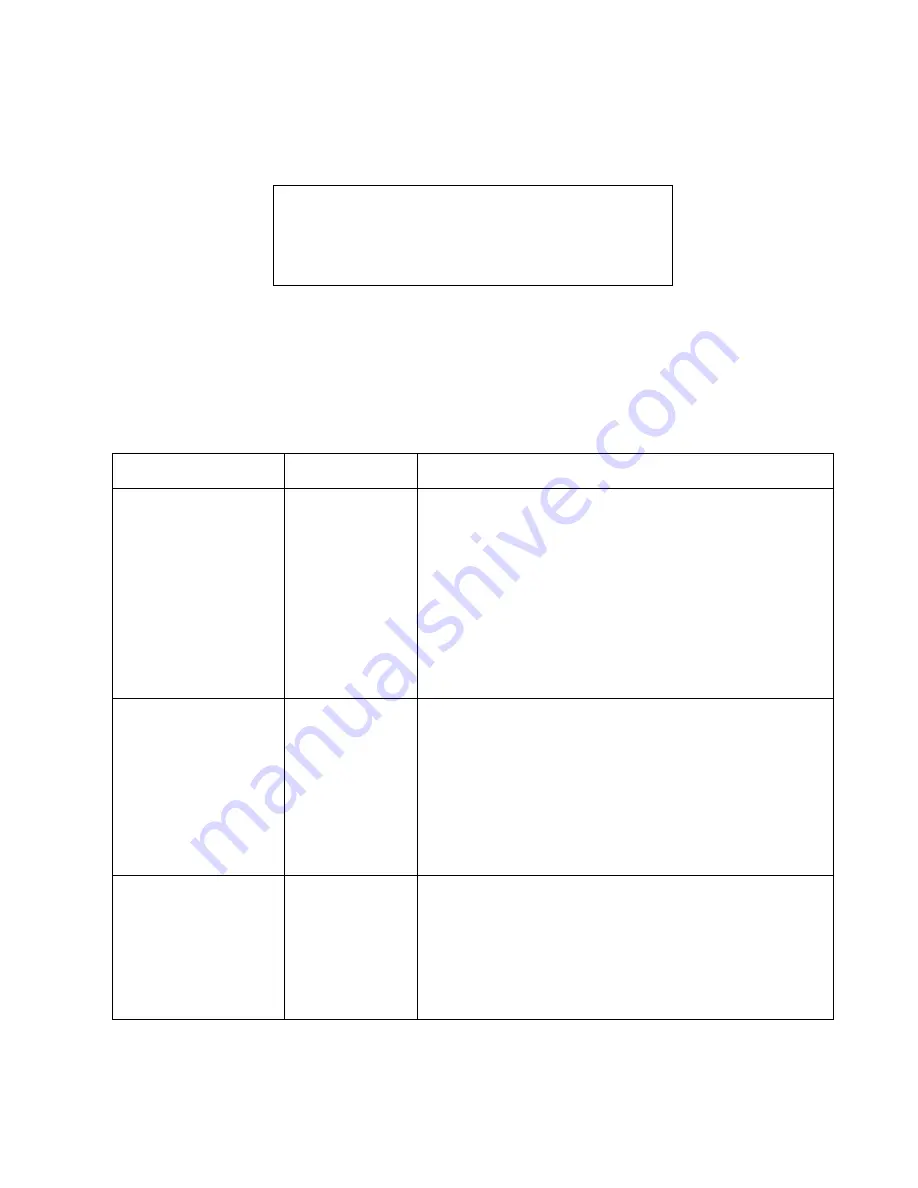
BIOS Setup
21
Power Menu Options
3
Options for the Power menu are described in Table 3-14. Default settings for most options in this menu
differ depending on the setting selected for the Power Savings BIOS option. (Refer to Chapter 7 of this
manual for more information on power management.)
Windows 98 and Windows 2000 users:
Windows 98/2000 are pre-configured to use ACPI. Systems with
ACPI enabled will not use power management settings configured in BIOS Setup. To configure power
management settings in Windows 98 or Windows 2000, open Power Management in Control Panel and
select the desired settings in the Power Management Properties window.
WIndows NT users:
Power management should be disabled in the BIOS, and the Plug & Play OS selection
under the Advanced BIOS menu should be set to Yes.
Caution
Power savings options should be set to the most conservative
values possible for your application; doing so extends battery
life and lowers internal temperatures of the pen tablet.
Table 3-14. BIOS Setup Power Savings Options
Option
Settings
Description
Power Savings
Disabled
Customized
Maximum Power
Savings
Maximum
Performance
Select [Maximum Power Savings] to use a power management
profile designed to maximize battery life.
Select [Maximum Performance] to configure the system to use a
power management profile designed for maximum system
performance.
Select [Customized] to edit power management BIOS options
directly and create a custom power management profile.
Select [Disabled] to use no power management (all devices remain
fully on).
Hard Disk Timeout
Off
30 Seconds
1 Minute
2 Minutes
4 Minutes
6 Minutes
8 Minutes
10 Minutes
15 Minutes
20 Minutes
Determines the amount of time elapsed with no hard disk drive
activity before the hard disk drive is spun down. Select [Off] to keep
the hard disk fully powered (always spinning) while the system is
running. Note that the hard disk drive is more vulnerable to shock
and vibration damage when it is spinning.
Display Timeout
Off
2 Minutes
4 Minutes
6 Minutes
8 Minutes
10 Minutes
15 Minutes
20 Minutes
Use this option to determine the amount of time the user input
devices are inactive before the screen is turned off automatically.
This setting affects any external video monitor as well as the pen
tablet display screen.
Select [Off] to keep the video system fully powered while the
system is running.
Содержание Stylistic 3500
Страница 1: ...StylisticTM 3500 Technical Reference Guide ...
Страница 110: ...3 01 FPC58 0473 01 ...
















































