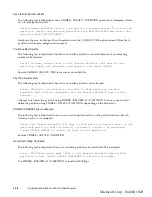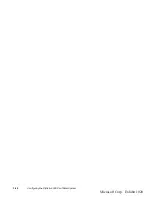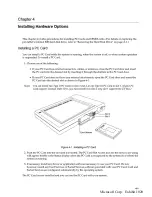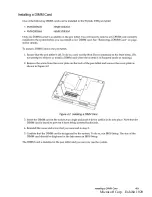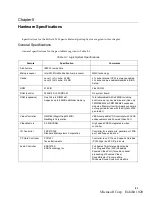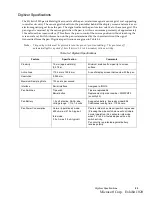3-32
Configuring the Stylistic 2300 Pen Tablet System
The example below shows the type of information that is displayed when PHDISK is called without a
command line option. This example displays both the save to disk FILE INFORMATION and
save-to-disk PARTITION INFORMATION headers. These headers are displayed only when both a
save-to-disk partition and a save to disk file exist. (The USAGE and OPTIONS headers are displayed in
several screens displayed by PHDISK).
Note:
When a save-to-disk partition and file both exist, save-to-disk data is stored in the partition first and any
excess data is stored in the save-to-disk file. It is recommended that you configure your system to use
either a save-to-disk partition exclusively or a save-to-disk file exclusively. This ensures that your
save-to-disk data is stored in contiguous disk space.
PHDISK 2.2 -- Phoenix NoteBIOS 4.0 (TM) Save to Disk Preparation Utility
Copyright (c) Phoenix Technologies Ltd. 1995. All rights Reserved.
Save to Disk file information:
Your Save to Disk file is named C:\SAVE2DSK.BIN and has a size
of xxxx KBytes. It has System, Hidden, and Read Only attributes.
Save to Disk partition information:
Partition starts at sector xxxxx (head xx, cylinder xx, sector xx)
Partition size: xxxx KBytes total
Current System Status:
You currently need a Save to Disk area of xxxx KBytes. PhDisk will
also require additional overhead and will automatically calculate the
actual required space.
You have both a file and a partition. Save to Disk will default
to file. Either delete the file, or the partition.
Usage:PHDISK [options]
/CREATE
(/FILE or /PARTITION)
-- Create STD file or partition
/DELETE
(/FILE or /PARTITION)
-- Delete existing STD file or partition.
/INFO
-- Information on STD disk area(s)
/REFORMAT /PARTITION
-- Reformat existing STD partition
This utility configures a hard disk to utilize the Phoenix NoteBIOS 4.0
Save to Disk feature. Please refer to your user manual for information
regarding Save to Disk.
/DELETE
/PARTITION
Deletes all data in the save-to-disk partition and
renders disk space occupied by the save-to-disk
partition unusable. (You must reformat the entire
hard disk to use the hard disk space occupied by
the deleted partition.)
/FILE
Delete save-to-disk file.
/INFO
/PARTITION
Displays data about the save-to-disk partition.
/FILE
Displays data about the save-to-disk file.
/REFORMAT
/PARTITION
Reformat the save-to-disk partition. This option is
typically used if a hard disk error is detected in the
save-to-disk partition.
Table 3-16 PHDISK Command Line Options (Continued)
Option
Parameters
Description
Microsoft Corp. Exhibit 1020
Содержание Stylistic 2300
Страница 1: ...Microsoft Corp Exhibit 1020 ...
Страница 8: ...viii Microsoft Corp Exhibit 1020 ...
Страница 10: ...x Microsoft Corp Exhibit 1020 ...
Страница 18: ...1 4 Pen Tablet Features Microsoft Corp Exhibit 1020 ...
Страница 42: ...Microsoft Corp Exhibit 1020 ...
Страница 60: ...3 40 Configuring the Stylistic 2300 Pen Tablet System Microsoft Corp Exhibit 1020 ...
Страница 61: ...Microsoft Corp Exhibit 1020 ...
Страница 63: ...Microsoft Corp Exhibit 1020 ...
Страница 74: ...5 10 Hardware Specifications Microsoft Corp Exhibit 1020 ...
Страница 76: ...Microsoft Corp Exhibit 1020 ...
Страница 77: ...Microsoft Corp Exhibit 1020 ...
Страница 78: ...Microsoft Corp Exhibit 1020 ...
Страница 81: ...Microsoft Corp Exhibit 1020 ...
Страница 91: ...Microsoft Corp Exhibit 1020 ...
Страница 114: ...9 4 Programmable Hotpad Libraries for 16 bit Windows Applications Microsoft Corp Exhibit 1020 ...
Страница 120: ...Microsoft Corp Exhibit 1020 ...
Страница 124: ...C 2 Enabling ACPI Microsoft Corp Exhibit 1020 ...
Страница 138: ...Index 6 Microsoft Corp Exhibit 1020 ...
Страница 139: ...Microsoft Corp Exhibit 1020 ...
Страница 140: ...4 99 58 0584 00C Microsoft Corp Exhibit 1020 ...