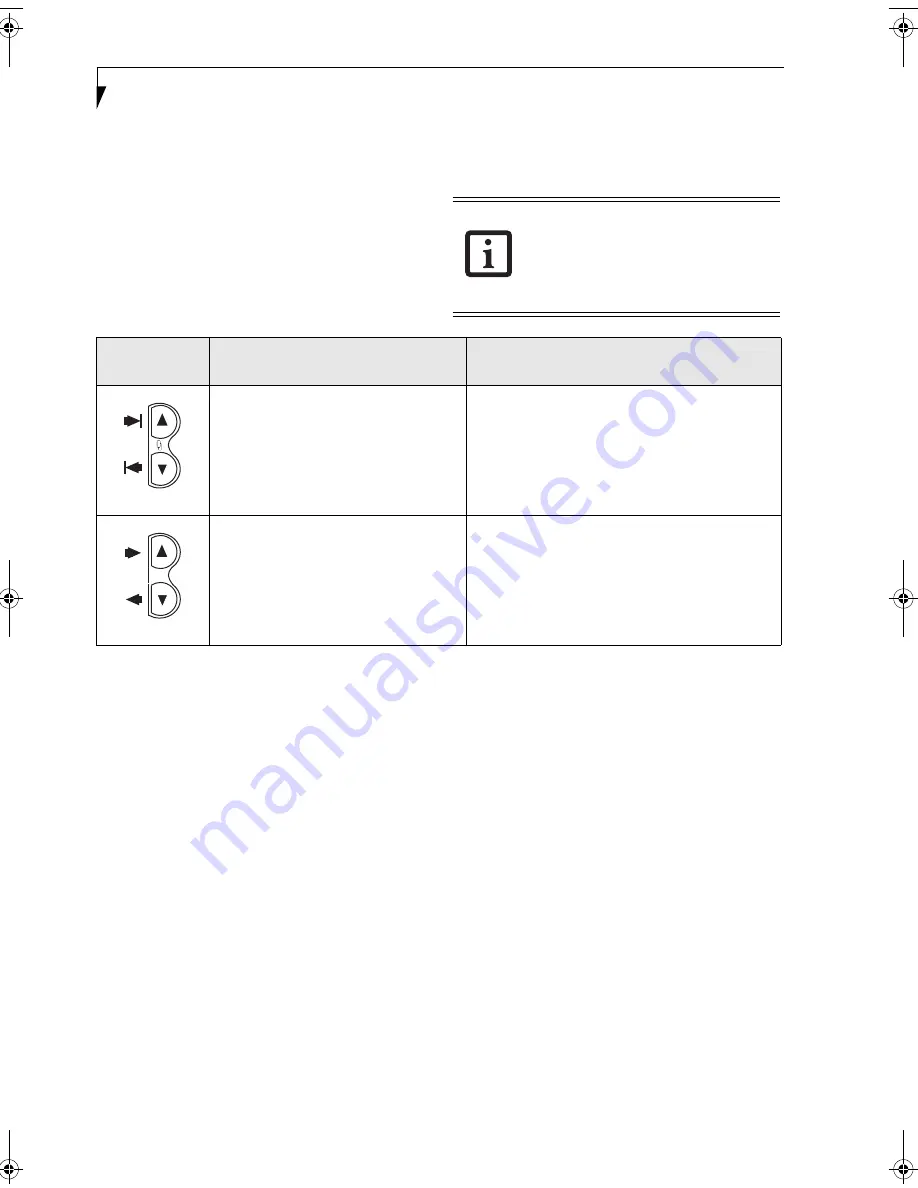
12
S t y l i s t i c S T 5 0 0 0 S e r i e s T a b l e t P C U s e r ’ s G u i d e – S e c t i o n O n e
NAVIGATION BUTTONS
The two navigation buttons are located on the lower
right-hand side of a vertically-oriented system.
(See
figure 1-2 on page 3 for location)
. Each of the buttons can
be toggled by pressing either end of the button.
The buttons have dual functions. The secondary func-
tions are activated by pressing the Function (Fn) button
while pressing the application button*.
The buttons also have separate tertiary functions that
can be used while the system is booting up. For more
information about the tertiary functions, refer to
Table 1-5 on page 13.
* The
Fn
button has a handy “sticky” feature that allows you to press two buttons in immediate succession, rather
than at exactly the same time. After pressing the
Fn
button, you have a short time (2 to 3 seconds) to press the
second button.
Table 1-4. Navigation Buttons
Ctl-Alt-Del
is the only Application button
that can be used while the system is
logging on or when the system is locked
(i.e., when you have the Logon or
Computer Locked window showing on
your desktop).
Buttons/icons
Purpose (when pressed alone)
(“Primary” function)
Purpose (when pressed with Fn button)
(“Secondary” function)
This button consists of Page Up and Page
Down segments. When the Page Up
portion is pressed, you will scroll up one
page.
When the Page Down portion is pressed,
you will scroll down one page.
When pressed with the Function (Fn) button*, the
Up portion of this button allows you to tab right.
When pressed with the Function (Fn) button*, the
Down portion of this button allows you to tab left.
This button consists of Up and Down
segments. When the Up portion is
pressed, the cursor will move up.
When the Down portion is pressed, the
cursor will move down.
When pressed with the Function (Fn) button*, the
Up portion of this button will move the cursor to the
right.
When pressed with the Function (Fn) button*, the
Down portion of this button will move the cursor to
the left.
Niechen_UG.book Page 12 Thursday, July 14, 2005 3:52 PM
Содержание ST5031 - Stylistic Tablet PC
Страница 5: ...Preface ...
Страница 6: ...S t y l i s t i c S T 5 0 0 0 S e r i e s T a b l e t P C U s e r s G u i d e P r e f a c e ...
Страница 8: ...S t y l i s t i c S T 5 0 0 0 S e r i e s T a b l e t P C U s e r s G u i d e P r e f a c e ...
Страница 9: ...1 Getting Started with Your Tablet PC ...
Страница 10: ...S t y l i s t i c S T 5 0 0 0 S e r i e s T a b l e t P C U s e r s G u i d e S e c t i o n O n e ...
Страница 29: ...19 2 Using Your Stylistic Tablet PC ...
Страница 30: ...20 S t y l i s t i c S T 5 0 0 0 S e r i e s T a b l e t P C U s e r s G u i d e S e c t i o n T w o ...
Страница 40: ...30 S t y l i s t i c S T 5 0 0 0 S e r i e s T a b l e t P C U s e r s G u i d e S e c t i o n T w o ...
Страница 41: ...31 3 Care and Maintenance ...
Страница 42: ...32 S t y l i s t i c S T 5 0 0 0 S e r i e s T a b l e t P C U s e r s G u i d e S e c t i o n T h r e e ...
Страница 48: ...38 S t y l i s t i c S T 5 0 0 0 S e r i e s T a b l e t P C U s e r s G u i d e S e c t i o n T h r e e ...
Страница 49: ...39 4 Specifications ...
Страница 50: ...40 S t y l i s t i c S T 5 0 0 0 S e r i e s T a b l e t P C U s e r s G u i d e S e c t i o n F o u r ...
Страница 55: ...45 Appendix A Wireless LAN Bluetooth User s Guide Optional devices ...
Страница 56: ...46 S t y l i s t i c S T 5 0 0 0 S e r i e s T a b l e t P C U s e r s G u i d e A p p e n d i x A ...
Страница 75: ...65 Appendix B Security Device User s Guide Availability varies by model ...
Страница 76: ...66 S t y l i s t i c S T 5 0 0 0 S e r i e s T a b l e t P C U s e r s G u i d e A p p e n d i x B ...
Страница 86: ...76 S t y l i s t i c S T 5 0 0 0 S e r i e s T a b l e t P C U s e r s G u i d e A p p e n d i x B ...
Страница 90: ...80 S t y l i s t i c S T 5 0 0 0 S e r i e s T a b l e t P C ...
Страница 91: ......
Страница 92: ......
Страница 93: ......
Страница 94: ......
Страница 95: ......
Страница 96: ......
















































