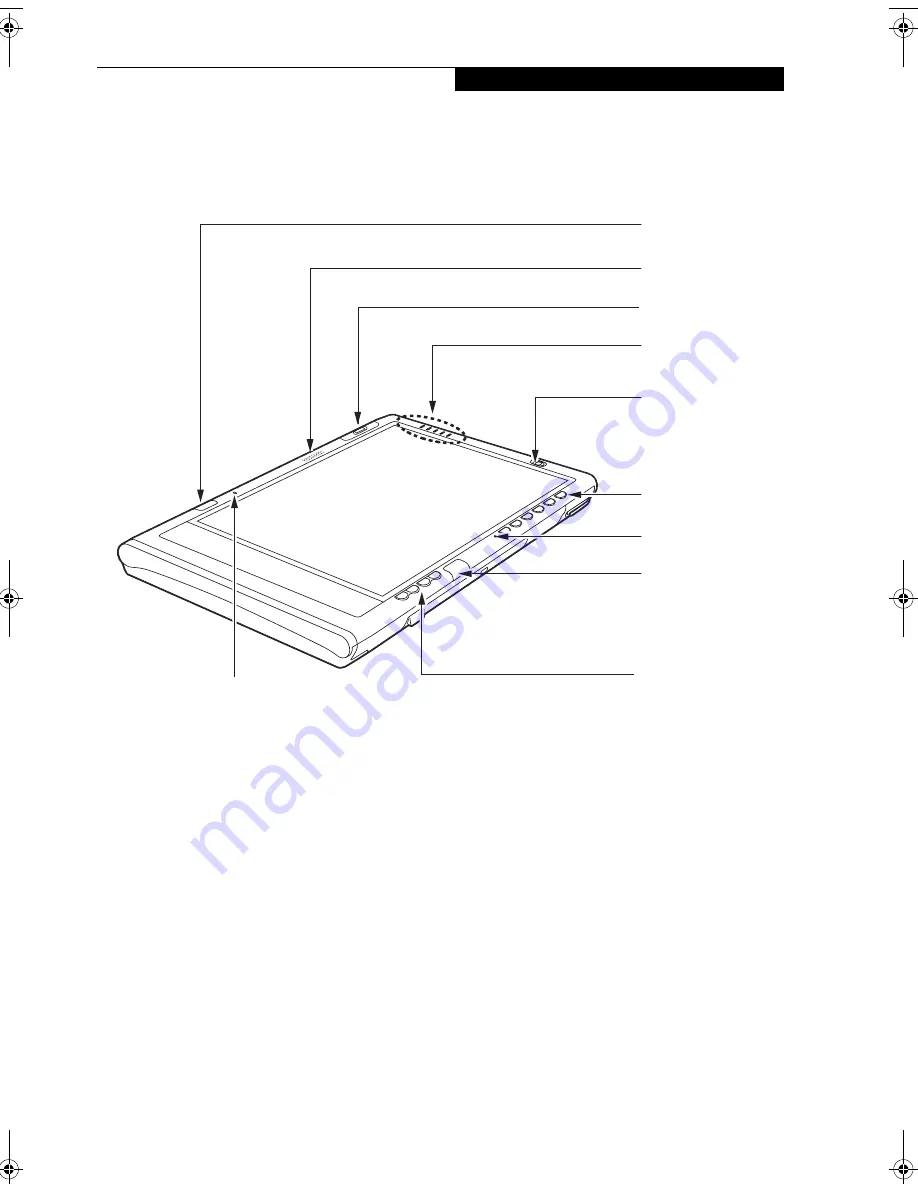
3
G e t t i n g S t a r t e d
STYLISTIC TABLET PC FEATURES
Features and controls that you use to operate the Stylistic ST5000 Series Tablet PC are outlined below and illustrated in
Figures 1-1 through 1-6. Details on using these features and controls are provided later in this manual.
Figure 1-2. Stylistic ST5000 Series Tablet PC Features (Front View)
Front Features:
1
•
Infrared keyboard/mouse ports
: The infrared ports
are used for communicating with a proprietary
infrared keyboard or mouse.
†
•
Speaker:
Allows you to listen to mono audio files.
•
Fingerprint Swipe Sensor*:
The optional fingerprint
swipe sensor allows you to start your system by
swiping your finger over the sensor.
•
System status LEDs:
Indicate the operational status of
the Tablet PC and hard disk drive, the charge level of
the battery, and the security panel.
•
Power On/Suspend/Resume button:
Allows you to
turn on, off, suspend, resume, hibernate or wake the
Tablet PC in order to optimize battery life.
•
Application buttons:
Allow you to quickly launch
pre-defined applications, utilities, and security
features by pressing a button.
• Navigation buttons:
The navigation buttons allow
you to move: Page Up/Page Down, Tab Right/Tab
Left, Cursor Up/Cursor Down, and Cursor Right/
Cursor Left.
• Built-in Microphones:
The built-in microphone(s)
allow you to input mono audio. Note that the 10.4”
model has only one microphone.
†
These peripherals and accessories are sold separately.
* The fingerprint swipe sensor is available only on the
12.1” model.
Power On/Suspend/
System
Status
Resume Button
Built-in
Speaker
Navigation
Buttons
LEDs
Application/Security
Microphone
Infrared Keyboard/
Mouse Port
Infrared Keyboard/
Mouse Port
Fingerprint
Swipe Sensor*
Built-in
Microphone (12.1” model only)
Buttons
Niechen_UG.book Page 3 Thursday, July 14, 2005 3:52 PM
Содержание ST5031 - Stylistic Tablet PC
Страница 5: ...Preface ...
Страница 6: ...S t y l i s t i c S T 5 0 0 0 S e r i e s T a b l e t P C U s e r s G u i d e P r e f a c e ...
Страница 8: ...S t y l i s t i c S T 5 0 0 0 S e r i e s T a b l e t P C U s e r s G u i d e P r e f a c e ...
Страница 9: ...1 Getting Started with Your Tablet PC ...
Страница 10: ...S t y l i s t i c S T 5 0 0 0 S e r i e s T a b l e t P C U s e r s G u i d e S e c t i o n O n e ...
Страница 29: ...19 2 Using Your Stylistic Tablet PC ...
Страница 30: ...20 S t y l i s t i c S T 5 0 0 0 S e r i e s T a b l e t P C U s e r s G u i d e S e c t i o n T w o ...
Страница 40: ...30 S t y l i s t i c S T 5 0 0 0 S e r i e s T a b l e t P C U s e r s G u i d e S e c t i o n T w o ...
Страница 41: ...31 3 Care and Maintenance ...
Страница 42: ...32 S t y l i s t i c S T 5 0 0 0 S e r i e s T a b l e t P C U s e r s G u i d e S e c t i o n T h r e e ...
Страница 48: ...38 S t y l i s t i c S T 5 0 0 0 S e r i e s T a b l e t P C U s e r s G u i d e S e c t i o n T h r e e ...
Страница 49: ...39 4 Specifications ...
Страница 50: ...40 S t y l i s t i c S T 5 0 0 0 S e r i e s T a b l e t P C U s e r s G u i d e S e c t i o n F o u r ...
Страница 55: ...45 Appendix A Wireless LAN Bluetooth User s Guide Optional devices ...
Страница 56: ...46 S t y l i s t i c S T 5 0 0 0 S e r i e s T a b l e t P C U s e r s G u i d e A p p e n d i x A ...
Страница 75: ...65 Appendix B Security Device User s Guide Availability varies by model ...
Страница 76: ...66 S t y l i s t i c S T 5 0 0 0 S e r i e s T a b l e t P C U s e r s G u i d e A p p e n d i x B ...
Страница 86: ...76 S t y l i s t i c S T 5 0 0 0 S e r i e s T a b l e t P C U s e r s G u i d e A p p e n d i x B ...
Страница 90: ...80 S t y l i s t i c S T 5 0 0 0 S e r i e s T a b l e t P C ...
Страница 91: ......
Страница 92: ......
Страница 93: ......
Страница 94: ......
Страница 95: ......
Страница 96: ......














































