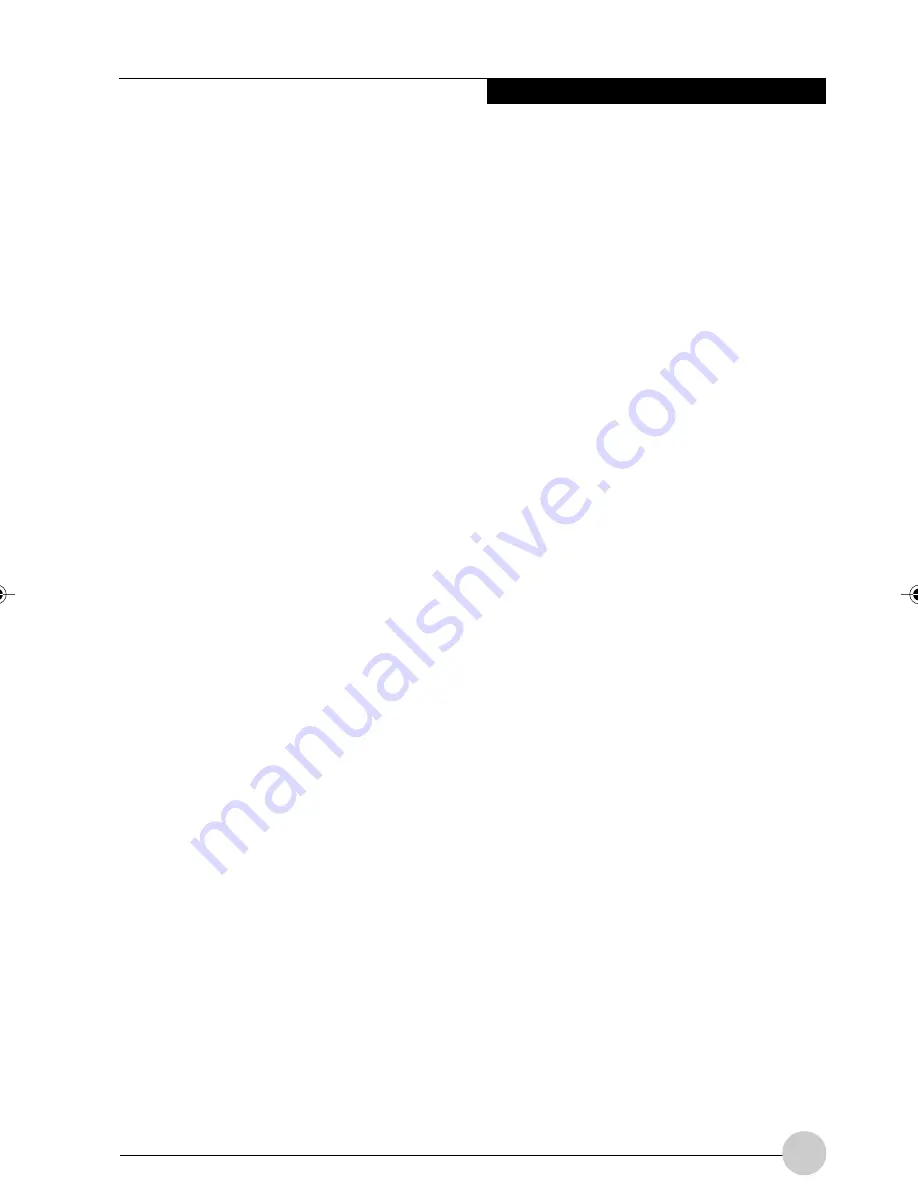
33
C a r e a n d M a i n t e n a n c e
Pen Tablet PC is Not Responding to the Pen
If the Pen Tablet PC does not respond to the
pen, connect an external keyboard to the
system to see if it responds to keyboard
commands. If the system doesn’t respond to a
keyboard, the application or system may have
crashed, and it may be necessary to reset the
system. If the system responds to a keyboard
but not to a pen, contact your local help desk
or reseller for further assistance.
Speaker/Headphone Volume Too Low
If the audio volume on your Pen Tablet PC
speaker or external headphones is too low,
check the following:
• Ensure that the speaker (or headphone
output if using headphones) is enabled. To
do so, open the Control Panel and double-
click on the Sounds and Audio Devices icon.
Select the proper tab, and increase the
volume using the slider bar. (If you aren’t
getting any sound, uncheck the Mute box if it
is checked.)
• Press the Fn button twice to open the Fujitsu
menu. Volume can be adjusted from the
menu.
• Ensure that the mute box in the system
volume control (accessible from the system
tray) is not set.
• Ensure that any volume control in your audio
software is set to an audible level.
Configuring Peripheral Interfaces
Certain peripheral devices can be disabled
during the BIOS Setup. If the peripheral
interface you want to use does not appear to
be working with your peripheral device, ensure
that it is enabled in the BIOS. Contact your
local help desk or reseller if you need
assistance using BIOS Setup.
Display Screen Blank or Difficult to Read
If the display screen on your Pen Tablet PC
appears blank or is unreadable, confirm that
the system is running (the Power icon is
displayed continuously on the Status display),
and check the following:
• The system brightness may be set too low,
causing the screen to appear too dark. To
change system brightness, press the Fn
button twice to open the Fujitsu menu.
Brightness can be adjusted from the menu.
• The video timeout may have expired. Tap on
the display screen to reactivate the display.
Note that this is a normal, power-saving
feature.
Cursor Is Not Tracking Pen
If the cursor on the screen appears to be misaligned
with the pen or is not accurately tracking the pen,
calibrate the pen.
Infrared Data Transfer Is Not Working
If you are experiencing problems transferring
data over the system’s infrared interface, note
the following:
• Can the IrDA port on the Pen Tablet PC
“see” the IrDA port on the other device? A
direct line-of- sight path must exist between
the IrDA port on the Pen Tablet PC and the
IrDA port on the other device.
• The distance between the two devices must
not be more than 3 feet.
• The viewing angle from the IrDA port on the
Tablet PC must not be more than 15
degrees from a center line between the IrDA
port on the Pen Tablet PC and the IrDA port
on the other device.
• The device with which you are trying to
communicate must be compliant with the
IrDA Standard Revision 1.1 (or 1.0).
• It may be necessary for both computers to
be using the same network connection
protocols.
Alb Passive 3(29-34)
25/3/03, 11:55 AM
33
Содержание ST4120P
Страница 2: ...ii Fujitsu Stylistic ST4120P 21P Tablet PC User s Guide ...
Страница 4: ...iv Fujitsu Stylistic ST4120P 21P Tablet PC User s Guide ...
Страница 5: ...v Preface ...
Страница 6: ...vi Fujitsu Stylistic ST4120P 21P Tablet PC User s Guide ...
Страница 11: ...1 Getting Started withYour Fujitsu Stylistic ST4120P 21P Tablet PC 1 ...
Страница 12: ...2 Fujitsu Stylistic ST4120P 21P Tablet PC User s Guide Section One ...
Страница 27: ...17 UsingYour Fujitsu Stylistic ST4120P 21P Tablet PC 2 2 2 2 2 ...
Страница 28: ...18 Fujitsu Stylistic ST4120P 21P Tablet PC User s Guide Section One ...
Страница 38: ...28 Fujitsu Stylistic ST4120P 21P Tablet PC User s Guide Section One ...
Страница 39: ...29 Care and Maintenance 3 3 3 3 3 ...
Страница 40: ...30 Fujitsu Stylistic ST4120P 21P Tablet PC User s Guide Section One ...
Страница 44: ...34 Fujitsu Stylistic ST4120P 21P Tablet PC User s Guide Section One ...
Страница 45: ...35 Specifications 4 4 4 4 4 ...
Страница 46: ...36 Fujitsu Stylistic ST4120P 21P Tablet PC User s Guide Section One ...
Страница 49: ...39 Agency Notices 5 5 5 5 5 ...
Страница 50: ...40 Fujitsu Stylistic ST4120P 21P Tablet PC User s Guide Section One ...
Страница 54: ...44 Fujitsu Stylistic ST4120P 21P Tablet PC User s Guide Section One ...
Страница 55: ...45 Appendix Wireless LAN User s Guide ...
Страница 56: ...46 Fujitsu Stylistic ST4120P 21P Tablet PC User s Guide Section One ...






























