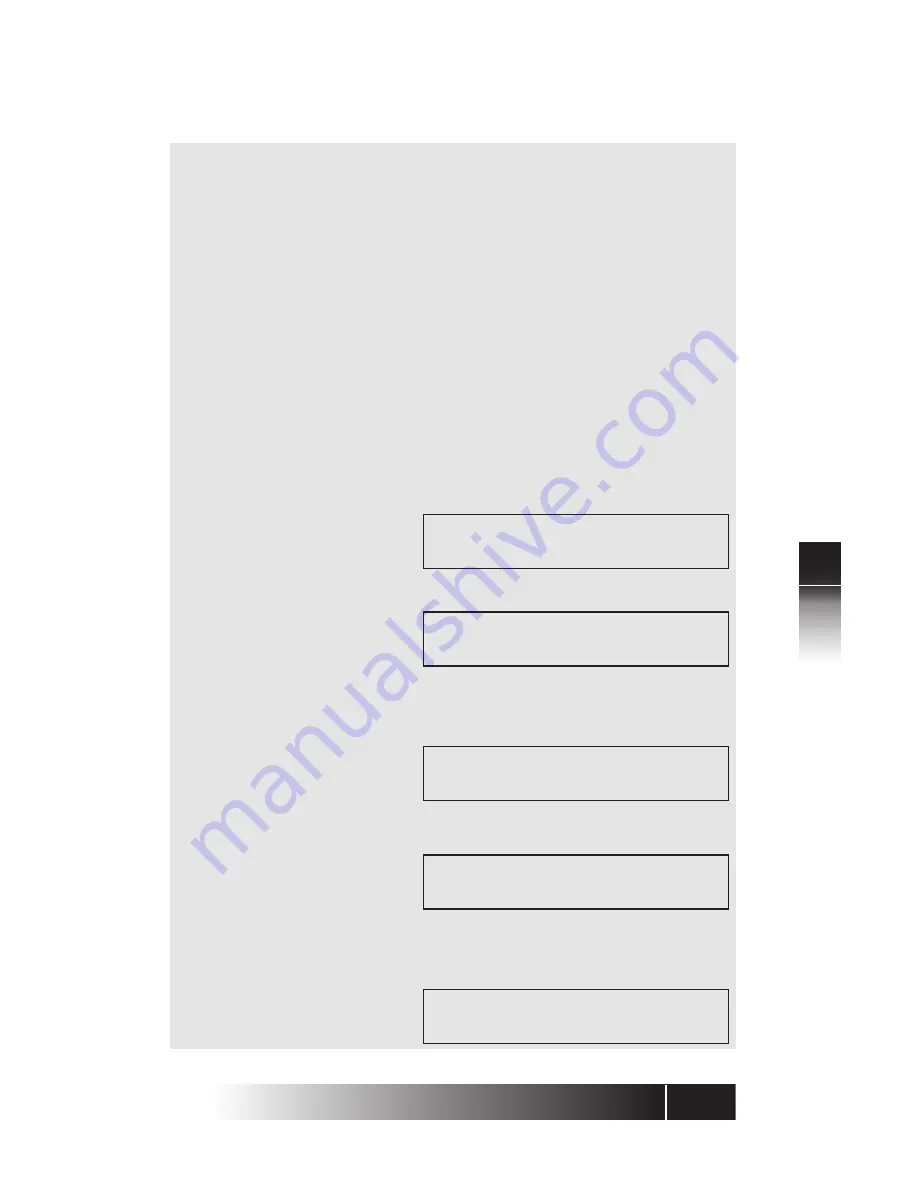
5-21
5
NI
/
5E Custom
T
erminal Installation
NI ONL
Y
Selection 9:
Designated Call
Appearance
Note:
The terminal supports certain new
capabilities of National ISDN 97/98. If you wish
to assign the following features, the necessary
steps are shown below. The terminal will
operate using default value, if you do not make
assignments.
In Selection 5 and Selection 6, you assigned CONF
and TRAN. The terminal automatically selects the
call button you want to use for the third
connection of a conference or transfer. This button
is called the Designated Call Appearance (DCA).
If you do not assign a DCA, the terminal will
automatically select a default call button.
1. To manually assign the Designated Call
Appearance key for your terminal, press 9,
ENTER to view the following display:
DESIGNATED CA MODE
SELECT ASSIGN KEY
2. Press the selected Multi-assign key.
DESIGNATED CA REGISTRATION
DSGN CA = ON (1)
3. Press ENTER. The following display is shown.
You have the option to turn the selected key
ON or OFF.
1:ON 2:OFF
SELECT ITEM (1-2)
4. Press 1 or 2 to change the current status, or
press ENTER to accept the current status.
DSGN CA=ON (1)
COMPLETED
Note:
If an invalid key is selected for the
Designated Call Appearance, the following
display is shown.
DESIGNATED CA REGISTRATION (XX)
INVALID SELECTION
Содержание SRS-9912-SP
Страница 1: ......
Страница 68: ...4 4 4 Using the NI 5E Custom SRS 9924 ABM Notes ...
Страница 112: ...2 APPENDIX D D Appendix 5E Custom Terminal ICI Displays NOTES ...






























