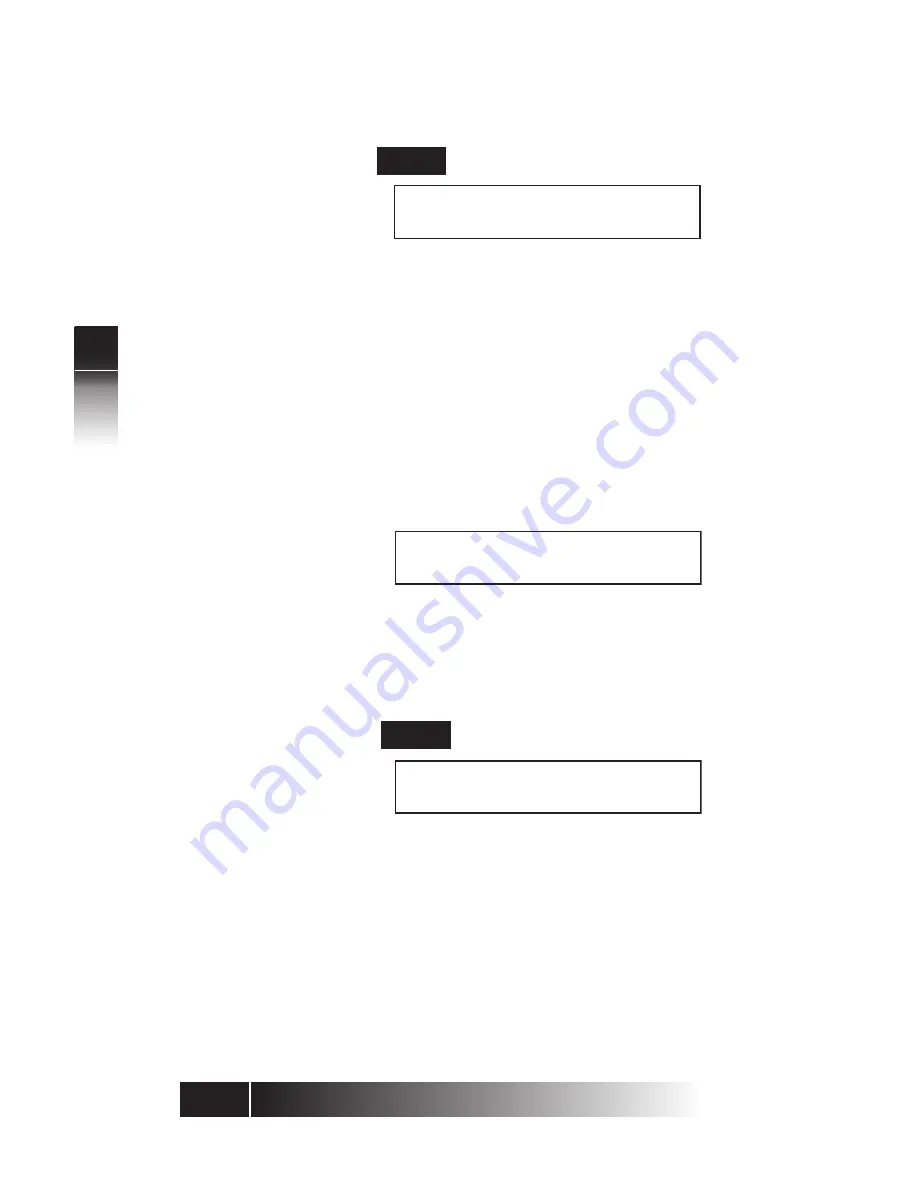
3-20
3
Using the
NI
/
5E Custom
T
erminal Set-Up
2.
ENTER
1: ALL 2: SELECT
3: NO SUPPORT (SELECT 1-3)
Select from the following:
1: ALL: all call appearances will be lit green and
will be activated to auto-answer.
2: SELECT: only CAs with lit LEDs will auto-
answer on Call Announce.
3: NO SUPPORT: turns off all LEDs green lights,
none of the call appearances on the recipient
set will auto answer.
3. Press 1, 2, or 3 then ENTER. If you selected 2,
the following screen appears, and LEDs will be
lit:
SUPPORTED (SELECT)
SELECT ASSIGN KEY
4. Press the buttons to turn the LEDs on or off to
select the desired CA button(s). Usually, buttons
1, 2, and 3 are designated as primary CAs, and
are selected.
5.
ENTER
the following appears:
SUPPORTED (SELECT)
COMPLETED
To enable the Call Announce Intercom feature, you
will now need to specify a directory number of the
call screener(s)to be used to activate the intercom.
Normal calls can still be made from this DN to
numbers not set up for intercom. Up to three call
screener DNs may be programmed.
Specifying the
Directory
Number for
Intercom
Содержание SRS-9912-SP
Страница 1: ......
Страница 68: ...4 4 4 Using the NI 5E Custom SRS 9924 ABM Notes ...
Страница 112: ...2 APPENDIX D D Appendix 5E Custom Terminal ICI Displays NOTES ...






























