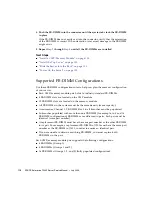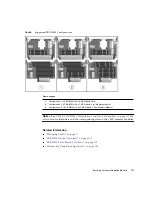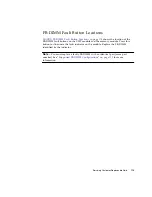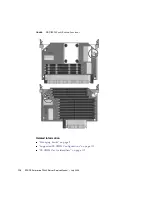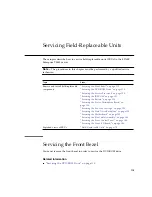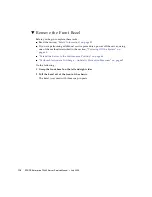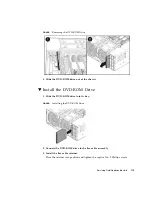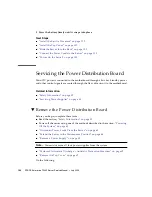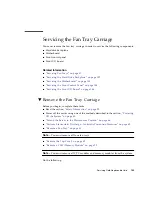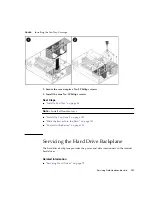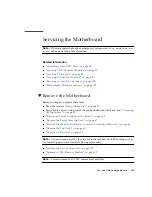124
SPARC Enterprise T5440 Server Service Manual • July 2009
FIGURE:
Removing the IDPROM
2. Place the IDPROM on an antistatic mat.
▼
Install the IDPROM
Before you begin, complete these tasks:
■
Read the section,
“Safety Information” on page 59
■
Power off the server, using one of the methods described in the section,
■
“Extend the Server to the Maintenance Position” on page 66
■
“Disconnect Power Cords From the Server” on page 65
■
“Perform Electrostatic Discharge – Antistatic Prevention Measures” on page 69
■
“Remove the Top Cover” on page 69
■
Содержание SPARC Enterprise T5440 Server
Страница 1: ......
Страница 2: ......
Страница 6: ......
Страница 14: ...xii SPARC Enterprise T5440 Server Service Manual July 2009 Field Replaceable Units 176 Index 179 ...
Страница 26: ...xxiv SPARC Enterprise T5440 Server Service Manual July 2009 ...
Страница 84: ...58 SPARC Enterprise T5440 Server Service Manual July 2009 ...
Страница 180: ...154 SPARC Enterprise T5440 Server Service Manual July 2009 ...
Страница 192: ...166 SPARC Enterprise T5440 Server Service Manual July 2009 ...
Страница 198: ...172 SPARC Enterprise T5440 Server Service Manual July 2009 ...
Страница 212: ...186 SPARC Enterprise T5440 Server Service Manual July 2009 ...
Страница 213: ......
Страница 214: ......