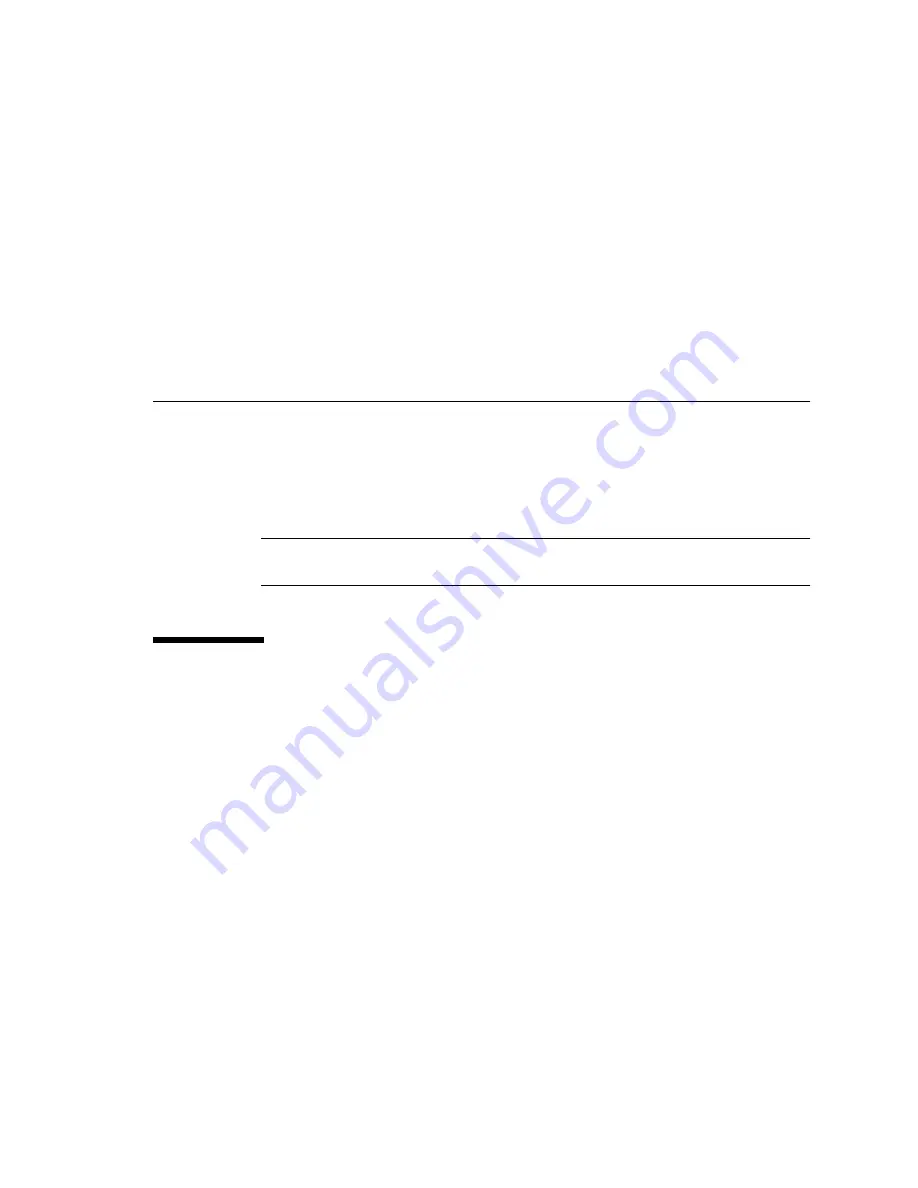
xiii
Preface
The SPARC Enterprise T2000 Server Installation Guide provides instructions,
background information, and reference material to help you install a SPARC
Enterprise T2000 server.
Instructions for installation in the document assume that a system administrator is
experienced with the Solaris
™
Operating System (Solaris OS).
Note –
All internal components except hard drives must be installed by qualified
service technicians only.
FOR SAFE OPERATION
This manual contains important information regarding the use and handling of this product.
Read this manual thoroughly. Pay special attention to the section
. Use the product according to the instructions and information available in this
manual. Keep this manual handy for further reference.
Fujitsu makes every effort to prevent users and bystanders from being injured or from
suffering damage to their property. Use the product according to this manual.
Содержание SPARC Enterprise T2000
Страница 1: ......
Страница 2: ......
Страница 6: ......
Страница 10: ...viii SPARC Enterprise T2000 Server Installation Guide April 2007 ...
Страница 14: ...xii SPARC Enterprise T2000 Server Installation Guide April 2007 ...
Страница 24: ...xxii SPARC Enterprise T2000 Server Installation Guide April 2007 Reader s Comment Form ...
Страница 26: ...xxiv SPARC Enterprise T2000 Server Installation Guide April 2007 ...
Страница 35: ...Chapter 1 Preparing for Installation 9 FIGURE 1 5 Locating the Locks on the Slide Rail Assembly ...
Страница 76: ...50 SPARC Enterprise T2000 Server Installation Guide April 2007 ...
Страница 86: ...60 SPARC Enterprise T2000 Server Installation Guide April 2007 ...
Страница 87: ......
Страница 88: ......






























