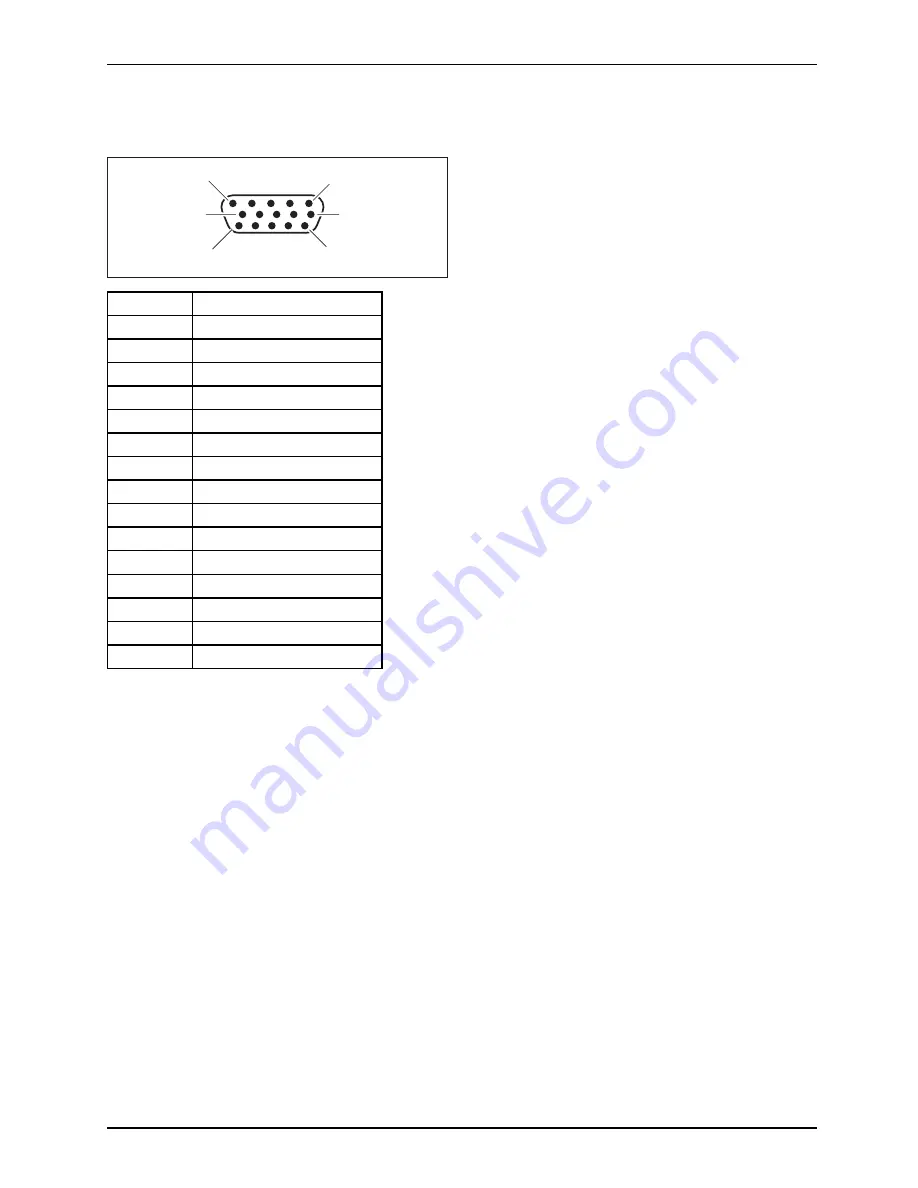
Technical data
SUB D port
6
10
11
15
5
1
Pin
Meaning
1
Video input red
2
Video input green
3
Video input blue
4
Ground
5
Ground
6
Video ground red
7
Video ground green
8
Video ground blue
9
+5 V (DDC)
10
Sync. ground
11
Ground
12
DDC Data
13
H. sync
14
V. sync
15
DDC Clock
A26361-K1240-Z120-7619, edition 1
33
Содержание SCENICVIEW P17-3P
Страница 1: ...Professional Monitor English Operating Manual SCENICVIEW P17 3P P19 3 P19 3P ...
Страница 3: ......
Страница 8: ...Contents A26361 K1240 Z120 7619 edition 1 ...


































