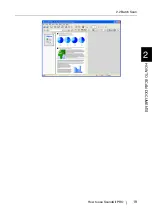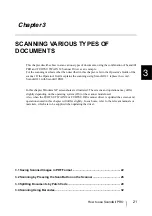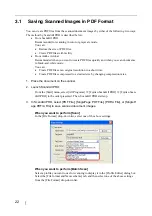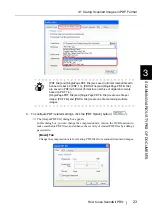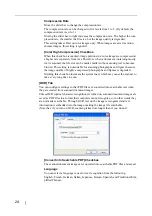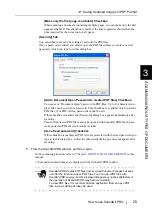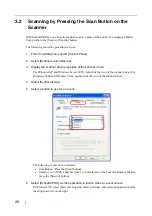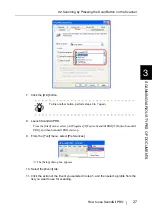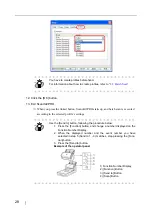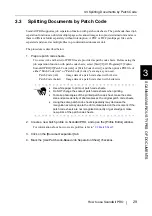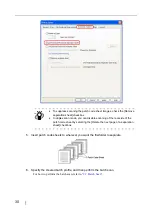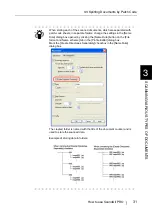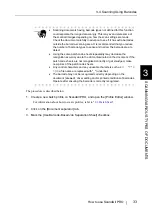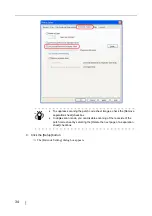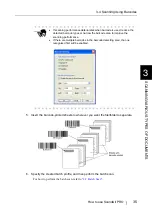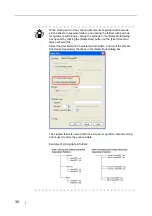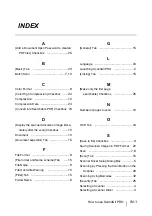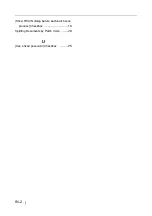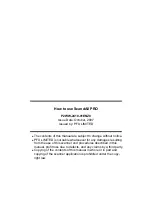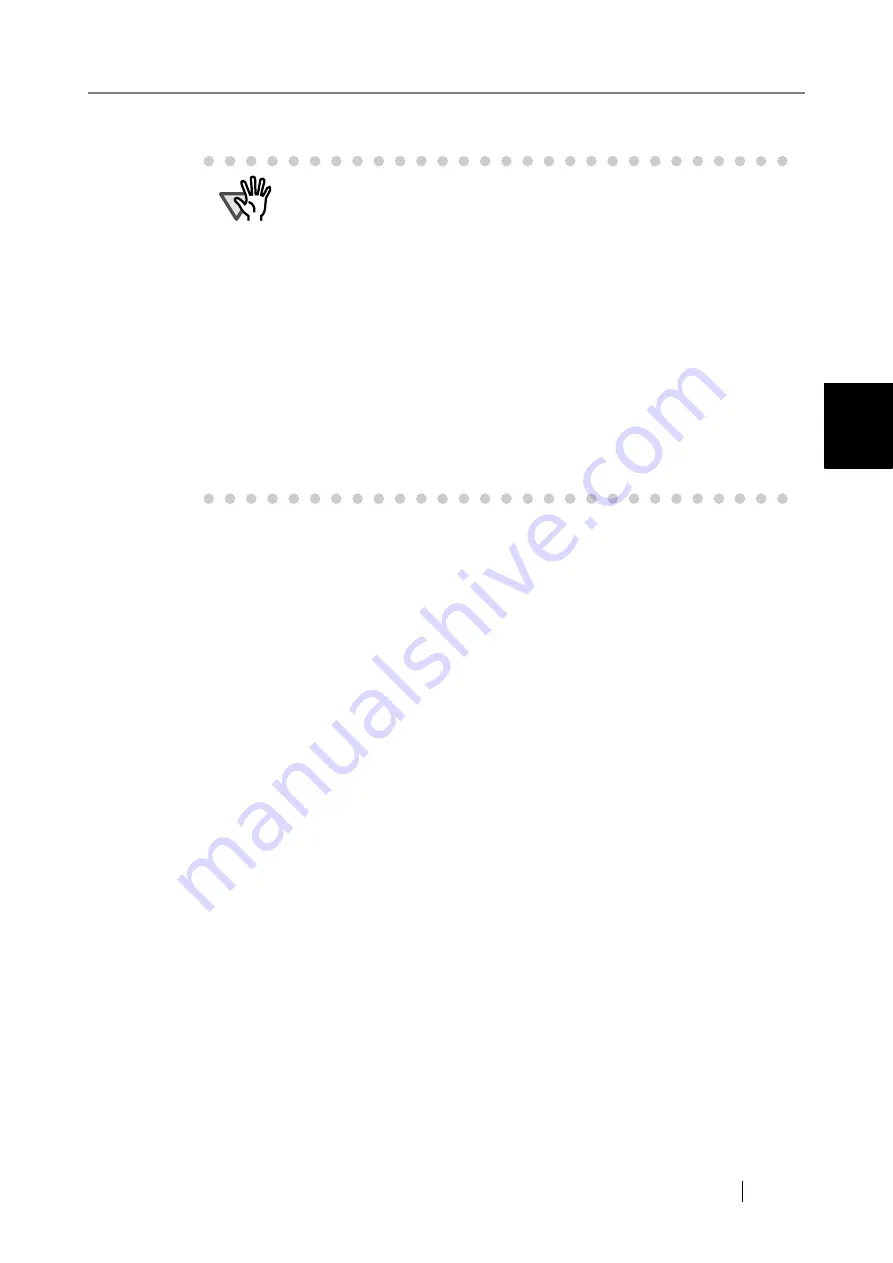
3.4 Scanning Using Barcodes
How to use ScandAll PRO
33
SCANNING V
A
RIOUS TYPES OF DOCUMENTS
3
The procedure is described below.
1. Create a new batch profile on ScandAll PRO, and open the [Profile Editor] window.
For information about how to create profiles, refer to
2. Click on the [Document separator] tab.
3. Mark the [Use Barcode-Based Job Separation Sheet] checkbox.
ATTENTION
•
Scanning documents having barcode types not defined for this function
could separate the image data wrongly. This may even delete some of
the scanned images depending on how the scan settings are made.
Check the document carefully in advance to see if it has extra barcodes
outside the barcode-scanning area. It is recommended that you reduce
the number of barcode types to sense and narrow the barcode area to
detect.
•
Using the same patch code sheets repeatedly may decrease the
recognition accuracy due to the dirt contaminated on the document. If the
patch code sheets are not recognized correctly or get smudged, make
new prints of the patch code sheets.
•
Any control characters and any unusable characters such as \ / , : * ? " <
> | in a file name are replaced with "_" (underbar).
•
The barcode may not be recognized correctly depending on the
document (skewed), driver setting and/or printed conditions of barcodes.
Operate after ensuring the barcode is correctly recognized.
Содержание ScandAll PRO
Страница 1: ...How to use ScandAll PRO P2WW 2410 01ENZ0 ...
Страница 2: ......
Страница 12: ...6 ...
Страница 25: ...2 2 Batch Scan How to use ScandAll PRO 19 HOW TO SCAN DOCUMENTS 2 ...
Страница 26: ...20 ...