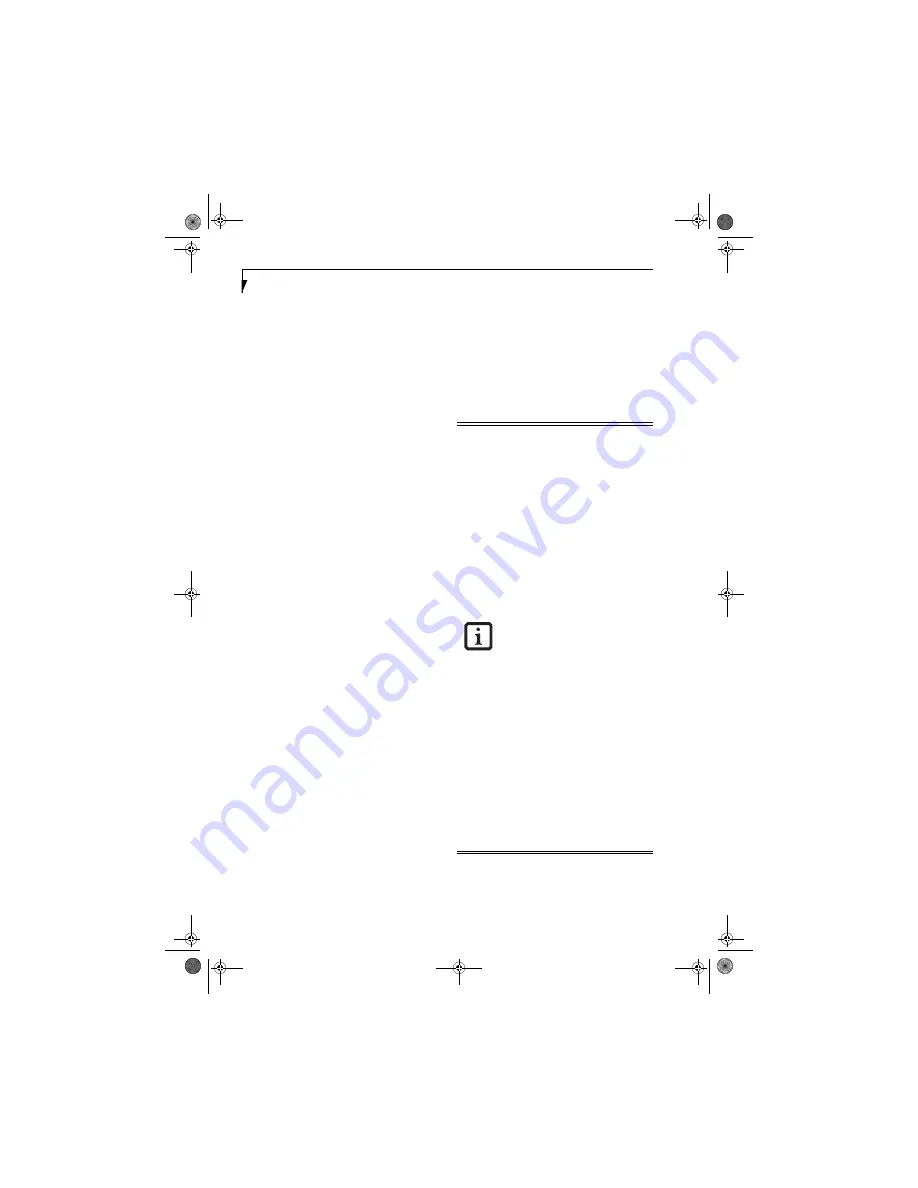
32
L i f e B o o k S 7 1 0 0 N o t e b o o k
Power Management
Your Fujitsu LifeBook notebook has many options and
features for conserving battery power. Some of these
features are automatic and need no user intervention,
such as those for the internal modem. However, others
depend on the parameters you set to best suit your oper-
ating conditions, such as those for the display bright-
ness. Internal power management for your notebook
may be controlled from settings made in your operating
system, pre-bundled power management application, or
from settings made in BIOS setup utility.
Besides the options available for conserving battery
power, there are also some things that you can do to
prevent your battery from running down as quickly.
For example, you can create an appropriate power saving
profile, put your notebook into Standby mode when it
is not performing an operation, and you can limit the
use of high power devices. As with all mobile, battery
powered computers, there is a trade-off between
performance and power savings.
POWER/SUSPEND/RESUME BUTTON
When your LifeBook notebook is active, the Power/
Suspend/Resume button can be used to manually put
your notebook into Standby mode. Push the Power/
Suspend/Resume button when your notebook is active,
but not actively accessing anything, and immediately
release the button. You will hear two short beeps and
your system will enter Standby mode.
(See figure 2-4 on
page 6 for location)
If your LifeBook is suspended, pushing the Power/
Suspend/Resume button returns your notebook to active
operation. You can tell whether the system is Suspended
by looking at the Power indicator.
(See figure 2-4 on
page 6)
If the indicator is visible and not flashing, your
notebook is fully operational. If the indicator is visible
and
flashing, your notebook is in Standby mode. If the
indicator is not visible, the power is off or your notebook
is in Hibernation mode.
(See Hibernation Feature)
STANDBY MODE
Standby mode in Windows saves the contents of your
LifeBook notebook’s system memory during periods of
inactivity by maintaining power to critical parts. This
mode will turn off the CPU, the display, the hard drive,
and all of the other internal components except those
necessary to maintain system memory and allow for
restarting. Your notebook can be put in Standby mode
by:
■
Pressing the Power/Suspend/Resume button when
your system is turned on.
■
Selecting Standby from the Windows Shut Down menu.
■
Timing out from lack of activity.
■
Allowing the battery to reach the Dead Battery
Warning condition.
Your notebook’s system memory typically stores the file
on which you are working, open application informa-
tion, and any other data required to support operations
in progress. When you resume operation from Standby
mode, your notebook will return to the point where it left
off. You must use the Power/Suspend/Resume button to
resume operation, and there must be an adequate power
source available, or your notebook will not resume.
■
If you are running your LifeBook note-
book on battery power, be aware that
the battery continues to discharge while
your notebook is in Standby mode,
though not as fast as when fully opera-
tional.
■
Disabling the Power/Suspend/Resume
button prevents it from being used to
put your LifeBook notebook in Standby
or Hibernation (Save-to-Disk) mode.
The resume function of the button can-
not be disabled.
■
The Standby or Hibernation (Save-to-
Disk) mode should not be used with cer-
tain PC Cards. Check your PC Card doc-
umentation for more information. When
PC Cards or external devices are in use,
Hibernation (Save-to-Disk) mode cannot
return to the exact state prior to suspen-
sion, because all of the peripheral
devices will be re-initialized when the
system restarts.
■
If your LifeBook notebook is actively
accessing information when you enter
the Standby or Hibernation (Save-to-
Disk) mode, changes to open files are
not lost. The files are left open and
memory is kept active during Standby
mode or the memory is transferred to
the internal hard drive during Hiberna-
tion mode.
The main advantage of using the
Hibernation (Save-to-Disk) function is that
power is not required to maintain your
data. This is particularly important if you
will be leaving your LifeBook notebook in
a suspended state for a prolonged period
of time. The drawback of using
Hibernation mode is that it lengthens the
power down and power up sequences and
resets peripheral devices.
S7110.book Page 32 Monday, March 20, 2006 1:56 PM
Содержание S7110 - LifeBook - Core 2 Duo 1.83 GHz
Страница 1: ...Fujitsu LifeBook S7100 Notebook User s Guide S7110 book Page 1 Monday March 20 2006 1 56 PM ...
Страница 2: ...S7110 book Page 2 Monday March 20 2006 1 56 PM ...
Страница 8: ...L i f e B o o k S 7 1 0 0 N o t e b o o k S7110 book Page 8 Monday March 20 2006 1 56 PM ...
Страница 9: ...1 Preface S7110 book Page 1 Monday March 20 2006 1 56 PM ...
Страница 10: ...L i f e B o o k S 7 1 0 0 N o t e b o o k S7110 book Page 2 Monday March 20 2006 1 56 PM ...
Страница 12: ...2 L i f e B o o k S 7 1 0 0 N o t e b o o k S7110 book Page 2 Monday March 20 2006 1 56 PM ...
Страница 13: ...3 2 Getting to Know Your LifeBook Notebook S7110 book Page 3 Monday March 20 2006 1 56 PM ...
Страница 14: ...4 L i f e B o o k S 7 1 0 0 N o t e b o o k S7110 book Page 4 Monday March 20 2006 1 56 PM ...
Страница 35: ...25 3 Getting Started S7110 book Page 25 Monday March 20 2006 1 56 PM ...
Страница 36: ...26 L i f e B o o k S 7 1 0 0 N o t e b o o k S7110 book Page 26 Monday March 20 2006 1 56 PM ...
Страница 44: ...34 L i f e B o o k S 7 1 0 0 N o t e b o o k S7110 book Page 34 Monday March 20 2006 1 56 PM ...
Страница 45: ...35 4 User Installable Features S7110 book Page 35 Monday March 20 2006 1 56 PM ...
Страница 46: ...36 L i f e B o o k S 7 1 0 0 N o t e b o o k S7110 book Page 36 Monday March 20 2006 1 56 PM ...
Страница 65: ...55 5 Troubleshooting S7110 book Page 55 Monday March 20 2006 1 56 PM ...
Страница 66: ...56 L i f e B o o k S 7 1 0 0 N o t e b o o k S7110 book Page 56 Monday March 20 2006 1 56 PM ...
Страница 80: ...70 L i f e B o o k S 7 1 0 0 N o t e b o o k S7110 book Page 70 Monday March 20 2006 1 56 PM ...
Страница 81: ...71 6 Care and Maintenance S7110 book Page 71 Monday March 20 2006 1 56 PM ...
Страница 82: ...72 L i f e B o o k S 7 1 0 0 N o t e b o o k S7110 book Page 72 Monday March 20 2006 1 56 PM ...
Страница 86: ...76 L i f e B o o k S 7 1 0 0 N o t e b o o k S7110 book Page 76 Monday March 20 2006 1 56 PM ...
Страница 87: ...77 7 Specifications S7110 book Page 77 Monday March 20 2006 1 56 PM ...
Страница 88: ...78 L i f e B o o k S 7 1 0 0 N o t e b o o k S7110 book Page 78 Monday March 20 2006 1 56 PM ...
Страница 92: ...82 L i f e B o o k S 7 1 0 0 N o t e b o o k S7110 book Page 82 Monday March 20 2006 1 56 PM ...
Страница 93: ...83 8 Glossary S7110 book Page 83 Monday March 20 2006 1 56 PM ...
Страница 94: ...84 L i f e B o o k S 7 1 0 0 N o t e b o o k S7110 book Page 84 Monday March 20 2006 1 56 PM ...
Страница 103: ...93 Appendix A Integrated Wireless LAN User s Guide Optional device S7110 book Page 93 Monday March 20 2006 1 56 PM ...
Страница 104: ...94 L i f e B o o k S 7 1 0 0 N o t e b o o k S7110 book Page 94 Monday March 20 2006 1 56 PM ...
Страница 118: ...108 L i f e B o o k S 7 1 0 0 S e r i e s N o t e b o o k S7110 book Page 108 Monday March 20 2006 1 56 PM ...
Страница 119: ...109 Appendix B Using the Fingerprint Sensor Optional Device S7110 book Page 109 Monday March 20 2006 1 56 PM ...
Страница 120: ...110 L i f e B o o k S 7 1 0 0 N o t e b o o k S7110 book Page 110 Monday March 20 2006 1 56 PM ...
Страница 128: ...118 L i f e B o o k S 7 1 0 0 N o t e b o o k S7110 book Page 118 Monday March 20 2006 1 56 PM ...
Страница 133: ...S7110 book Page 123 Monday March 20 2006 1 56 PM ...
Страница 134: ...S7110 book Page 124 Monday March 20 2006 1 56 PM ...
Страница 135: ...S7110 book Page 125 Monday March 20 2006 1 56 PM ...
Страница 136: ...S7110 book Page 126 Monday March 20 2006 1 56 PM ...
















































