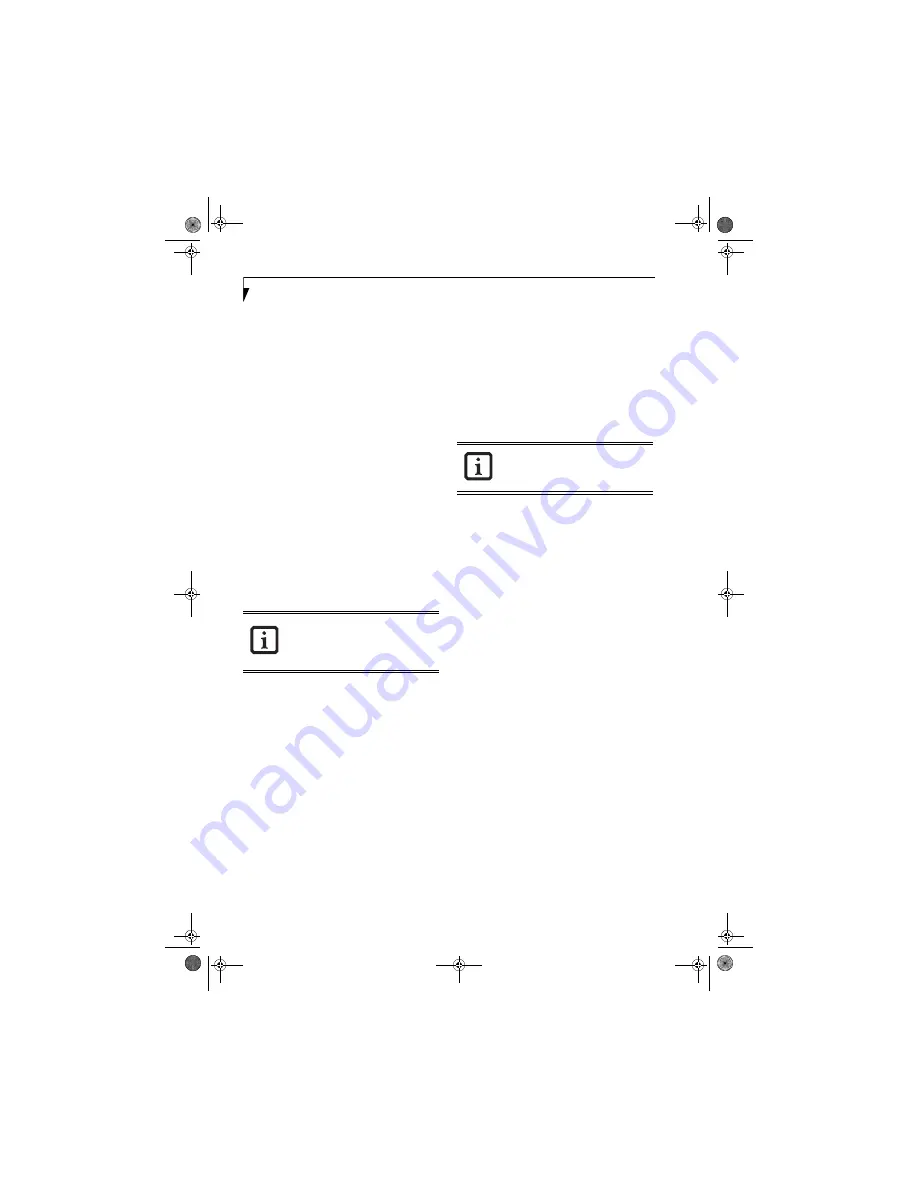
24
L i f e B o o k S 7 1 0 0 N o t e b o o k
To change an application associated with the Applica-
tion buttons, click on the tab for the button you would
like to reconfigure – for example, Application A. Click
on Browse from Start Menu, scroll down the list of
applications, click on the application you wish to launch
with this button, and then click OK. The button will
now launch the new application.
The Internet tab is different. It comes set to launch your
Windows default Internet browser (Internet Explorer),
unless you have changed this in Windows. In order to
reconfigure it to launch another program follow these
easy steps:
1. Click on
Other
from the Internet browser box.
2. Click on
Browse
from Start Menu.
3. Scroll down the list of applications, and then click
on the application you wish to launch with this
button.
4. Click
OK
.
The button will now launch the new application. If you
want to return to launching your Windows default
Internet browser with this button, you need only click
on “Default Internet Browser” from the Internet
browser box. Be aware that you will erase the settings for
the “other application”. If you wish to go back to
launching the “other application” from this button, you
will need to reconfigure it as described above.
When you have finished with Application Panel Setup
click OK, and the new settings will take effect. You can
reconfigure your LifeBook Application Panel as often as
you like.
Deactivating and Activating the LifeBook
Application Panel
To deactivate the LifeBook Application Panel, follow
these easy steps:
1. Click on
Start
.
2. Click on
Programs
.
3. Click on
LifeBook Application Panel
.
4. Click on
Stop Application Panel
.
To reactivate, follow the same procedure, except for
step 4. Click on
Restart Application Panel
instead.
If your system has dedicated one of the
application launcher buttons to be an
Internet launcher, the button can still be
configured to launch any application you
wish, not just an Internet browser.
Every time you start Windows the
LifeBook Application Panel is activated,
even if you deactivated it before you shut
down.
S7110.book Page 24 Monday, March 20, 2006 1:56 PM
Содержание S7110 - LifeBook - Core 2 Duo 1.83 GHz
Страница 1: ...Fujitsu LifeBook S7100 Notebook User s Guide S7110 book Page 1 Monday March 20 2006 1 56 PM ...
Страница 2: ...S7110 book Page 2 Monday March 20 2006 1 56 PM ...
Страница 8: ...L i f e B o o k S 7 1 0 0 N o t e b o o k S7110 book Page 8 Monday March 20 2006 1 56 PM ...
Страница 9: ...1 Preface S7110 book Page 1 Monday March 20 2006 1 56 PM ...
Страница 10: ...L i f e B o o k S 7 1 0 0 N o t e b o o k S7110 book Page 2 Monday March 20 2006 1 56 PM ...
Страница 12: ...2 L i f e B o o k S 7 1 0 0 N o t e b o o k S7110 book Page 2 Monday March 20 2006 1 56 PM ...
Страница 13: ...3 2 Getting to Know Your LifeBook Notebook S7110 book Page 3 Monday March 20 2006 1 56 PM ...
Страница 14: ...4 L i f e B o o k S 7 1 0 0 N o t e b o o k S7110 book Page 4 Monday March 20 2006 1 56 PM ...
Страница 35: ...25 3 Getting Started S7110 book Page 25 Monday March 20 2006 1 56 PM ...
Страница 36: ...26 L i f e B o o k S 7 1 0 0 N o t e b o o k S7110 book Page 26 Monday March 20 2006 1 56 PM ...
Страница 44: ...34 L i f e B o o k S 7 1 0 0 N o t e b o o k S7110 book Page 34 Monday March 20 2006 1 56 PM ...
Страница 45: ...35 4 User Installable Features S7110 book Page 35 Monday March 20 2006 1 56 PM ...
Страница 46: ...36 L i f e B o o k S 7 1 0 0 N o t e b o o k S7110 book Page 36 Monday March 20 2006 1 56 PM ...
Страница 65: ...55 5 Troubleshooting S7110 book Page 55 Monday March 20 2006 1 56 PM ...
Страница 66: ...56 L i f e B o o k S 7 1 0 0 N o t e b o o k S7110 book Page 56 Monday March 20 2006 1 56 PM ...
Страница 80: ...70 L i f e B o o k S 7 1 0 0 N o t e b o o k S7110 book Page 70 Monday March 20 2006 1 56 PM ...
Страница 81: ...71 6 Care and Maintenance S7110 book Page 71 Monday March 20 2006 1 56 PM ...
Страница 82: ...72 L i f e B o o k S 7 1 0 0 N o t e b o o k S7110 book Page 72 Monday March 20 2006 1 56 PM ...
Страница 86: ...76 L i f e B o o k S 7 1 0 0 N o t e b o o k S7110 book Page 76 Monday March 20 2006 1 56 PM ...
Страница 87: ...77 7 Specifications S7110 book Page 77 Monday March 20 2006 1 56 PM ...
Страница 88: ...78 L i f e B o o k S 7 1 0 0 N o t e b o o k S7110 book Page 78 Monday March 20 2006 1 56 PM ...
Страница 92: ...82 L i f e B o o k S 7 1 0 0 N o t e b o o k S7110 book Page 82 Monday March 20 2006 1 56 PM ...
Страница 93: ...83 8 Glossary S7110 book Page 83 Monday March 20 2006 1 56 PM ...
Страница 94: ...84 L i f e B o o k S 7 1 0 0 N o t e b o o k S7110 book Page 84 Monday March 20 2006 1 56 PM ...
Страница 103: ...93 Appendix A Integrated Wireless LAN User s Guide Optional device S7110 book Page 93 Monday March 20 2006 1 56 PM ...
Страница 104: ...94 L i f e B o o k S 7 1 0 0 N o t e b o o k S7110 book Page 94 Monday March 20 2006 1 56 PM ...
Страница 118: ...108 L i f e B o o k S 7 1 0 0 S e r i e s N o t e b o o k S7110 book Page 108 Monday March 20 2006 1 56 PM ...
Страница 119: ...109 Appendix B Using the Fingerprint Sensor Optional Device S7110 book Page 109 Monday March 20 2006 1 56 PM ...
Страница 120: ...110 L i f e B o o k S 7 1 0 0 N o t e b o o k S7110 book Page 110 Monday March 20 2006 1 56 PM ...
Страница 128: ...118 L i f e B o o k S 7 1 0 0 N o t e b o o k S7110 book Page 118 Monday March 20 2006 1 56 PM ...
Страница 133: ...S7110 book Page 123 Monday March 20 2006 1 56 PM ...
Страница 134: ...S7110 book Page 124 Monday March 20 2006 1 56 PM ...
Страница 135: ...S7110 book Page 125 Monday March 20 2006 1 56 PM ...
Страница 136: ...S7110 book Page 126 Monday March 20 2006 1 56 PM ...






























