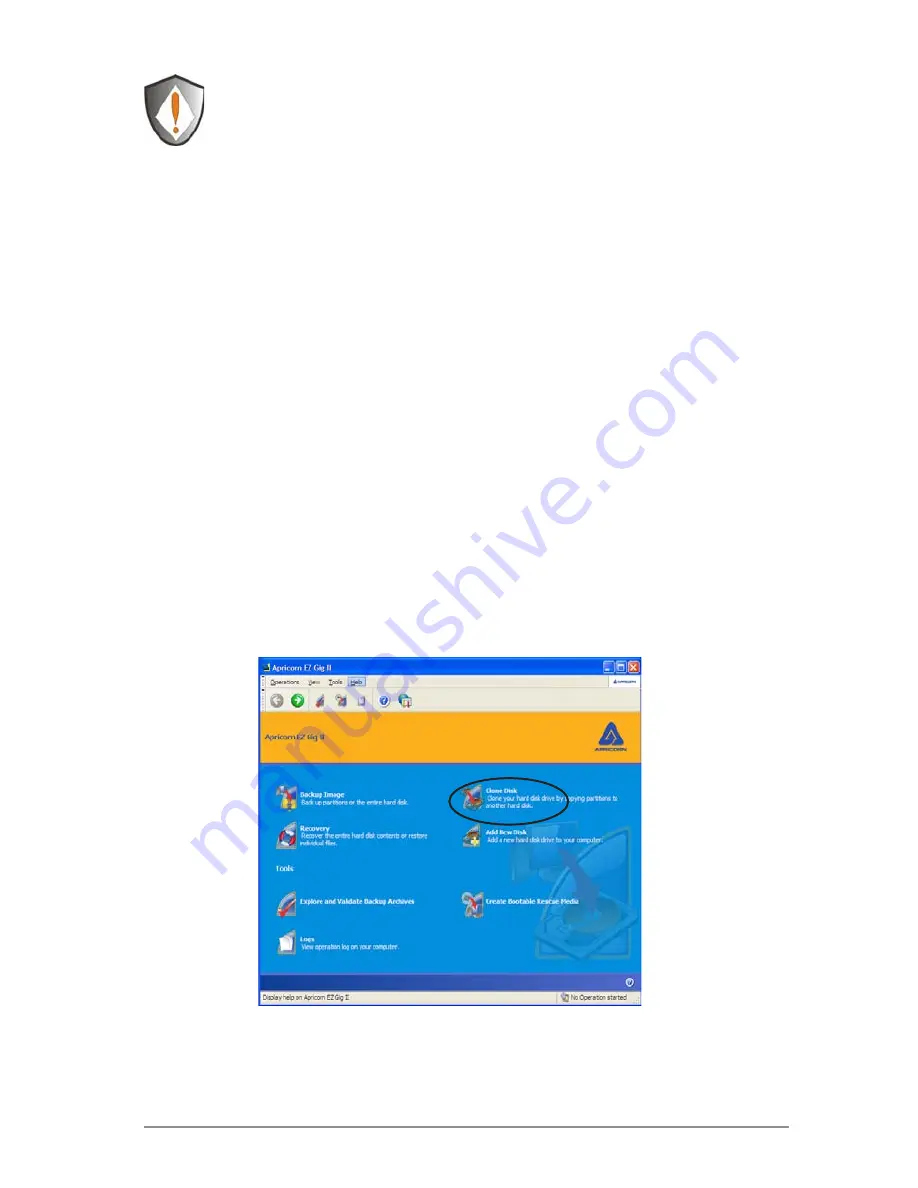
15
Cloning your hard drive with Disk Clone
EZ Gig II allows you to clone your hard drive from inside the Windows
operating system or by booting directly to the Data Protection Suite CD
provided in the kit. If your system is running normally we recommend
that you clone your hard drive by starting up the program inside the
Windows operating system.
1. Ensure your
2.5” External Hard Drive
is connected to your computer.
2. To start EZ Gig II, click
Start >
Programs
>
Fujitsu
>
EZ Gig II
and
click on
EZ Gig II.
This will open the main screen of EZ Gig II. You
can also click on the
EZ Gig II
icon on the Desktop.
3. Under New Disk Deployment on the main screen double click on the
“Disk Clone”
icon to open Disk Clone Wizard.
Read all instructions carefully before cloning. This is only
a quick overview of how to use Disk Clone. For detailed
instructions, read Chapter 7 “Transferring the system to a
new disk” located in the EZ Gig II manual located on the Data
Protection Suite CD
Содержание RE25U
Страница 1: ...User Manual ...
















































