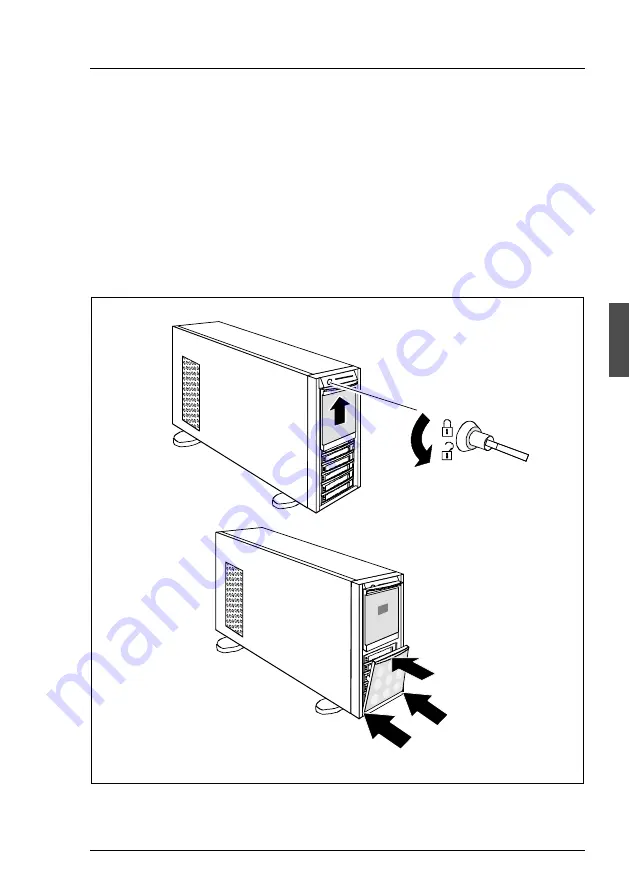
A26361-K881-Z102-4-7619
27
Hardware Installation
Setting Up the Floorstand Model
4.3
Setting Up the Floorstand Model
I
If no floorstand model is to be installed continue with section
“Installing/Removing the Rack Model into the Rack” on page 29:
V
CAUTION!
Please note the safety instructions in chapter “Important Notes” on page 13.
Ê
Transport the server to the place where you want to set it up.
Ê
Unpack the server (see section “Unpacking the Server” on page 26).
Figure 2:
Mounting HDD cover
2
1
4
3
3
















































