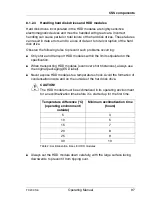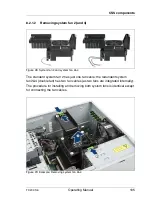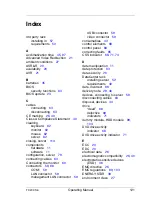TX200 S6
Operating Manual
107
CSS components
Figure 31: Example: Removing system fan 1&3
Ê
Disconnect the fan cable from the connector FAN1 on the system board (if
there is a second fan cable, disconnect this from FAN3).
Ê
Push the locking lever in the direction of the arrow (1).
Ê
Pull system fan 1 (and 3) in the direction of the arrow (2) to disengage the
four hooks.
Ê
Take system fan 1 (and 3) out (3).
8.2.1.4
Identifying a CSS component
Ê
Press the Indicate CSS button on the system board (see the technical
manual for the system board D2799).
The PRIMERGY Diagnostic LED of the defective CSS component lights up
orange, thereby indicating which CSS component (memory module, fan or
expansion card) on the system board must be replaced (see technical
manual for the system board D2799).
Содержание PRIMERGY TX200 S6
Страница 1: ...Operating Manual English PRIMERGY TX200 S6 Server Operating Manual Edition July 2010 ...
Страница 6: ...Operating Manual TX200 S6 ...
Страница 51: ...TX200 S6 Operating Manual 51 Hardware installation Figure 3 Mechanical requirements 735 770 mm 100 mm 1 6mm ...
Страница 64: ...64 Operating Manual TX200 S6 Hardware installation ...
Страница 84: ...84 Operating Manual TX200 S6 Property and data protection ...
Страница 90: ......
Страница 120: ...120 Operating Manual TX200 S6 Appendix server specification ...
Страница 126: ......