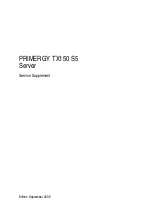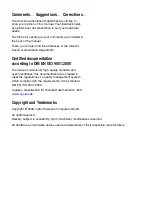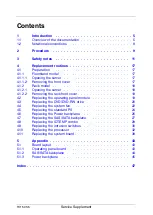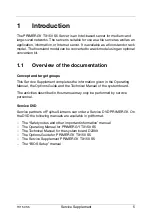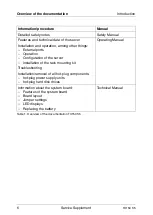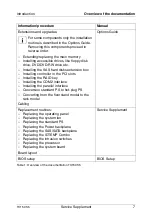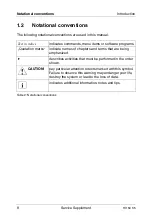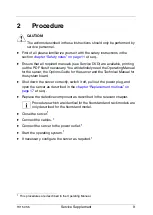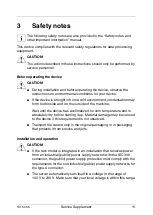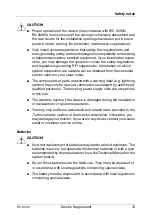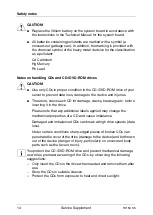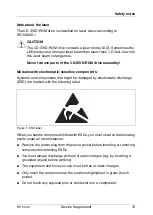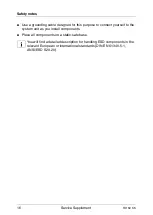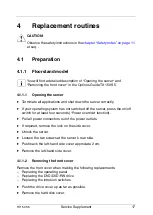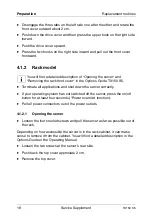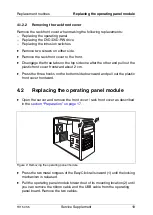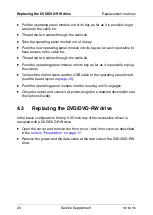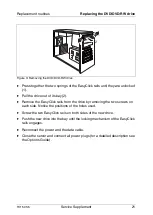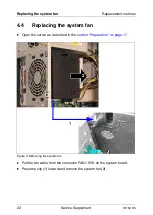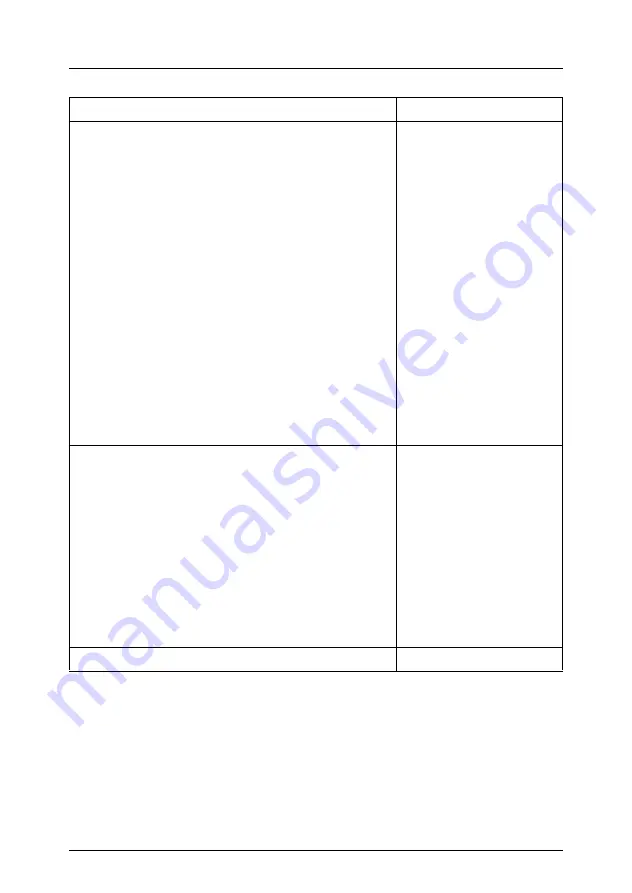
TX150 S5
Service Supplement
7
Introduction
Overview of the documentation
Extensions and upgrades:
I
For some components only the installation
routine is described in the Options Guide.
Removing this components proceed in
reverse order.
–
Extending/replacing the main memory
–
Installing accessible drives, like floppy disk
drive, DVD/DVD-RW drive etc.
–
Installing the SAS hard disks extension box
–
Installing controller in the PCI slots
–
Installing the RAID key
–
Installing the COM2 interface
–
Installing the parallel interface
–
Conversion standard PS to hot-plug PS
–
Converting from the floorstand model to the
rack model
Options Guide
Cabling
Replacement routines:
–
Replacing the operating panel
–
Replacing the system fan
–
Replacing the standard PS
–
Replacing the Power backplane
–
Replacing the SAS/SATA backplane
–
Replacing the IDTEMP Combo
–
Replacing the intrusion switches
–
Replacing the processor
–
Replacing the system board
Service Supplement
Board layout
BIOS setup
BIOS Setup
Information/procedure
Manual
Table 1: Overview of the documentation TX150 S5