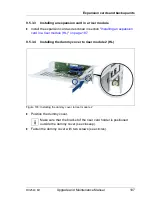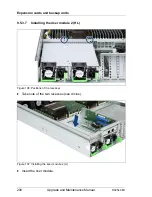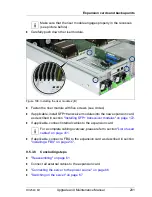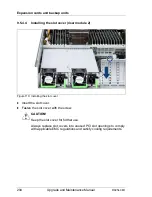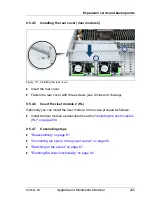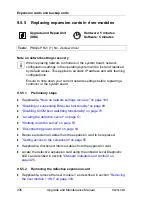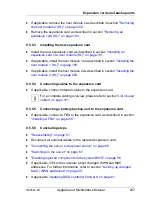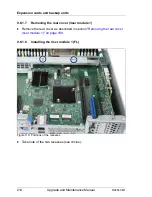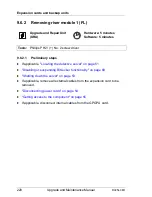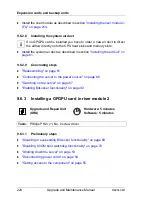RX2540 M1
Upgrade and Maintenance Manual
211
Expansion cards and backup units
9.6.1.2
Removing the slot cover from the riser card holder
Figure 113: Removing the slot cover from the riser card holder
Ê
Remove the screw (see circle).
Ê
Remove the slot cover.
V
CAUTION!
Take care that the EMC spring remains in its place.
V
CAUTION!
Keep the slot cover for further use.
Always replace slot covers into unused PCI slot openings to comply
with applicable EMC regulations and satisfy cooling requirements.
Содержание PRIMERGY RX2540 M1
Страница 24: ...24 Upgrade and Maintenance Manual RX2540 M1 Contents ...
Страница 38: ...38 Upgrade and Maintenance Manual RX2540 M1 Before you start ...
Страница 68: ...68 Upgrade and Maintenance Manual RX2540 M1 Basic hardware procedures ...
Страница 150: ...150 Upgrade and Maintenance Manual RX2540 M1 Hard disk drives solid state drives ...
Страница 158: ...158 Upgrade and Maintenance Manual RX2540 M1 System fan ...
Страница 316: ...316 Upgrade and Maintenance Manual RX2540 M1 Processors ...
Страница 330: ...330 Upgrade and Maintenance Manual RX2540 M1 Accessible drives ...
Страница 362: ...362 Upgrade and Maintenance Manual RX2540 M1 Front panel and external front connectors ...
Страница 400: ...400 Upgrade and Maintenance Manual RX2540 M1 System board and components Ê Removing the fan box on page 154 ...
Страница 410: ...410 Upgrade and Maintenance Manual RX2540 M1 System board and components ...
Страница 418: ...418 Upgrade and Maintenance Manual RX2540 M1 Cables ...
Страница 438: ...438 Upgrade and Maintenance Manual RX2540 M1 Appendix ...