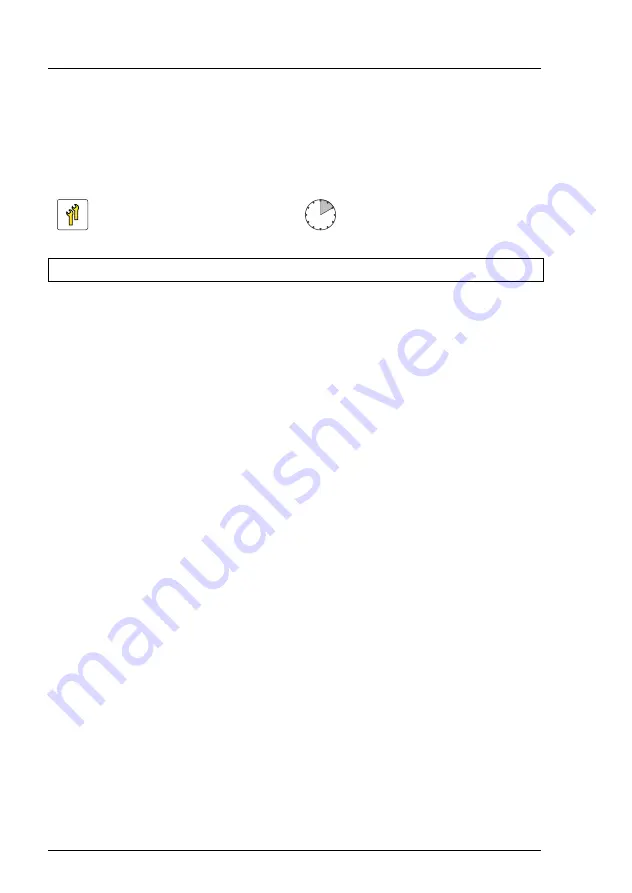
288
Upgrade and Maintenance Manual
RX2520
M4
Accessible drives
12.4 LTO drive
12.4.1 Installing a LTO drive
12.4.1.1 Preliminary steps
Ê
"Suspending BitLocker functionality" on page 67
Ê
"Shutting down the server" on page 48
Ê
"Disconnecting the power cord" on page 49
Ê
"Getting access to the component" on page 50
Ê
"Removing the fan holder" on page 63
Ê
"Removing the front panel cage" on page 313
Upgrade and Repair Unit
(URU)
Hardware: 10 minutes
Tools:
Phillips PH2 / (+) No. 2 screw driver
Содержание PRIMERGY RX2520 M4
Страница 6: ...6 Upgrade and Maintenance Manual RX2520 M4 ...
Страница 22: ...Upgrade and Maintenance Manual RX2520 M4 Content ...
Страница 98: ...98 Upgrade and Maintenance Manual RX2520 M4 Basic software procedures ...
Страница 118: ...118 Upgrade and Maintenance Manual RX2520 M4 Power supply unit PSU ...
Страница 194: ...194 Upgrade and Maintenance Manual RX2520 M4 Fans ...
Страница 232: ...232 Upgrade and Maintenance Manual RX2520 M4 Expansion cards and backup units ...
Страница 310: ...310 Upgrade and Maintenance Manual RX2520 M4 Accessible drives ...
Страница 338: ...338 Upgrade and Maintenance Manual RX2520 M4 Front panel ...
Страница 346: ...346 Upgrade and Maintenance Manual RX2520 M4 Serial interface Ê Switching on the server on page 60 ...
Страница 410: ...410 Upgrade and Maintenance Manual RX2520 M4 Appendix A ...
Страница 412: ...412 Upgrade and Maintenance Manual RX2520 M4 Appendix B ...
Страница 413: ...FUJITSU Server PRIMERGY RX2520 M4 System Cabling Overview System Cabling Overview English Cable plan for June 2018 ...
Страница 451: ...List of all used screws for PRIMERGY Servers Assembled in Germany and Japan January 2017 ...






























