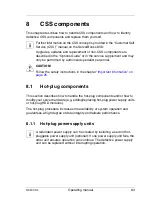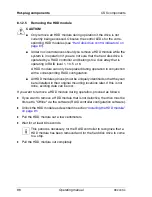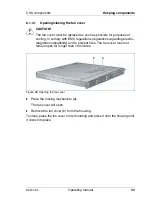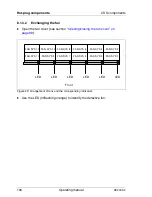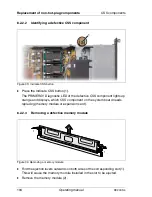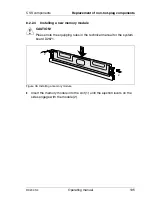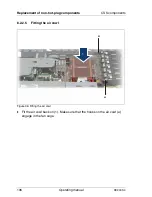RX200 S4
Operating manual
95
CSS components
Hot-plug components
Installing the 2.5-inch HDD module
Figure 27: Installing the 2.5-inch HDD module
Ê
Unlock the HDD module as described in section
“Unlocking the 2.5-inch
HDD module” on page 93
.
Ê
Carefully push the HDD module into the empty slot (1) until it stops.
Ê
Push the handle completely (2) until the locking mechanism engages.
1
2