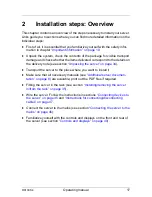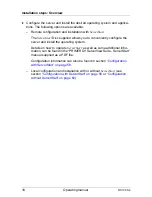RX100 S4
Operating manual
19
3
Important information
In this chapter you will find essential information regarding safety when working
on your server.
3.1
Safety
I
The following safety instructions are also provided in the manual “Safety
notes and other important information”.
This device meets the relevant safety regulations for IT equipment.
If you have any questions about whether you can install the server in the
intended surroundings, contact your sales outlet or our customer service team.
V
CAUTION!
The activities described in these instructions may only be performed by
specialist technical personnel. Repairs to the server may only be carried
out by authorized specialist personnel. Any unauthorized opening and
improper repairs could expose the user to risks (electric shock, energy
hazards, fire hazards) and could also damage the equipment. Please
note that any unauthorized opening of the server will void the warranty
and exempt the manufacturer from all liability.
Содержание Primergy RX100 S4
Страница 1: ...PRIMERGY RX100 S4 Server Operating manual Edition November 2006 ...
Страница 5: ...RX100 S4 Operating manual Contents Literature 77 Index 79 ...
Страница 6: ......
Страница 48: ......
Страница 62: ......
Страница 64: ......
Страница 76: ......
Страница 84: ......