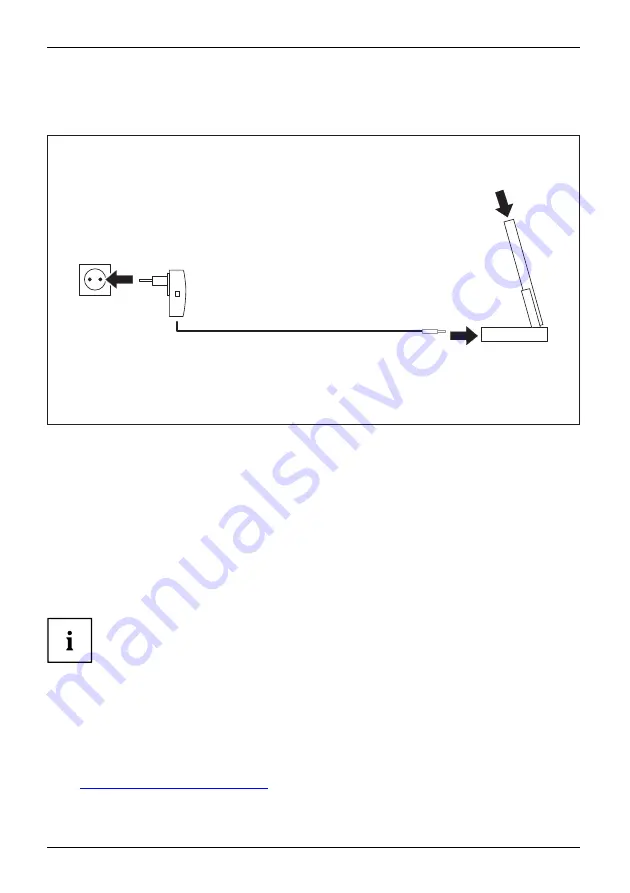
Operating the Pocket PC
Charging the battery via the cradle
Battery
Mains adapter
You can connect the mains adapter to the cradle:
2
1
3
►
Connect the mains adapter cable to the charging device port on the cradle (1).
►
Plug the mains adapter into a mains outlet (2).
►
Place the Pocket PC in the cradle (3).
The installed battery will now be charged. The power-on indicator
fl
ashes orange.
When the battery is fully charged, the orange battery indicator lights continuously.
Charging the battery via a USB port
Battery
►
Connect the USB cable to your Pocket PC.
►
Connect the USB cable to the computer’s USB port.
Depending on the charge current the charging process may take
longer than with a mains adapter.
Optimising battery life
Optimising battery life
When you have completely charged the battery, you can operate the Pocket PC without
a mains power connection. However, it is not possible to exactly specify the maximum
operating time, as some applications use more energy than others.
You can use the system settings to select options that help save energy when using your Pocket PC
– see
"Energy saving functions", Page 72
. Doing this will help you to optimise battery life.
48
A26391-K182-Z120-1-7619, edition 2
Содержание Pocket Loox T810
Страница 1: ...Handheld English EasyGuide LOOX T Series ...
Страница 3: ......






























