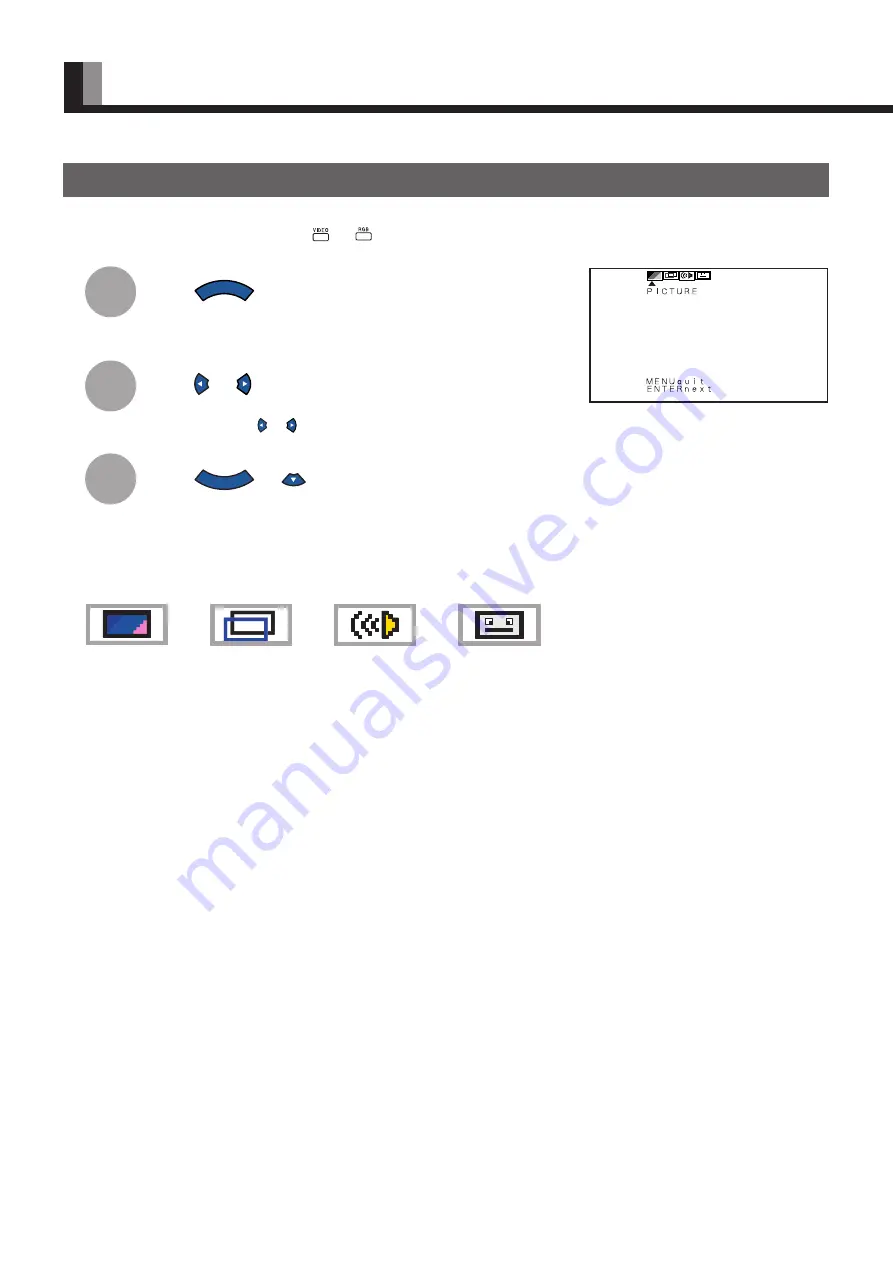
E-22
HOW TO USE MENUS
1
2
3
SELECTING OPTIONS IN A MENU
Use the [MODE] button on the display or
and
on the remote control to select a desired input mode.
Press
M E N U
.
The main menu screen will appear.
Press
or
to switch between subordinate menus.
Each time you press or , one of the available menus appears.
Press
E N T E R
or
.
The corresponding menu screen will appear.
A total of four different menus (PICTURE, POSITION/SIZE, SOUND, OTHERS) are available.
You can easily distinguish between these menus as shown below.
Ex.: “PICTURE” selected in the main menu
screen
PICTURE
POSITION/SIZE
SOUND
OTHERS
* Do not change input signals when any of the menus is displayed.
















































