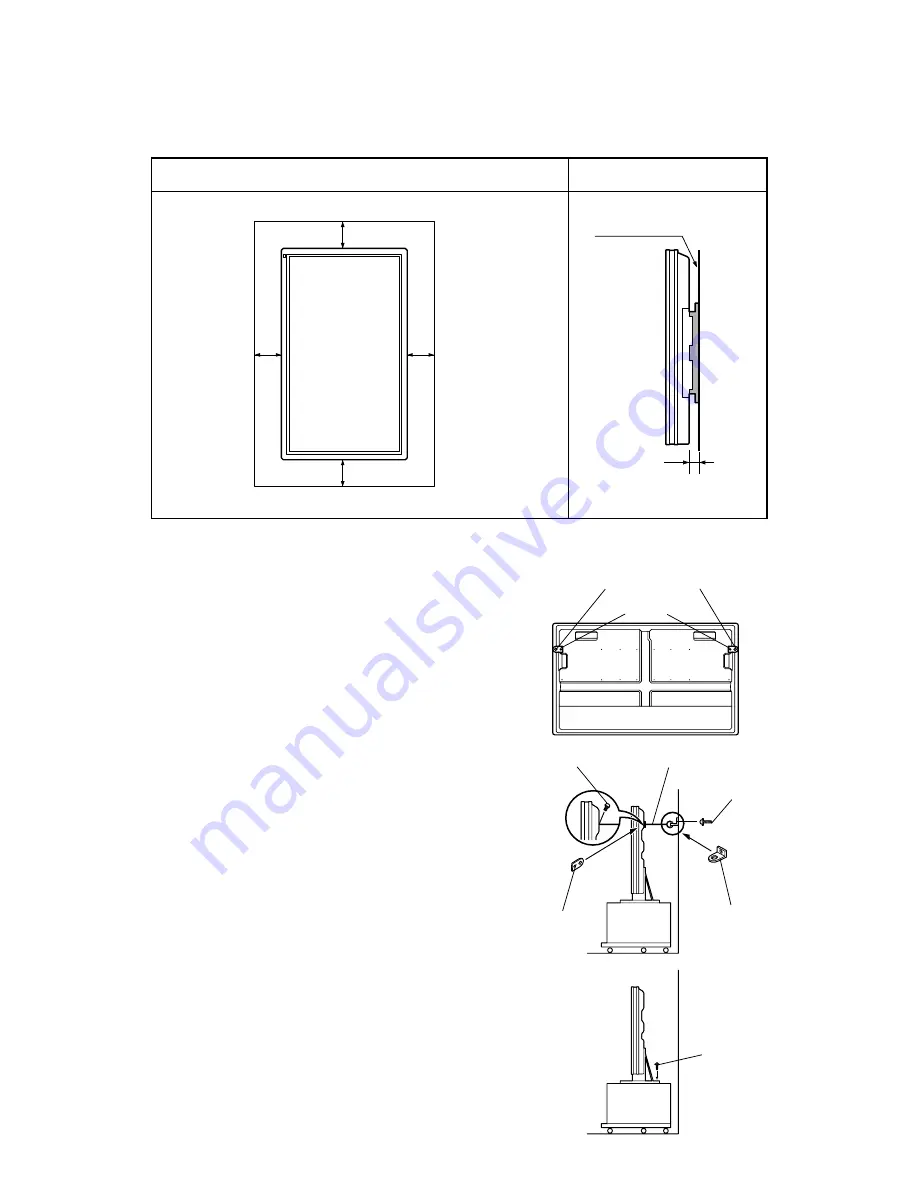
5. Desktop Stand (Model P-42TT11)
You need two strong cords.
(1) Attach a bracket to each hole at the rear of the
display.
To do this, use screw A (10mm long) to attach
safety bracket A, supplied with the display, to the
hole at the rear of the display.
(2) Attach two brackets to the wall.
To do this, use screws B (20mm long) to attach
safety brackets B, supplied with the display, to the
wall.
∗
To make sure that the display is stable, attach
wall brackets at the same height as
(or slightly lower than) the display brackets.
(3) Tie brackets A and B together
To do this, use strong cords to fasten the display
securely to the wall.
Use the two screws supplied with the stand to
fasten the display using the holes provided at the
rear of the stand.
See the stand (P-42TT11 type) instruction manual
for more information.
– 25 –
When using the wall-mounting unit (Vertical type)
(cm)
(cm)
10
10
10
10
Left
Right
Upper
Lower
1.5
Wall
Wall mounting unit
Front
Side
Safety bracket A
Screw A
Screw A (10mm)
Safety
bracket A
Safety
bracket B
Screw
(supplied with stand)
Strong cords (not supplied)
Screw B (20mm)
Содержание Plasmavision PDS4214W-S
Страница 1: ...PDS4214W S Copy Prohibited FUJITSU GENERAL Proprietar y ...
Страница 18: ...MEMO ...
Страница 19: ...August 2000 Printed in Japan 0008J1729 ...














































