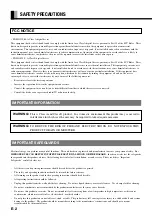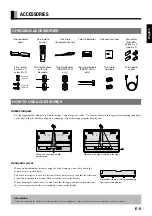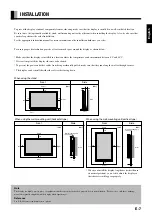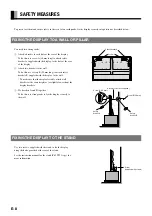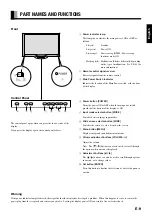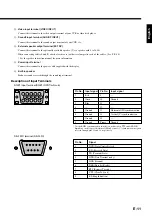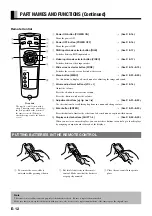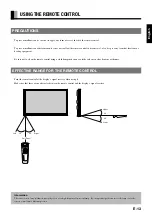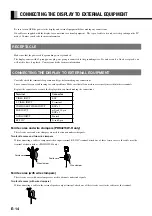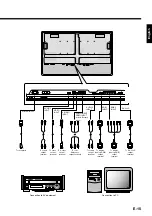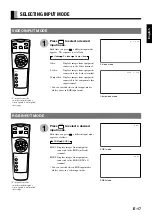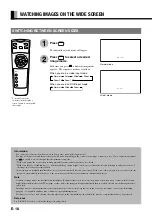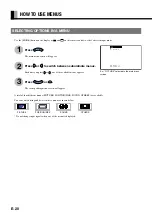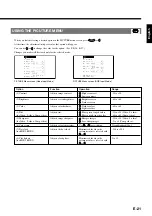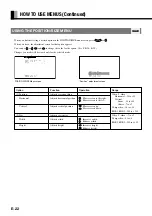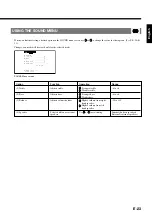E-8
SAFETY MEASURES
To prevent accident and ensure safety in the event of an earthquake, fix the display securely into position as described below.
FIXING THE DISPLAY TO A WALL OR PILLAR
FIXING THE DISPLAY TO THE STAND
You need two strong cords.
1
Attach a bracket to each hole at the rear of the display
To do this, use screw A (10 mm long) to attach safety
bracket A, supplied with the display, to the hole at the rear
of the display.
2
Attach two brackets to the wall
To do this, use screws B (20 mm long) to attach safety
brackets B, supplied with the display, to the wall.
* To make sure that the display is stable, attach wall
brackets at the same height as (or slightly lower than) the
display brackets.
3
Tie brackets A and B together
To do this, use strong cords to fix the display securely to
the wall.
Use two screws, supplied with the stand, to fix the display
using the holes provided at the rear of the stand.
See the instruction manual for the stand (P-42TT11 type) for
more information.
Safety
braket A
Safety
braket B
Screw B (20 mm)
Screw A (10 mm)
Screw
(supplied with stand)
Safety braket A
Screw A
Strong cords (not supplied)